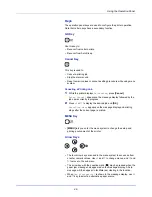Using the Operation Panel
4-18
Custom Box (Using a Custom Box)
IMPORTANT
To use a Custom Box, an optional SSD must be in-
stalled in the printer. The SSD must be formatted from the printer. For
more information, refer to
SSD (Using the optional SSD) on page 4-
68
.
A Custom Box is general-purpose box that allows users to store print data
on the printer's SSD so that it can be reused as required.
Use the Embedded Web Server RX to create and delete a Custom Box,
but use the printer driver to send data stored in the box. For more
information, refer to the
Embedded Web Server RX User Guide
and
Printing System Driver User Guide
.
Use the printer's operation panel to print the print data stored in a Custom
Box.
The options available in Custom Box are as follows:
• Select Box (Box number : Box name) (Selecting the Custom Box)
• Print Box List (Prints a Custom Box list)
1
Press
[MENU]
.
2
Press
or
repeatedly until
Custom Box >
appears.
Select Box (Box number : Box name) (Selecting the
Custom Box)
Use this procedure to select the Custom Box containing your document.
IMPORTANT
The
Select Box
menu item only appears when there
is a Custom Box.
1
Press
while
Custom Box >
is displayed.
2
Press
or
repeatedly until
>Select Box >
appears. The box
number and box name are displayed. (For example
:
0001:Box 1
)
3
Press
[OK]
. A blinking question mark (
?
) appears before the box
number.
4
Press
or
repeatedly until the desired box number and box name
is displayed. Box numbers from 0001 to 1000 are displayed. Press
or
to scroll and view long box names.
5
Press
[OK]
to display the desired Custom Box.
Next, refer to
Manipulating Data in the Custom Box on page 4-19
.
Note
An optional SSD can only be installed on the P-
C2660DN/P-C2660DN BM.
Custom Box
>
>Select Box
?0001:Box 1
>Select Box
?0001:Box 1
>Select Box
>
0001:Box 1
Summary of Contents for P-C2160DN
Page 1: ...USER MANUAL P C2160DN P C2660DN Print A4 COLOUR PRINTER ...
Page 10: ...viii ...
Page 178: ...Using the Operation Panel 4 110 ...
Page 202: ...Troubleshooting 6 16 ...
Page 220: ...Glossary Glossary 4 ...
Page 224: ...Index 4 ...
Page 225: ...A1 ...