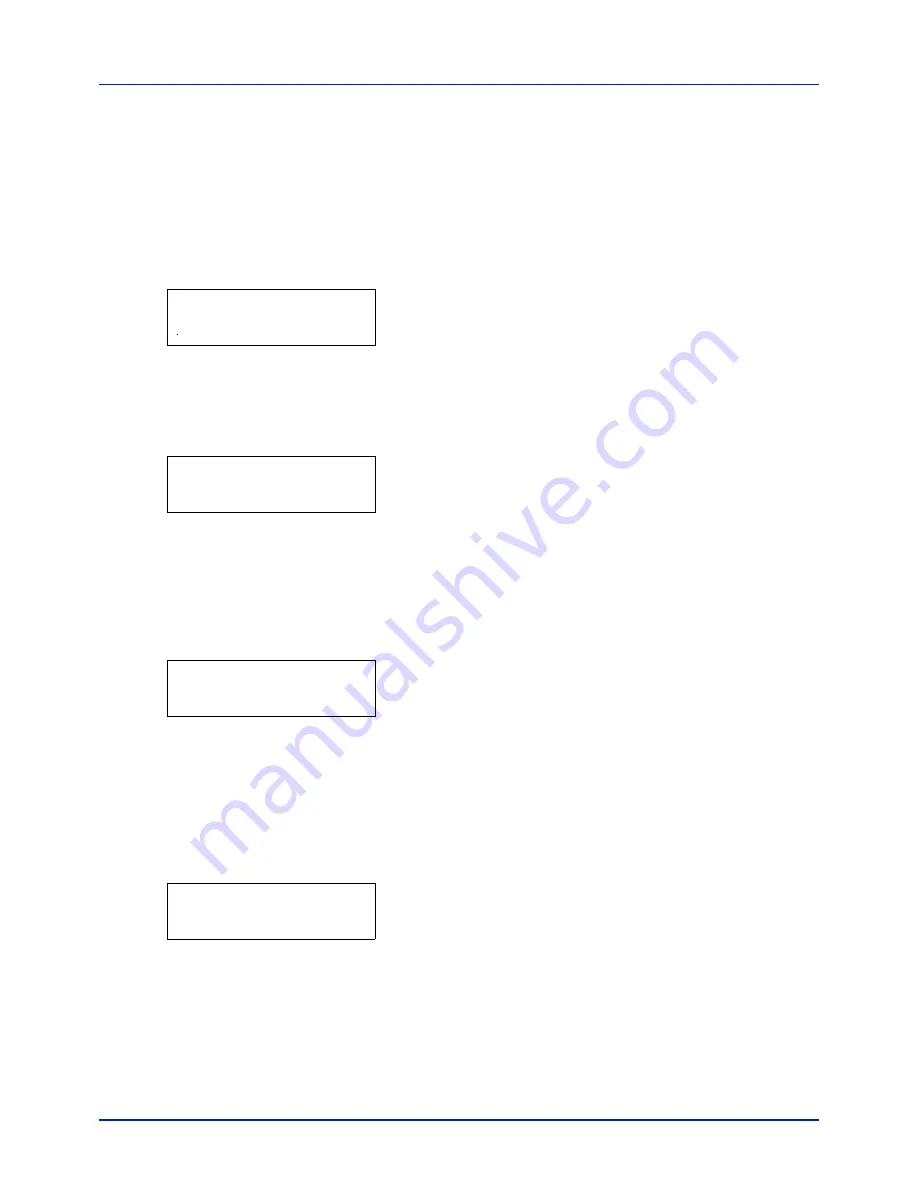
4-29
Using the Operation Panel
Counter (Viewing the counter value)
Displays the number of pages printed.
The options available in Counter are as follows:
• Printed Pages (Displaying the total printed pages)
• Color (Displaying the color printed pages)
• Black & White (Displaying the Black & White printed pages)
1
Press
[MENU]
.
2
Press
or
repeatedly until
Counter >
appears.
Printed Pages (Displaying the total printed pages)
This only displays the total number of pages printed. You cannot change
the displayed number.
1
Press
while
Counter >
is displayed.
2
Press
or
repeatedly until
>Printed Pages
appears. The total
number of pages printed is displayed. (E.g.:
2000
)
3
Press
[MENU]
. The display returns to
Ready
.
Color (Displaying the color printed pages)
This only displays the number of color pages printed. You cannot change
the displayed number.
1
Press
while
Counter >
is displayed.
2
Press
or
repeatedly until
>Color
appears. The total number of
pages printed is displayed. (E.g.:
1000
)
3
Press
[MENU]
. The display returns to
Ready
.
Black & White (Displaying the Black & White printed
pages)
This only displays the number of Black & White pages printed. You cannot
change the displayed number.
1
Press
while
Counter >
is displayed.
2
Press
or
repeatedly until
>Black & White
appears. The total
number of pages printed is displayed. (E.g.:
1000
)
3
Press
[MENU]
. The display returns to
Ready
.
Counter
>
>Printed Pages
2000
>Color
1000
>Black & White
1000
Summary of Contents for P-C2160DN
Page 1: ...USER MANUAL P C2160DN P C2660DN Print A4 COLOUR PRINTER ...
Page 10: ...viii ...
Page 178: ...Using the Operation Panel 4 110 ...
Page 202: ...Troubleshooting 6 16 ...
Page 220: ...Glossary Glossary 4 ...
Page 224: ...Index 4 ...
Page 225: ...A1 ...
















































