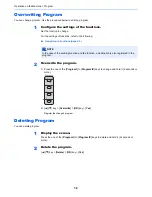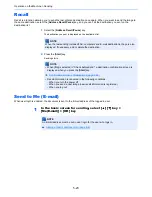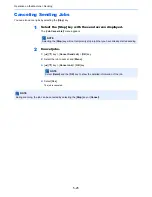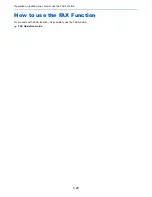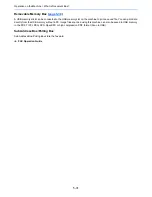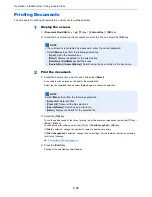5-21
Operation on the Machine > Sending
Checking and Editing Destinations
Check and edit a selected destination.
1
Display the screen.
Specify the destination.
2
Check and edit the destination.
Select the [
Confirm/Add Destination
] key.
Add the destination
1
Select [
Add
].
2
Set the destinations to be added.
Edit the destination
1
Select the destination you want to edit, and select the [
OK
] key.
2
[
▲
] [
▼
] key > [
Detail/Edit
] > [
OK
] key
3
Edit the destinations > [
OK
] key
Delete the destination
1
Select the destination you want to delete, and select the [
OK
] key.
2
[
▲
] [
▼
] key > [
Delete
] > [
OK
] key > [
Yes
]
3
Select [Exit].
Specifying Destination (page 5-15)
Specifying Destination (page 5-15)
Specifying Destination (page 5-15)
NOTE
To edit a destination registered in the address book or a One Touch Key, refer to the
following:
Editing and Deleting Address Book Entries (page 3-28)
Editing and Deleting One Touch Key (page 3-30)
NOTE
When selecting [
On
] for Destination Check before Send, the confirmation screen appears
after pressing the [
Start
] key.
Check beforeSend (page 8-21)
Confirmation Screen of Destinations (page 5-22)
Summary of Contents for P-C3060
Page 1: ...Operation Guide P C3060 MFP P C3065 MFP ...
Page 48: ...2 3 Installing and Setting up the Machine Part Names 17 Handles 18 Rear Cover 1 17 18 ...
Page 356: ...10 37 Troubleshooting Troubleshooting 3 4 5 6 ...
Page 360: ...10 41 Troubleshooting Troubleshooting 2 3 4 ...
Page 363: ...10 44 Troubleshooting Troubleshooting 4 5 6 A2 A2 ...
Page 365: ...10 46 Troubleshooting Troubleshooting 4 5 6 7 A2 A2 A3 ...
Page 366: ...10 47 Troubleshooting Troubleshooting 8 Document Processor 1 2 3 ...
Page 367: ...10 48 Troubleshooting Troubleshooting 4 5 ...
Page 368: ...10 49 Troubleshooting Troubleshooting Clearing a Staple Jam 1 2 3 ...
Page 408: ......