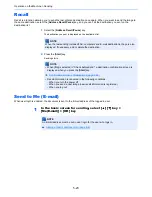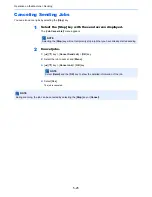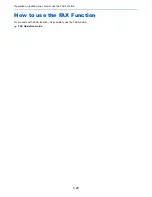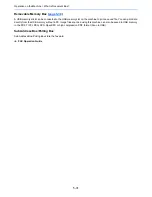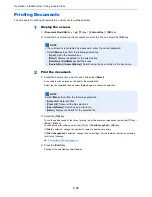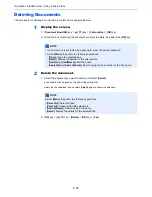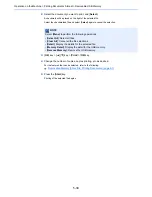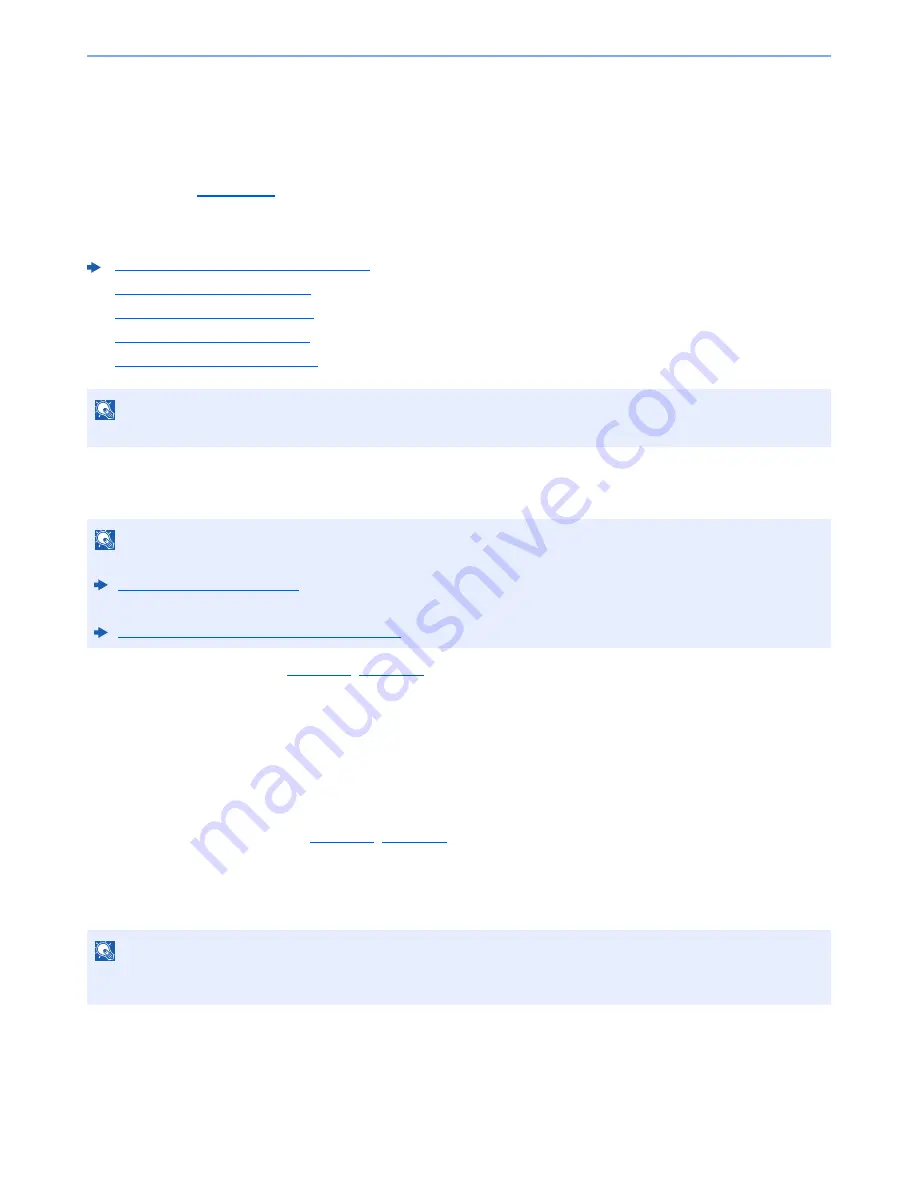
5-30
Operation on the Machine > What is Document Box?
What is Document Box?
Document Box contains four types of component boxes which provide the following functions.
The following types of document boxes are available.
Custom Box (
page 5-32
)
Custom Box is a component box which you can create within the Document Box and store data for later retrieval. You
can create or delete a Custom Box, and manipulate data in various ways as described below:
Job Box
This is a box to save jobs executed from a PC.
Private Print/Stored Job Box (
page 4-10
,
page 4-12
)
In Private Printing, you can specify that a job is not to be printed until you operate the machine. When sending the job
from the application software, specify a 4-digit access code in the printer driver. The job is released for printing by
entering the access code on the operation panel, ensuring confidentiality of the print job. The data will be deleted upon
completion of the print job or after the power switch is turned off.
In Stored Job, the print data sent from the application is saved to the machine. You can set up an access code as
necessary. If you set up an access code, enter the access code when printing. Print data will be stored in the Job Box
after printing. This will allow printing of the same print data repeatedly.
Quick Copy/Proof and Hold Box (
page 4-14
,
page 4-16
)
Quick Copy feature facilitates additional prints of a document already printed. Activating Quick Copy and printing a
document using the printer driver allow the print data to be stored in the Job Box. When additional copies are required,
you can reprint the required number of copies from the operation panel. By default, up to 32 documents can be stored.
When power is turned off, all stored jobs will be deleted.
The Proof and Hold feature produces only a single proof print of multiple-print job and holds printing of the remaining
copies. Printing a multiple-print job in Proof and Hold using the printer driver allows only a single copy to be printed while
maintaining the document data in the Job Box. To continue to print the remaining copies, use the operation panel. You
can change the number of copies to print.
Creating a New Custom Box (page 5-32)
Storing Documents (page 5-34)
Printing Documents (page 5-35)
Editing Documents (page 5-36)
Deleting Documents (page 5-37)
NOTE
To use Custom Box, an optional SSD must be installed in the machine.
NOTE
• You can set up the machine so that temporary documents in job boxes are automatically deleted.
JobRet. Deletion (page 8-22)
• For details on operating the Job Box, refer to the following:
Printing Data Saved on the Printer (page 4-9)
NOTE
When you attempt to store documents in excess of the above maximum, the oldest document data will be overwritten
by the latest document data.
Summary of Contents for P-C3060
Page 1: ...Operation Guide P C3060 MFP P C3065 MFP ...
Page 48: ...2 3 Installing and Setting up the Machine Part Names 17 Handles 18 Rear Cover 1 17 18 ...
Page 356: ...10 37 Troubleshooting Troubleshooting 3 4 5 6 ...
Page 360: ...10 41 Troubleshooting Troubleshooting 2 3 4 ...
Page 363: ...10 44 Troubleshooting Troubleshooting 4 5 6 A2 A2 ...
Page 365: ...10 46 Troubleshooting Troubleshooting 4 5 6 7 A2 A2 A3 ...
Page 366: ...10 47 Troubleshooting Troubleshooting 8 Document Processor 1 2 3 ...
Page 367: ...10 48 Troubleshooting Troubleshooting 4 5 ...
Page 368: ...10 49 Troubleshooting Troubleshooting Clearing a Staple Jam 1 2 3 ...
Page 408: ......