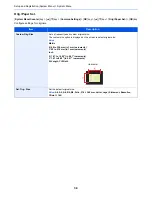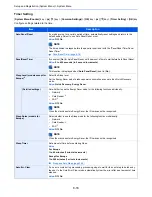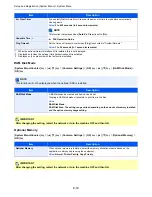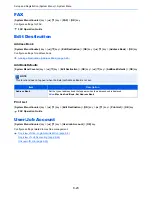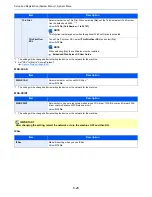8-20
Setup and Registration (System Menu) > System Menu
Login Operation
[
System Menu/Counter
] key > [
▲
] [
▼
] key > [
Common Settings
] > [
OK
] key > [
▲
] [
▼
] key > [
Login Operation
] >
[
OK
] key
Copy
[
System Menu/Counter
] key > [
▲
] [
▼
] key > [
Copy
] > [
OK
] key
Configures settings for copying functions.
Item
Description
Login Operation
Select the screen to enter the login user name and password when logging in.
Value
: Use Numeric Key, Select Character
Item
Description
Paper Selection
Set the default paper selection.
Value
: Auto, Def. PaperSource
AutoPaperSelect.
If [
Auto
] is selected for Paper Selection, set the paper size selection method when the zoom
changes.
Value
MostSuitableSize: Select paper based on the current zoom and the size of the original.
Same as OrigSize: Select paper that matches the size of the original, regardless the
zoom.
Auto % Priority
When a paper source of different size from the original is selected, select whether automatic
zoom (reduce/zoom) is performed.
Value
: Off, On
Reserve Priority
Specify whether the default screen appears when a subsequent copy job is reserved while
printing is in progress. To have the default screen appear, select [
On
].
Value
: Off, On
DP Read Action
When the document processor is used, select the scanning operation for the document
processor.
Value
Speed Priority: Gives priority to scanning speed.
Quality Priority: Gives priority to image quality at a slightly slower scan speed.
Select Key Set.
Commonly used copying functions can be registered to the Select key. Functions can be easily
configured by selecting the Select key.
Value
: None, Quiet Mode, Paper Selection, Collate, Duplex, Zoom, Combine,
Original Size, Orig. Orientation, Mixed Size Orig., Original Image, Density, EcoPrint,
Continuous Scan, File Name Entry, JobFinish Notice, Print Override, Color Selection,
Color Balance, Sharpness, Contrast, Backgrnd Density, Saturation, Prevent Bleed-t,
Skip Blank Page
Summary of Contents for P-C3060
Page 1: ...Operation Guide P C3060 MFP P C3065 MFP ...
Page 48: ...2 3 Installing and Setting up the Machine Part Names 17 Handles 18 Rear Cover 1 17 18 ...
Page 356: ...10 37 Troubleshooting Troubleshooting 3 4 5 6 ...
Page 360: ...10 41 Troubleshooting Troubleshooting 2 3 4 ...
Page 363: ...10 44 Troubleshooting Troubleshooting 4 5 6 A2 A2 ...
Page 365: ...10 46 Troubleshooting Troubleshooting 4 5 6 7 A2 A2 A3 ...
Page 366: ...10 47 Troubleshooting Troubleshooting 8 Document Processor 1 2 3 ...
Page 367: ...10 48 Troubleshooting Troubleshooting 4 5 ...
Page 368: ...10 49 Troubleshooting Troubleshooting Clearing a Staple Jam 1 2 3 ...
Page 408: ......