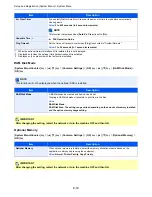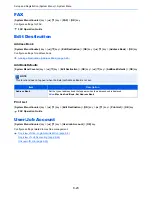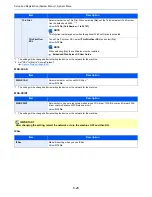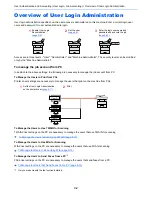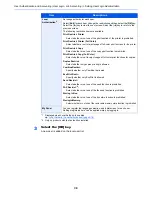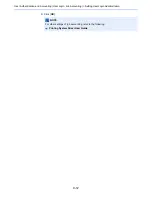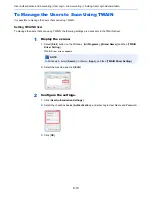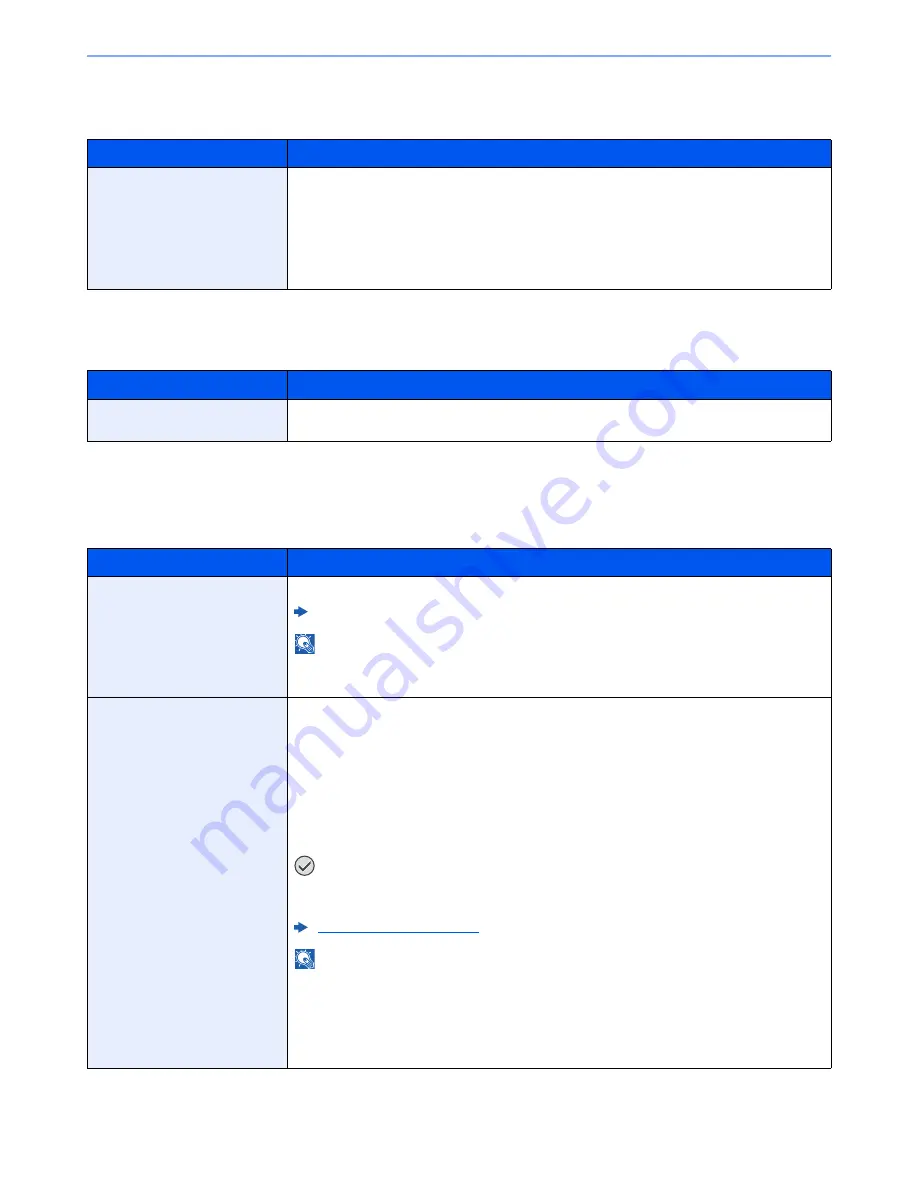
8-33
Setup and Registration (System Menu) > System Menu
Security Level
[
System Menu/Counter
] key > [
▲
] [
▼
] key > [
System/Network
] > [
OK
] key > [
▲
] [
▼
] key > [
Security Level
] > [
OK
] key
Restart
[
System Menu/Counter
] key > [
▲
] [
▼
] key > [
System/Network
] > [
OK
] key > [
▲
] [
▼
] key > [
Restart
] > [
OK
] key
Data Security
[
System Menu/Counter
] key > [
▲
] [
▼
] key > [
System/Network
] > [
OK
] key > [
▲
] [
▼
] key > [
Data Security
] > [
OK
] key
Configure settings for data stored in the optional SSD and machine's memory.
Item
Description
Security Level
Specify the security level.
Value
Low:
This mode is used during maintenance. Do not use normally.
High:
This is the security setting we recommend. Use this setting normally.
Very High: In addition to [High] setting, this setting disables the machine settings to be
changed from external command.
Item
Description
Restart
Restart the CPU without turning the power switch off. Use this to deal with any unstable
operation by the machine. (Same as the computer restart.)
Item
Description
SSD Initializ.
Initialize data saved on an optional SSD.
Data Security Kit (E) Operation Guide
NOTE
This function is displayed when the optional SSD is installed and the optional Data Security Kit
is activated.
DataSanitization
Return the following information registered in the machine to the factory defaults.
•
Address Book
•
System settings
•
Fax transmission and reception / forwarding data
•
Transmission histories
•
Data saved in Custom Box
•
Optional applications
IMPORTANT
Data saved in an application or SD card cannot be erased. To erase data on an SD card,
you must format the SD card.
Format SD Card (page 8-16)
NOTE
Once in progress, the processing cannot canceled.
Before executing this function, disconnect modular, network, and other cables.
Do not turn off the main power switch while sanitizing the data. If the main power is turned off
during data erasing, erasing will be executed automatically when the power is restored,
however, complete erasure cannot be guaranteed.
Summary of Contents for P-C3060
Page 1: ...Operation Guide P C3060 MFP P C3065 MFP ...
Page 48: ...2 3 Installing and Setting up the Machine Part Names 17 Handles 18 Rear Cover 1 17 18 ...
Page 356: ...10 37 Troubleshooting Troubleshooting 3 4 5 6 ...
Page 360: ...10 41 Troubleshooting Troubleshooting 2 3 4 ...
Page 363: ...10 44 Troubleshooting Troubleshooting 4 5 6 A2 A2 ...
Page 365: ...10 46 Troubleshooting Troubleshooting 4 5 6 7 A2 A2 A3 ...
Page 366: ...10 47 Troubleshooting Troubleshooting 8 Document Processor 1 2 3 ...
Page 367: ...10 48 Troubleshooting Troubleshooting 4 5 ...
Page 368: ...10 49 Troubleshooting Troubleshooting Clearing a Staple Jam 1 2 3 ...
Page 408: ......