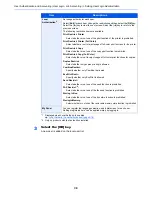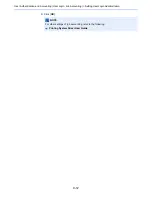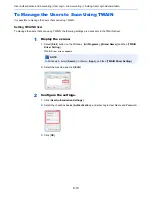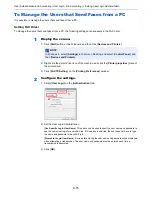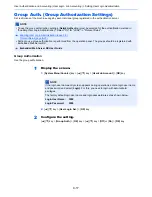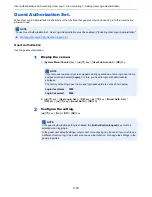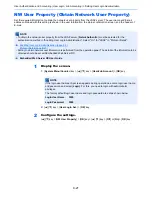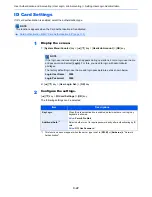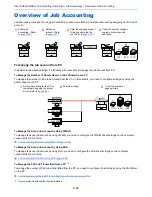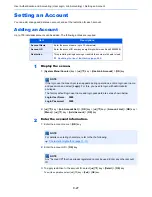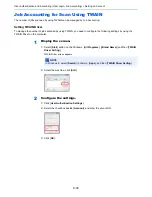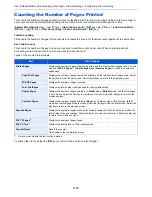9-22
User Authentication and Accounting (User Login, Job Accounting) > Setting User Login Administration
ID Card Settings
If ID card authentication is enabled, select the authentication type.
1
Display the screen.
1
[
System Menu/Counter
] key > [
▲
] [
▼
] key > [
User/Job Account
] > [
OK
] key
2
[
▲
] [
▼
] key > [
User Login Set.
] > [
OK
] key
2
Configure the settings.
[
▲
] [
▼
] key > [
ID Card Settings
] > [
OK
] key
The following settings can be selected.
NOTE
This functions appears when the Card Authentication kit is activated.
Card Authentication Kit(B) "Card Authentication Kit" (page 11-3)
NOTE
If the login user name entry screen appears during operations, enter a login user name
and password, and select [
Login
]. For this, you need to login with administrator
privileges.
The factory default login user name and login password are set as shown below.
Login User Name:
3000
Login Password:
3000
Item
Descriptions
Key Login
When ID card authentication is enabled, select whether or not login by
keyboard is allowed.
Value
: Permit, Prohibit
Additional Auth.
*1
*1 This function does not appear when the server type is set to [
NTLM
] or [
Kerberos
] in "Network
Authentication".
Select whether or not to require password entry after authenticating by ID
card.
Value
: Off, Use Password
Summary of Contents for P-C3060
Page 1: ...Operation Guide P C3060 MFP P C3065 MFP ...
Page 48: ...2 3 Installing and Setting up the Machine Part Names 17 Handles 18 Rear Cover 1 17 18 ...
Page 356: ...10 37 Troubleshooting Troubleshooting 3 4 5 6 ...
Page 360: ...10 41 Troubleshooting Troubleshooting 2 3 4 ...
Page 363: ...10 44 Troubleshooting Troubleshooting 4 5 6 A2 A2 ...
Page 365: ...10 46 Troubleshooting Troubleshooting 4 5 6 7 A2 A2 A3 ...
Page 366: ...10 47 Troubleshooting Troubleshooting 8 Document Processor 1 2 3 ...
Page 367: ...10 48 Troubleshooting Troubleshooting 4 5 ...
Page 368: ...10 49 Troubleshooting Troubleshooting Clearing a Staple Jam 1 2 3 ...
Page 408: ......