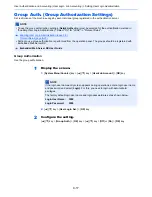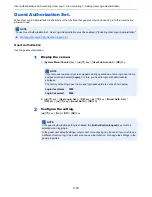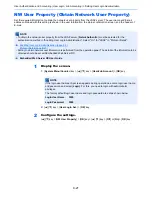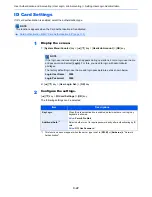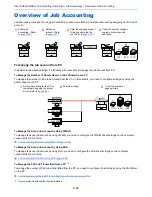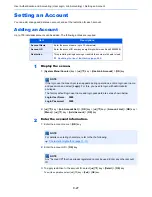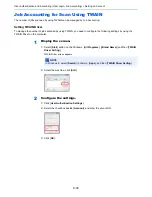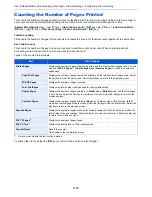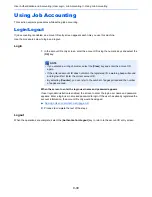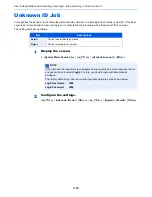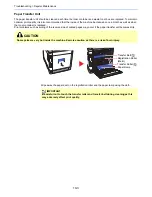9-30
User Authentication and Accounting (User Login, Job Accounting) > Setting an Account
Editing an Account
This changes the registered account information.
1
Display the screen.
1
[
System Menu/Counter
] key > [
▲
] [
▼
] key > [
User/Job Account
] > [
OK
] key
2
[
▲
] [
▼
] key > [
Job Account.Set.
] > [
OK
] key > [
▲
] [
▼
] key > [
Account. List
] > [
OK
] key
2
Edit an account.
1
Select the account you want to change and select the [
OK
] key.
2
Refer to step 2 of "Adding an Account" and "Restricting the Use of the Machine" to change
account information.
3
[
OK
] key > [
Yes
]
The account information is changed.
NOTE
If the login user name entry screen appears during operations, enter a login user name
and password, and select [
Login
]. For this, you need to login with administrator
privileges.
The factory default login user name and login password are set as shown below.
Login User Name:
3000
Login Password:
3000
NOTE
The account information can be changed by selecting [
Menu
], selecting [
Detail/Edit
] and
then selecting the [
OK
] key.
Adding an Account (page 9-27)
Restricting the Use of the Machine (page 9-29)
Summary of Contents for P-C3060
Page 1: ...Operation Guide P C3060 MFP P C3065 MFP ...
Page 48: ...2 3 Installing and Setting up the Machine Part Names 17 Handles 18 Rear Cover 1 17 18 ...
Page 356: ...10 37 Troubleshooting Troubleshooting 3 4 5 6 ...
Page 360: ...10 41 Troubleshooting Troubleshooting 2 3 4 ...
Page 363: ...10 44 Troubleshooting Troubleshooting 4 5 6 A2 A2 ...
Page 365: ...10 46 Troubleshooting Troubleshooting 4 5 6 7 A2 A2 A3 ...
Page 366: ...10 47 Troubleshooting Troubleshooting 8 Document Processor 1 2 3 ...
Page 367: ...10 48 Troubleshooting Troubleshooting 4 5 ...
Page 368: ...10 49 Troubleshooting Troubleshooting Clearing a Staple Jam 1 2 3 ...
Page 408: ......