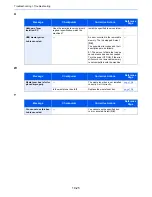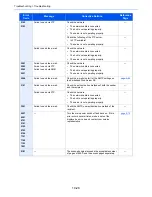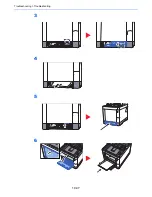10-33
Troubleshooting > Troubleshooting
3
Display the correction menu
[
▲
] [
▼
] key > [
Adjust Magenta
] > [
OK
] key
The magenta correction menu appears.
4
Enter the appropriate value.
1
Find the location on each chart where 2 lines most closely match. If this is the 0 position,
registration for that color is not required. For the illustration, B is the appropriate value.
From charts H-1 to H-5, read the values from H-1 to H-5.
From charts V-1 to V-5, read only the values from V-3 (center).
2
Select the [
◄
] or [
►
] key to change the H-1 to H-5 and V-3 items, select the [
▲
] or [
▼
] key
to enter the values read from the chart, and select the [
OK
] key.
Magenta correction is performed. After a brief interval, you will return to the advanced menu for color
printing position correction.
To increase the value from 0 up to a maximum of 9, select the [
▲
] key. To decrease the value, select
the [
▼
] key.
Select [
▼
] to change the value from 0 to an alphabetical letter. Continue selecting to change from A
through l. To move in the opposite direction, select [
▲
].
You cannot use the numeric keys to enter these values.
3
Repeat steps 3 to 4 to correct cyan and yellow.
Summary of Contents for P-C3060
Page 1: ...Operation Guide P C3060 MFP P C3065 MFP ...
Page 48: ...2 3 Installing and Setting up the Machine Part Names 17 Handles 18 Rear Cover 1 17 18 ...
Page 356: ...10 37 Troubleshooting Troubleshooting 3 4 5 6 ...
Page 360: ...10 41 Troubleshooting Troubleshooting 2 3 4 ...
Page 363: ...10 44 Troubleshooting Troubleshooting 4 5 6 A2 A2 ...
Page 365: ...10 46 Troubleshooting Troubleshooting 4 5 6 7 A2 A2 A3 ...
Page 366: ...10 47 Troubleshooting Troubleshooting 8 Document Processor 1 2 3 ...
Page 367: ...10 48 Troubleshooting Troubleshooting 4 5 ...
Page 368: ...10 49 Troubleshooting Troubleshooting Clearing a Staple Jam 1 2 3 ...
Page 408: ......