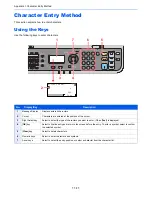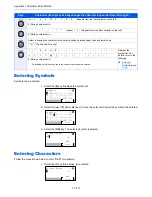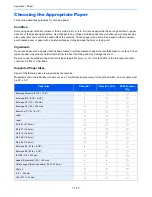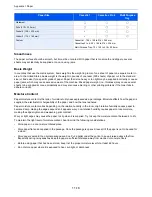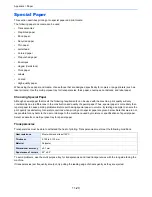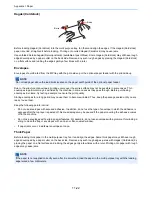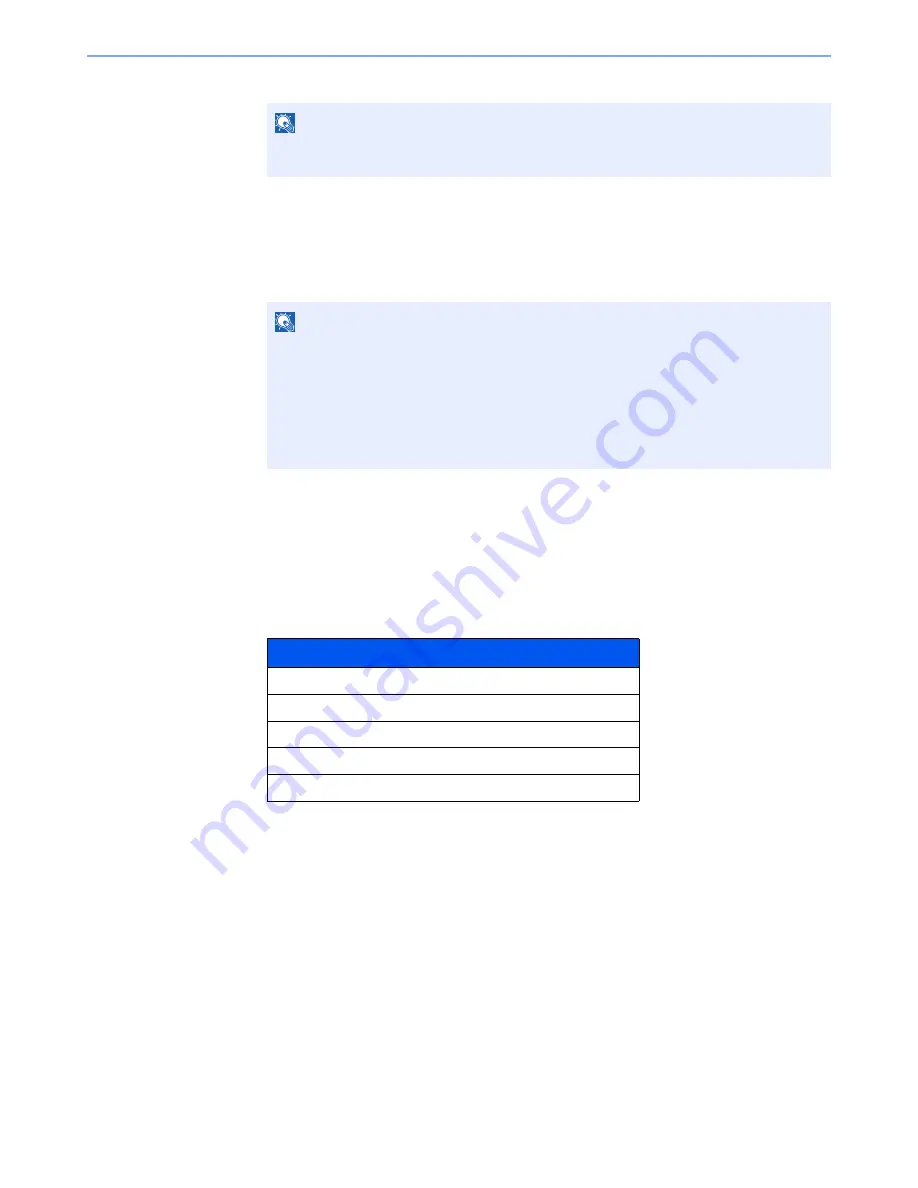
11-10
Appendix > Optional Equipment
6
Select [
Yes
].
Checking Details of Application
Use the procedure below to check the details of application.
1
[
System Menu/Counter
] key > [
▲
] [
▼
] key > [
System/Network
] > [
OK
] key
2
[
▲
] [
▼
] key > [
Op Functions
] > [
OK
] key
3
Select the desired application, and select [
Menu
].
4
[
▲
] [
▼
] key > [
Detail
] > [
OK
] key
You can view detailed information on the selected application. Select the [
►
] key to view the next
screen. Select the [
◄
] key to return to the previous screen.
The table below lists the item you can view.
Extend the trial period.
[
◄
] [
►
] key > [
Date of Trial
] > [
Extend
] > [
Yes
]
The trial period is extended.
NOTE
If you started the Security Kit or Thin Print option and entered the license key, turn the
power OFF/ON.
NOTE
If the login user name entry screen appears during operations, enter a login user name
and password, and select [
Login
]. For this, you need to login with administrator
privileges.
The factory default login user name and login password are set as shown below.
Login User Name:
3000
Login Password:
3000
Item
Function Name
License On
Trial Counts
Date of Trial
Status
Summary of Contents for P-C3060
Page 1: ...Operation Guide P C3060 MFP P C3065 MFP ...
Page 48: ...2 3 Installing and Setting up the Machine Part Names 17 Handles 18 Rear Cover 1 17 18 ...
Page 356: ...10 37 Troubleshooting Troubleshooting 3 4 5 6 ...
Page 360: ...10 41 Troubleshooting Troubleshooting 2 3 4 ...
Page 363: ...10 44 Troubleshooting Troubleshooting 4 5 6 A2 A2 ...
Page 365: ...10 46 Troubleshooting Troubleshooting 4 5 6 7 A2 A2 A3 ...
Page 366: ...10 47 Troubleshooting Troubleshooting 8 Document Processor 1 2 3 ...
Page 367: ...10 48 Troubleshooting Troubleshooting 4 5 ...
Page 368: ...10 49 Troubleshooting Troubleshooting Clearing a Staple Jam 1 2 3 ...
Page 408: ......