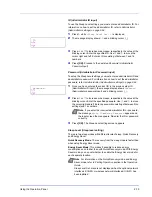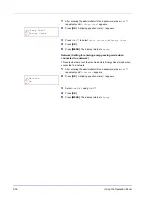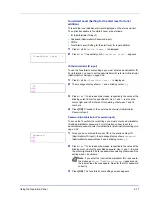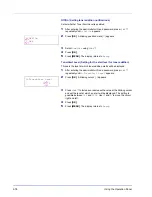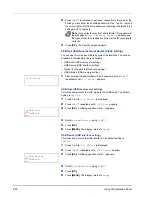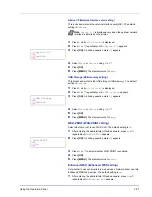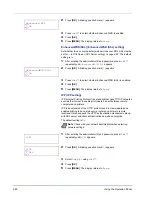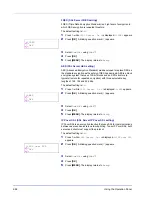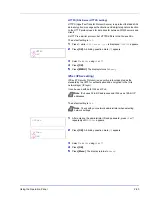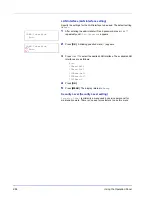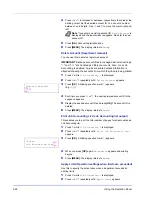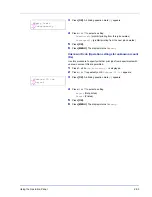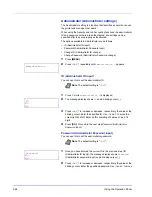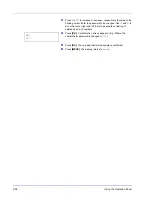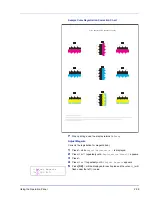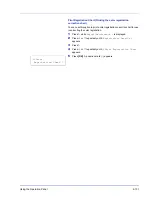Using the Operation Panel
2-89
Select Account (Department-specific settings)
This specifies the functions used for managing individual account IDs.
The options available in Select Account are as follows:
• Counter (Account-specific counter management [color + Black &
White total])
• Color Counter (Account-specific counter management [color])
• Restriction (Print restriction selection [color + Black & White total])
• Color Restrict (Print restriction selection [color])
• Maximum Output (Maximum print output setting [color + Black &
White total])
• Color Max. Output (Maximum print output setting [color])
• Reset Counter (Counter reset)
1
Press
while
Job Accounting
>
is displayed.
2
Press
or
repeatedly until
>Select Account>
appears.
3
Press
[OK]
. A blinking question mark (
?
) appears.
4
Each time you press
or
, the next registered account ID in the
sequence appears.
5
Display the desired account ID and press
[OK]
. Press
, the display
changes to the individual department setting screen.
Counter (Account-specific counter management [color + Black
& White total])
Displays the total number of pages printed for the currently selected
account.
IMPORTANT
You can only view the counter. You cannot change it.
1
Set the account ID and then press
or
repeatedly until
>>Counter
appears. (E.g.:
100
)
The counter shows a number between
0000000
and
9999999
.
2
Press
[MENU]
. The display returns to
Ready
.
Color Counter (Account-specific counter management [color])
Displays the total number of color pages printed for the currently selected
account.
IMPORTANT
You can only view the counter. You cannot change it.
1
Set the account ID and then press
or
repeatedly until
>>Color
Counter
appears. (E.g.:
50
)
The counter shows a number between
0000000
and
9999999
.
2
Press
[MENU]
. The display returns to
Ready
.
>Select Account >
?00000000
>>Counter
0000100
>>Color Counter
0000050
Summary of Contents for P-C3060DN
Page 1: ...USER MANUAL P C3060DN Print A4 COLOUR PRINTER ...
Page 2: ...Advanced Operation Guide P C3060DN ...
Page 3: ......
Page 5: ...iv ...
Page 37: ...2 12 Using the Operation Panel Menu Map Sample Menu Map Printer Firmware version ...
Page 133: ...2 108 Using the Operation Panel ...
Page 151: ...Index 4 ...