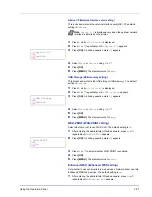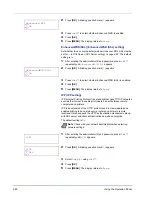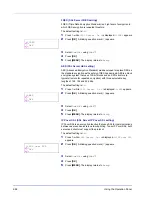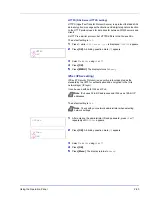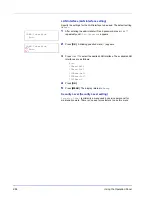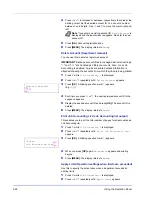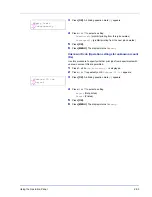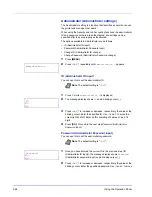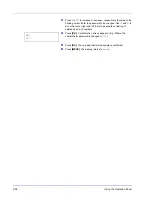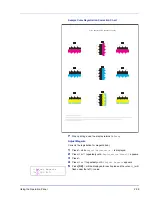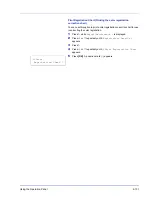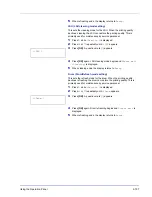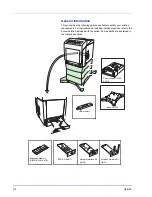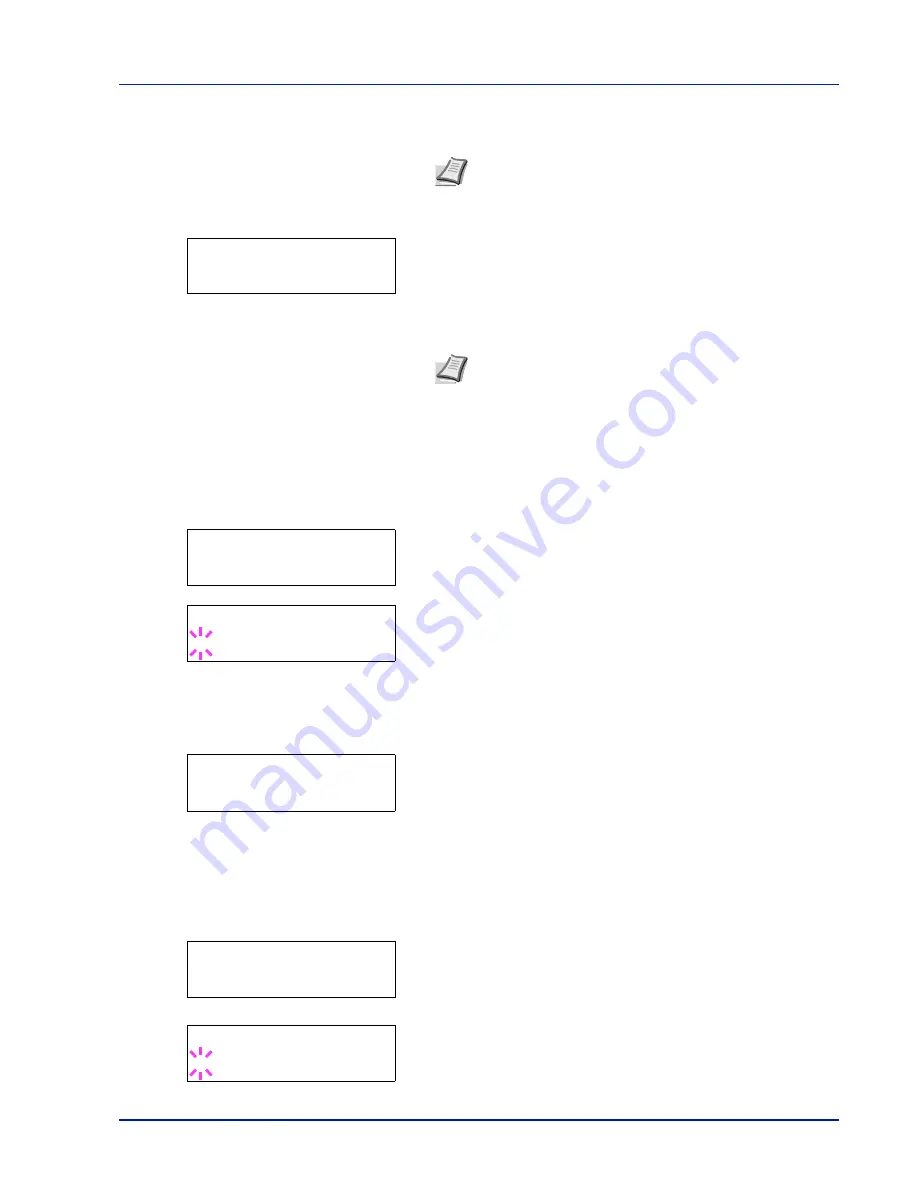
Using the Operation Panel
2-95
the cursor right and left. Enter a password consisting of between 0
and 16 digits.
3
Once you enter the correct ID and password, the
Admin (change)
screen appears. (E.g.: Where the administrator ID is
00000001
)
Each time you press
or
, the following settings to be changed
appear in succession.
• Change ID
• Change Password
4
Press
[OK]
again. The administrator ID and password are confirmed.
5
Press
[MENU]
. The display returns to
Ready
.
Change ID (Administrator ID change)
You can use this to change the administrator ID.
1
In step 3 in
Password (Administrator Password input)
above, press
or
while the
Admin (Change)
screen is displayed until
>Change
ID
appears. (E.g.: Where the administrator ID is
001
)
2
When you press
[OK]
, a blinking cursor (
_
) appears.
3
Press
or
to increase or decrease, respectively, the value at the
blinking cursor. Enter the ID to be changed. Use
and
to move the
cursor right and left. Enter an ID consisting of between 1 and 16
numbers.
4
Press
[OK]
. A confirmation screen appears. (E.g.: Where the
administrator ID is changed to
002
)
5
Press
[OK]
. The new administrator ID is confirmed.
6
Press
[MENU]
. The display returns to
Ready
.
Change Password (Administrator Password change)
You can use this to change the administrator password.
1
In step 3 in
Password (Administrator Password input)
above, press
or
while the
Admin (Change)
screen is displayed until
>Change
Password
appears.
IMPORTANT
The administrator password is not displayed.
2
Press
[OK]
. A blinking cursor (
_
) appears.
Note
If you enter the incorrect administrator ID or password,
the
Wrong ID
or
Wrong Password
message appears and
the input screen then reappears. Re-enter the ID or password
correctly.
>Change ID
00000001
Note
If a change is required, refer to the procedures in
Change ID (Administrator ID change)
and
Change Password
(Administrator Password change)
below.
>Change ID
001
>Change ID
_
OK?
002
>Change Password
>Change Password
_
Summary of Contents for P-C3060DN
Page 1: ...USER MANUAL P C3060DN Print A4 COLOUR PRINTER ...
Page 2: ...Advanced Operation Guide P C3060DN ...
Page 3: ......
Page 5: ...iv ...
Page 37: ...2 12 Using the Operation Panel Menu Map Sample Menu Map Printer Firmware version ...
Page 133: ...2 108 Using the Operation Panel ...
Page 151: ...Index 4 ...