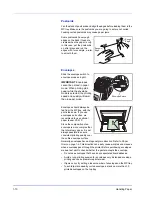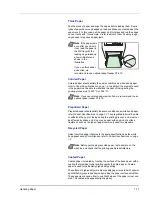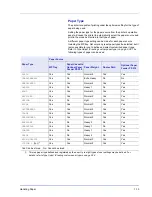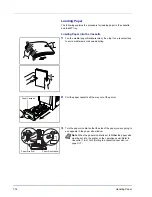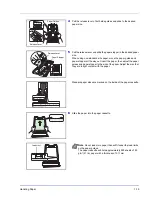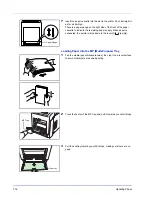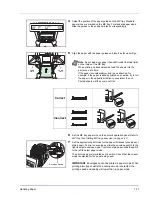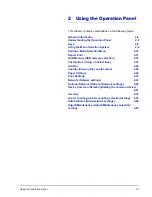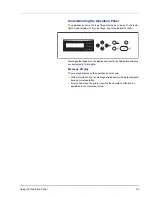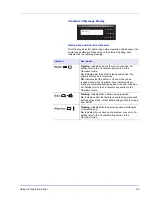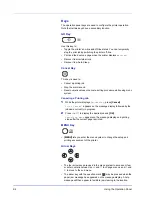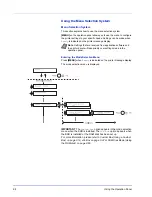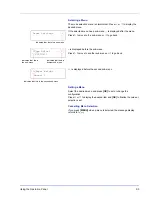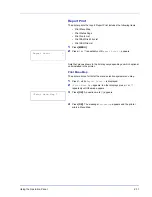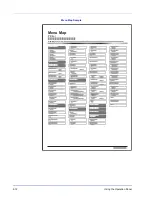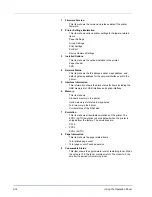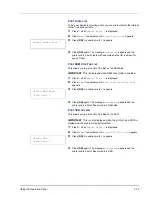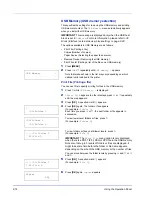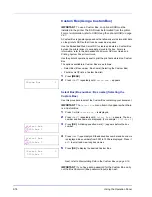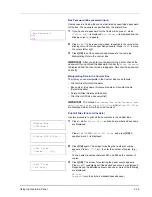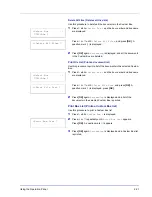2-6
Using the Operation Panel
Keys
The operation panel keys are used to configure the printer operation.
Note that certain keys have a secondary function.
GO Key
Use this key to:
• Toggle the printer’s on-line and off-line states. You can temporarily
stop the print job by switching the printer off-line.
• Print and feed out one page when the printer displays
Waiting
.
• Recover from certain errors.
• Recover from Auto Sleep.
Cancel Key
This key is used to:
• Cancel a printing job.
• Stop the alarm sound.
• Reset numeric values or cancel a setting procedure while using menu
system.
Canceling a Printing Job
1
While the printer displays
Processing
, press
[Cancel]
.
Print Cancel?
appears on the message display followed by the
job name currently in progress.
2
Press
or
to display the desired job and
[OK]
.
Canceling data
appears on the message display and printing
stops after the current page is printed.
MENU Key
•
[MENU]
lets you enter the menu system to change the setup and
printing environment of the printer.
Arrow Keys
• The four arrow keys are used in the menu system to access an item
or enter numeric values. Use
and
to change menus, and
and
to move to the sub menu.
• The arrow key with the question mark (
) may be pressed when the
paper jam message has appeared on the message display. A help
message will then appear to facilitate jam clearing in the location.
MENU
Summary of Contents for P-C3060DN
Page 1: ...USER MANUAL P C3060DN Print A4 COLOUR PRINTER ...
Page 2: ...Advanced Operation Guide P C3060DN ...
Page 3: ......
Page 5: ...iv ...
Page 37: ...2 12 Using the Operation Panel Menu Map Sample Menu Map Printer Firmware version ...
Page 133: ...2 108 Using the Operation Panel ...
Page 151: ...Index 4 ...