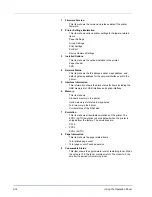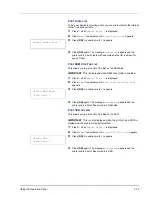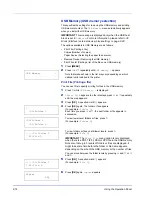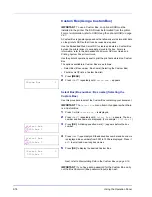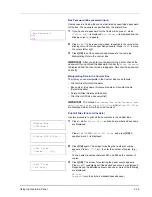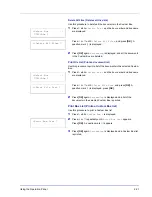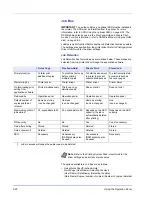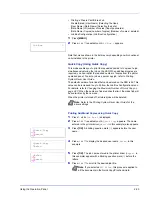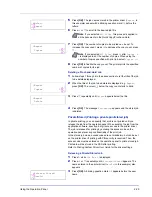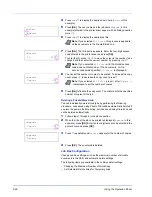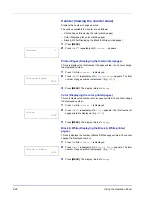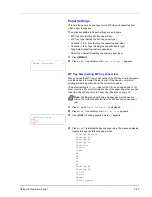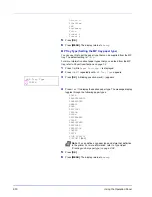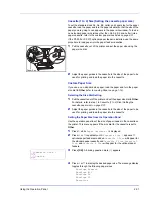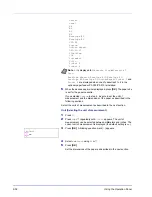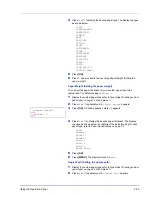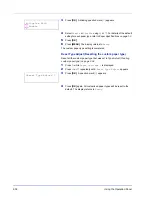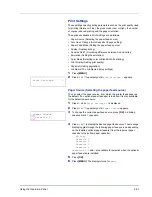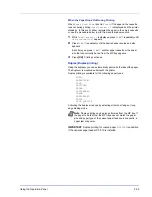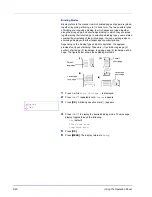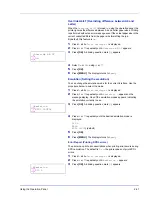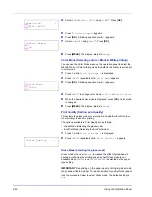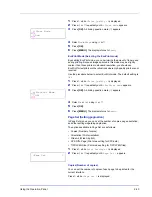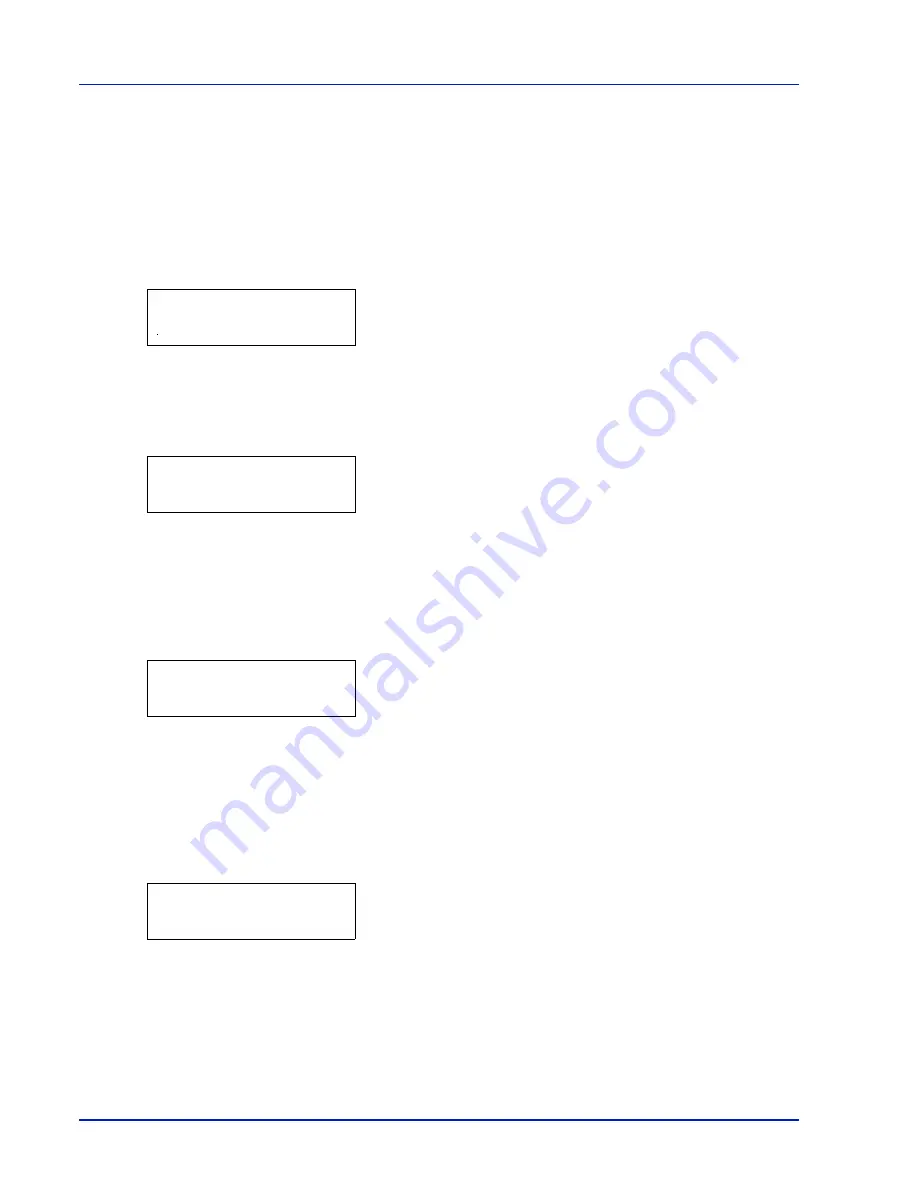
2-28
Using the Operation Panel
Counter (Viewing the counter value)
Displays the number of pages printed.
The options available in Counter are as follows:
• Printed Pages (Displaying the total printed pages)
• Color (Displaying the color printed pages)
• Black & White (Displaying the Black & White printed pages)
1
Press
[MENU]
.
2
Press
or
repeatedly until
Counter >
appears.
Printed Pages (Displaying the total printed pages)
This only displays the total number of pages printed. You cannot change
the displayed number.
1
Press
while
Counter >
is displayed.
2
Press
or
repeatedly until
>Printed Pages
appears. The total
number of pages printed is displayed. (E.g.:
2000
)
3
Press
[MENU]
. The display returns to
Ready
.
Color (Displaying the color printed pages)
This only displays the number of color pages printed. You cannot change
the displayed number.
1
Press
while
Counter >
is displayed.
2
Press
or
repeatedly until
>Color
appears. The total number of
pages printed is displayed. (E.g.:
1000
)
3
Press
[MENU]
. The display returns to
Ready
.
Black & White (Displaying the Black & White printed
pages)
This only displays the number of Black & White pages printed. You cannot
change the displayed number.
1
Press
while
Counter >
is displayed.
2
Press
or
repeatedly until
>Black & White
appears. The total
number of pages printed is displayed. (E.g.:
1000
)
3
Press
[MENU]
. The display returns to
Ready
.
Counter
>
>Printed Pages
2000
>Color
1000
>Black & White
1000
Summary of Contents for P-C3060DN
Page 1: ...USER MANUAL P C3060DN Print A4 COLOUR PRINTER ...
Page 2: ...Advanced Operation Guide P C3060DN ...
Page 3: ......
Page 5: ...iv ...
Page 37: ...2 12 Using the Operation Panel Menu Map Sample Menu Map Printer Firmware version ...
Page 133: ...2 108 Using the Operation Panel ...
Page 151: ...Index 4 ...