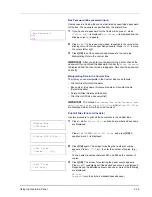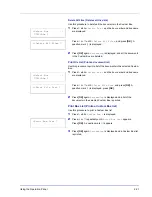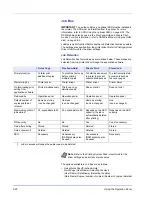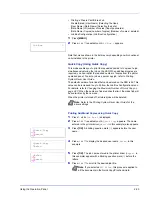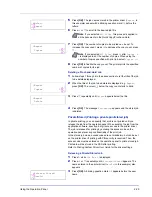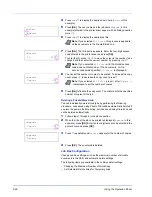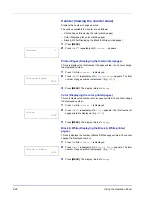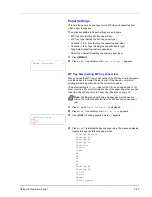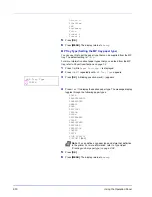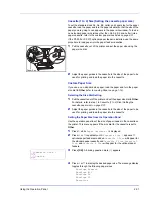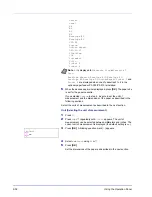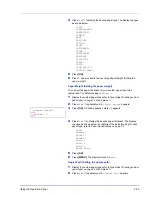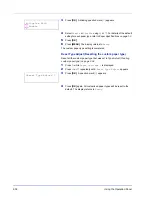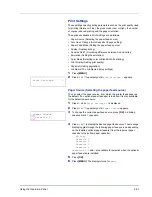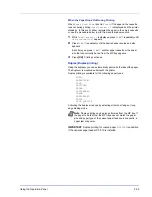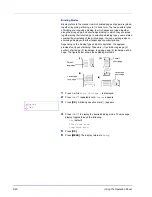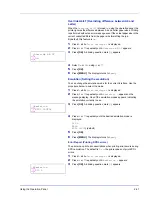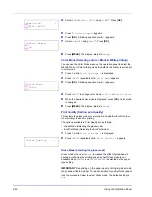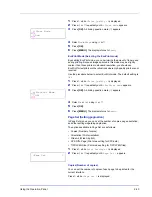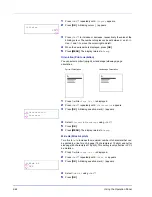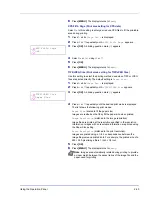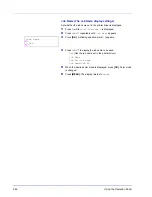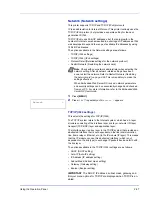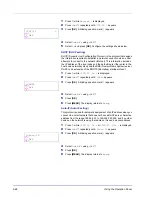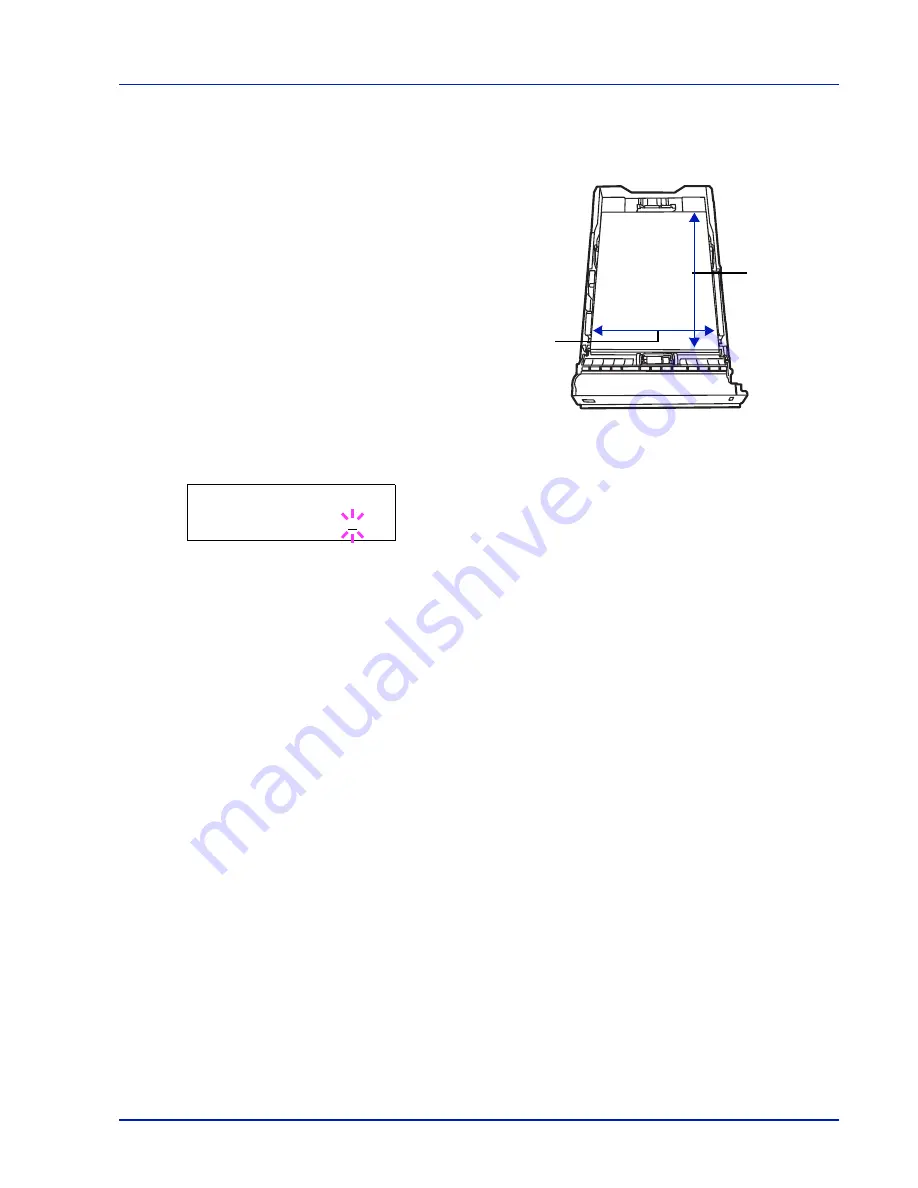
Using the Operation Panel
2-33
Entering the Width and Length
Enter the paper size for
X Dimension
and
Y Dimension
as shown in
the figure.
1
When the unit of measurement is set, press
.
>>X Dimension
appears (the paper width setting).
2
Press
[OK]
. A blinking cursor (
_
) appears.
3
Press
or
to increase or decrease the value of the figure where
the cursor is blinking and display the desired width.
Acceptable paper widths are as follows:
• Cassette : 105 to 216 mm (4.13 to 8.5 inches)
• Paper Feeder PF-500/PF-510 (optional) : 92 to 216 mm (3.62 to
8.5 inches)
4
Display the paper width and press
[OK]
.
5
When the width is set, press
.
>>Y Dimension
appears (the paper
length setting). Set the desired length in the same way as the width.
Acceptable paper lengths are as follows:
• Cassette : 148 to 356 mm (5.83 to 14.02 inches)
• Paper Feeder PF-500/PF-510 (optional) : 162 to 356 mm (6.38 to
14.02 inches)
6
Display the paper length, press
[OK]
.
7
Press
[MENU]
. The display returns to
Ready
.
Cassette (1 to 4) Type (Setting the cassette paper type)
By setting a paper type (plain, recycled, etc.) for the paper cassette, you
can automatically select the paper in the paper cassette according to the
paper type you command on the printer driver. The default setting is plain
paper for all paper cassettes.
If the PF-500 or PF-510 optional paper feeder is installed, use the same
procedure to setting the cassette paper type.
For more information about paper types that you can feed from the paper
cassette, refer to
Paper Specifications on page 1-2
.
1
Press
while
Paper Settings >
is displayed.
2
Press
or
repeatedly until
>Cassette Type
appears.
X Dimension
Y D
imension
105 to 216 mm
(4.13 to 8.5 inches)
148 to 356 mm
(5.83 to 1
4.02 inches)
>>X Dimension
216 mm
Summary of Contents for P-C3060DN
Page 1: ...USER MANUAL P C3060DN Print A4 COLOUR PRINTER ...
Page 2: ...Advanced Operation Guide P C3060DN ...
Page 3: ......
Page 5: ...iv ...
Page 37: ...2 12 Using the Operation Panel Menu Map Sample Menu Map Printer Firmware version ...
Page 133: ...2 108 Using the Operation Panel ...
Page 151: ...Index 4 ...