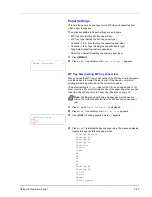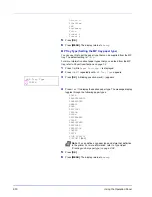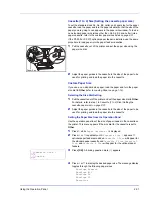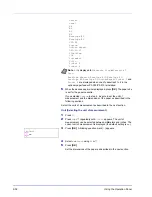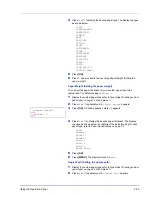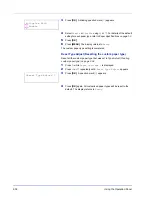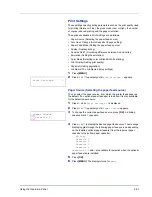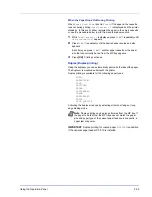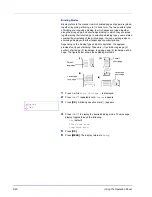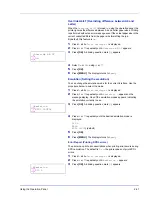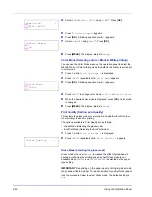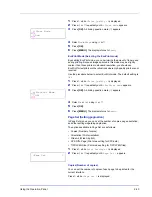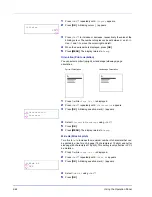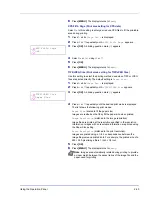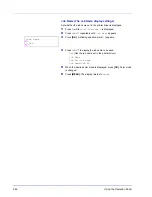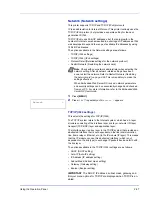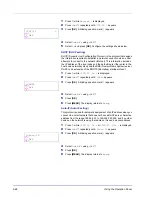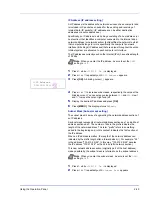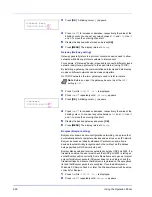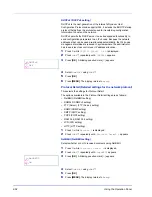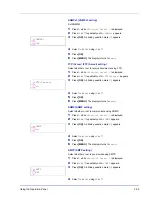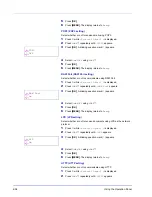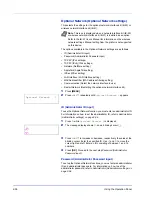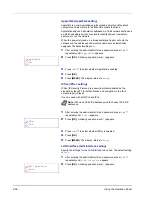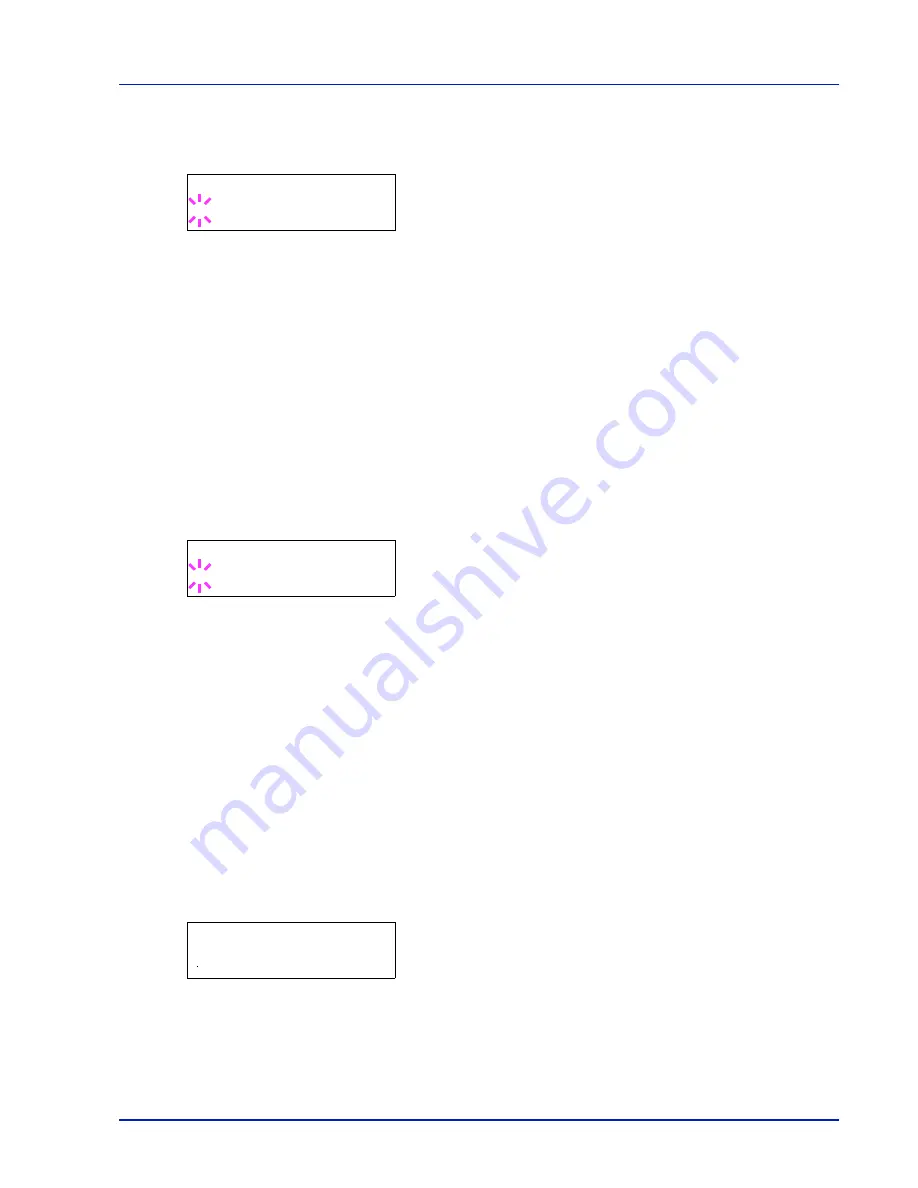
Using the Operation Panel
2-43
1
Press
while
>Print Quality >
is displayed.
2
Press
or
repeatedly until
>>Gloss Mode
appears.
3
Press
[OK]
. A blinking question mark (
?
) appears.
4
Select
Low
or
High
using
or
.
5
Press
[OK]
.
6
Press
[MENU]
. The display returns to
Ready
.
EcoPrint Mode (Selecting the EcoPrint mode)
By enabling EcoPrint mode, you can minimize the amount of toner used
during printing. Because images printed in this mode may be slightly
coarser than those printed in standard resolution, you should use
EcoPrint for test prints or other situations where high-quality prints are not
required.
Use the procedure below to select EcoPrint mode. The default setting is
Off
.
1
Press
while
>Print Quality >
is displayed.
2
Press
or
repeatedly until
>>EcoPrint Mode
appears.
3
Press
[OK]
. A blinking question mark (
?
) appears.
4
Select
On
or
Off
using
or
.
5
Press
[OK]
.
6
Press
[MENU]
. The display returns to
Ready
.
Page Set (Setting pagination)
In Page Set menus, you can set the number of copies, page orientation,
and other settings regarding pagination.
The options available in Page Set are as follows:
• Copies (Number of copies)
• Orientation (Print orientation)
• Wide A4 (Wide A4 pitch)
• XPS FitTo Page (Print area setting for XPS data)
• TIFF/JPEG Size (Print mode setting for TIFF/JPEG files)
1
Press
while
Print Settings >
is displayed.
2
Press
or
repeatedly until
>Page Set >
appears.
Copies (Number of copies)
You can set the number of copies of each page to be printed for the
current interface.
Press
while
>Page Set >
is displayed.
>>Gloss Mode
? Low
>>EcoPrint Mode
? Off
>Page Set
>
Summary of Contents for P-C3060DN
Page 1: ...USER MANUAL P C3060DN Print A4 COLOUR PRINTER ...
Page 2: ...Advanced Operation Guide P C3060DN ...
Page 3: ......
Page 5: ...iv ...
Page 37: ...2 12 Using the Operation Panel Menu Map Sample Menu Map Printer Firmware version ...
Page 133: ...2 108 Using the Operation Panel ...
Page 151: ...Index 4 ...