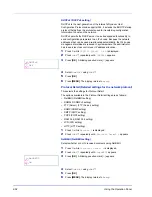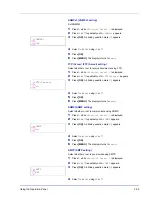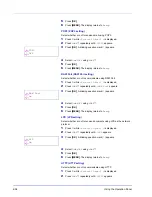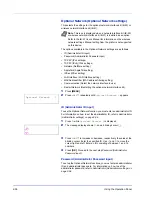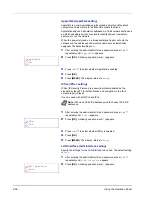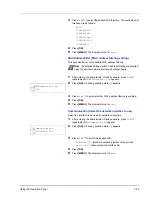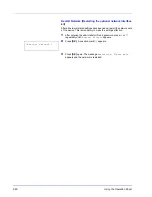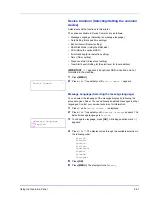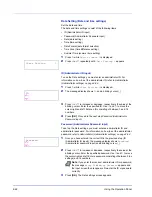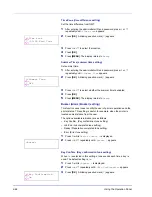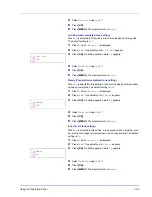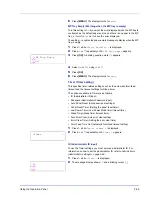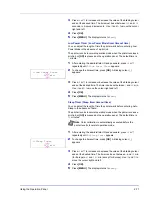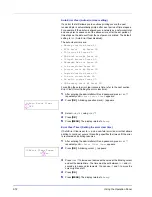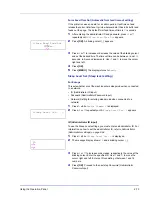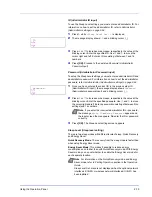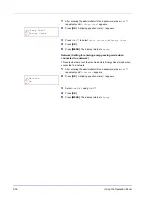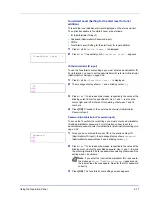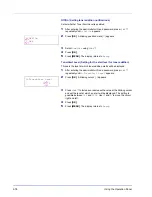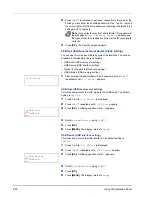Using the Operation Panel
2-65
4
Select
On
or
Off
using
or
.
5
Press
[OK]
.
6
Press
[MENU]
. The display returns to
Ready
.
Job End (Job completed tone setting)
When
On
is selected in this setting, a tone sounds when printing ends.
The default setting is
Off
.
1
Press
while
>Buzzer >
is displayed.
2
Press
or
repeatedly until
>>Job End
appears.
3
Press
[OK]
. A blinking question mark (
?
) appears.
4
Select
On
or
Off
using
or
.
5
Press
[OK]
.
6
Press
[MENU]
. The display returns to
Ready
.
Ready (Preparation completed tone setting)
When
On
is selected in this setting, a tone sounds when print preparation
has been completed. The default setting is
Off
.
1
Press
while
>Buzzer >
is displayed.
2
Press
or
repeatedly until
>>Ready
appears.
3
Press
[OK]
. A blinking question mark (
?
) appears.
4
Select
On
or
Off
using
or
.
5
Press
[OK]
.
6
Press
[MENU]
. The display returns to
Ready
.
Error (Error tone setting)
When
On
is selected in this setting, a tone sounds when a problem such
as running out of paper or a paper jam occurs during printing. The default
setting is
On
.
1
Press
while
>Buzzer >
is displayed.
2
Press
or
repeatedly until
>>Error
appears.
3
Press
[OK]
. A blinking question mark (
?
) appears.
4
Select
On
or
Off
using
or
.
5
Press
[OK]
.
6
Press
[MENU]
. The display returns to
Ready
.
>>Job End
? Off
>>Ready
? Off
>>Error
? On
Summary of Contents for P-C3060DN
Page 1: ...USER MANUAL P C3060DN Print A4 COLOUR PRINTER ...
Page 2: ...Advanced Operation Guide P C3060DN ...
Page 3: ......
Page 5: ...iv ...
Page 37: ...2 12 Using the Operation Panel Menu Map Sample Menu Map Printer Firmware version ...
Page 133: ...2 108 Using the Operation Panel ...
Page 151: ...Index 4 ...