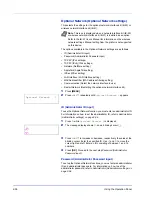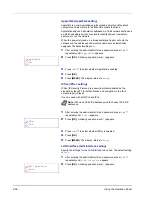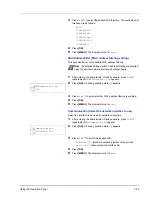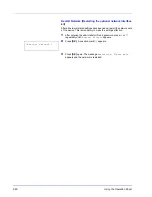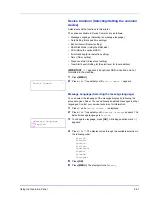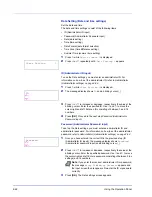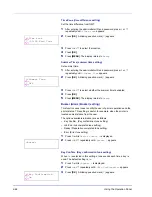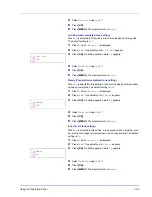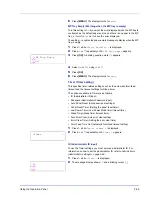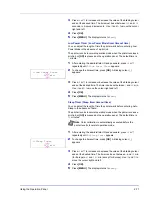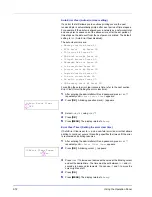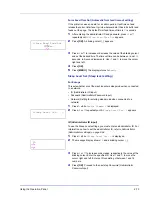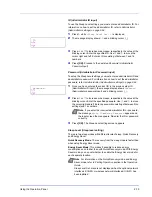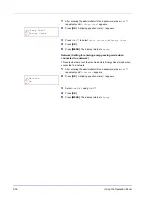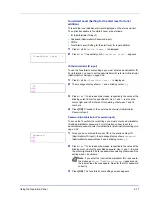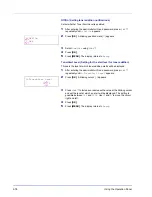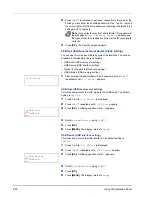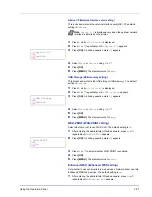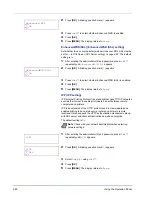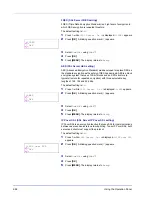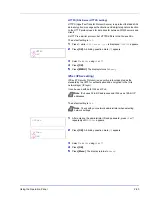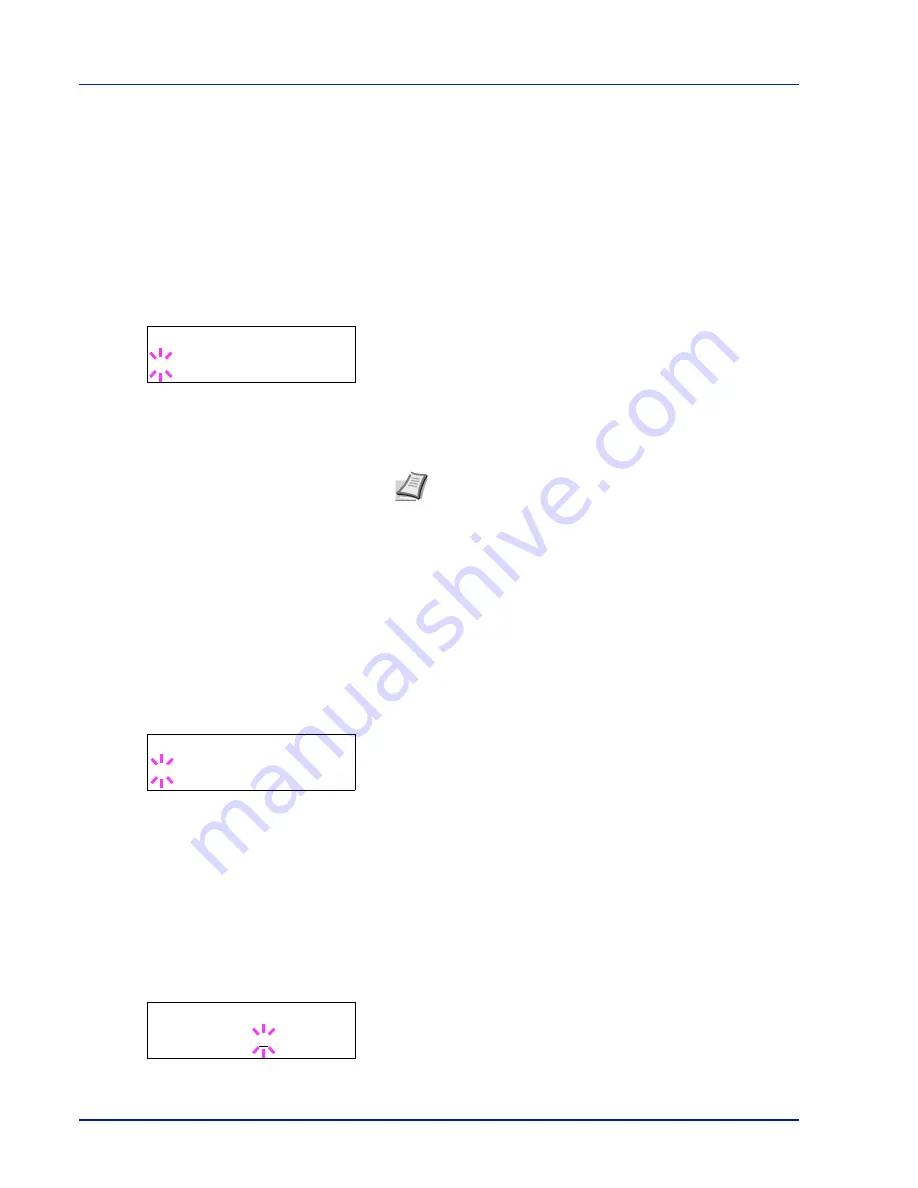
2-70
Using the Operation Panel
3
Press
or
to increase or decrease, respectively, the value at the
blinking cursor. Enter the specified ID. Use
and
to move the
cursor right and left. Enter an ID consisting of between 1 and 16
numbers.
4
Press
[OK]
. Proceed to the next step
Password (Administrator
Password input)
.
Password (Administrator Password input)
To set up the Timer settings, you must enter an administrator ID and
administrator password. For information on how to set the administrator
password, refer to
Administrator (Administrator settings) on page 2-94
.
1
Once you have entered the correct ID in the previous step (ID
(Administrator ID input)), the message display shows
Password
(Administrator password input) and a blinking cursor (
_
).
2
Press
or
to increase or decrease, respectively, the value at the
blinking cursor. Enter the specified password. Use
and
to move
the cursor right and left. Enter a password consisting of between 0 (no
settings) and 16 numbers.
3
Press
[OK]
. The Timer settings screen appears.
Auto Panel Reset (Auto panel reset settings)
The Auto Panel Reset function automatically restores the default settings
if the panel is not used for a set time. The default setting is
On
.
For setting the time until the panel is reset, refer to the next section
Panel
Reset Timer (Setting the panel reset timer)
.
1
After entering the administrator ID and password, press
or
repeatedly until
>>Auto Panel Reset
appears.
2
Press
[OK]
. A blinking question mark (
?
) appears.
3
Select
On
or
Off
using
or
.
4
Press
[OK]
.
5
Press
[MENU]
. The display returns to
Ready
.
Panel Reset Timer (Setting the panel reset timer)
When Auto Panel Reset is set to
On
, this sets the time until the panel is
automatically reset after the user stops using the panel.
1
After entering the administrator ID and password, press
or
repeatedly until
>>Panel Reset Timer
appears.
2
Press
[OK]
. The message display shows a blinking cursor (
_
).
Password
_
Note
If you enter the incorrect administrator ID or password,
the message
Wrong ID
or
Wrong Password
appears and
the input screen then reappears. Re-enter the ID or password
correctly.
>>Auto Panel Reset
? On
>>Panel Reset Timer
090sec.
Summary of Contents for P-C3060DN
Page 1: ...USER MANUAL P C3060DN Print A4 COLOUR PRINTER ...
Page 2: ...Advanced Operation Guide P C3060DN ...
Page 3: ......
Page 5: ...iv ...
Page 37: ...2 12 Using the Operation Panel Menu Map Sample Menu Map Printer Firmware version ...
Page 133: ...2 108 Using the Operation Panel ...
Page 151: ...Index 4 ...