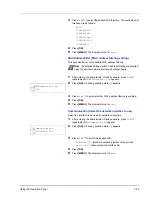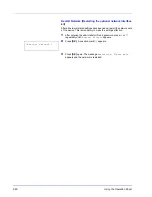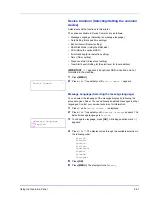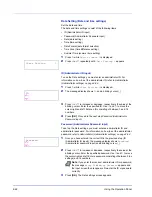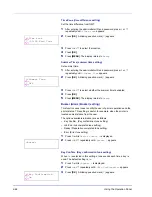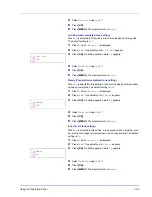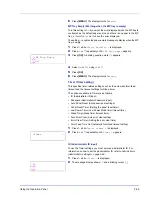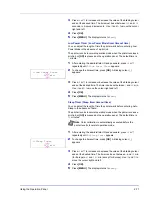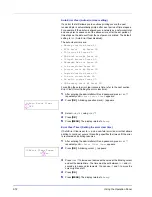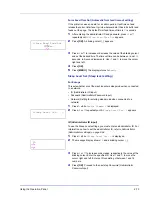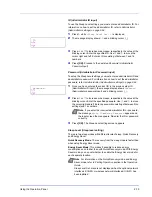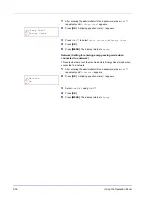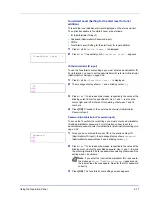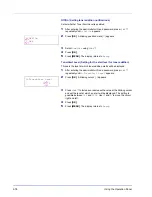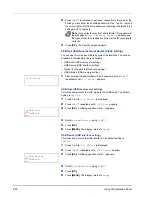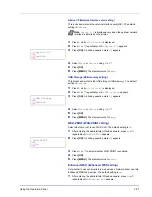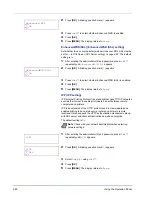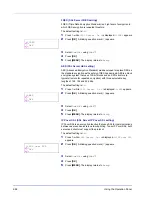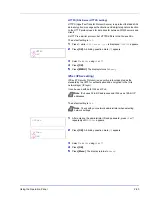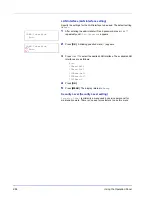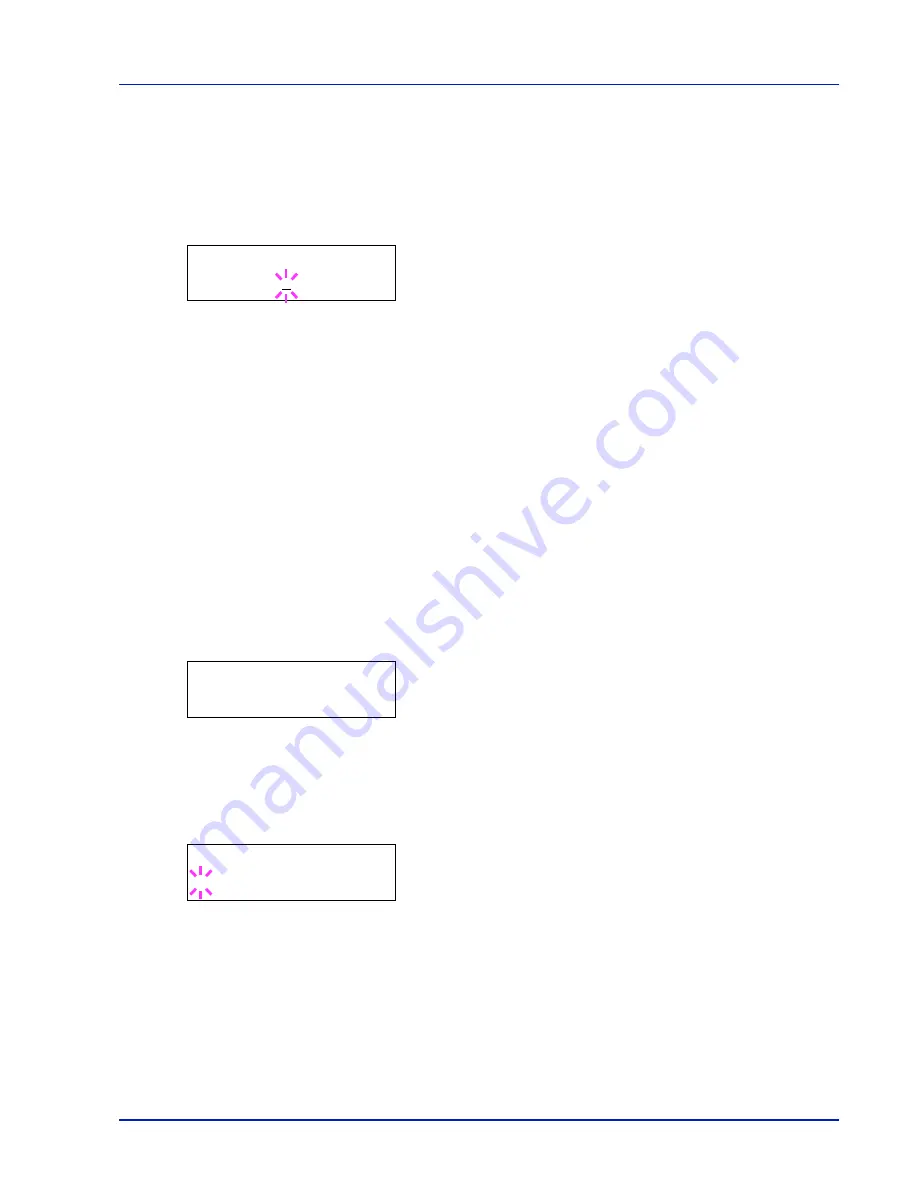
Using the Operation Panel
2-73
Form Feed Time Out (Automatic form feed timeout setting)
If the printer receives no data for a certain period, it will time out and
release the current interface. It prints whatever data it has in its buffer and
feeds out the page. The default form feed timeout time is
30
seconds.
1
After entering the administrator ID and password, press
or
repeatedly until
>>Form Feed Time Out
appears.
2
Press
[OK]
. A blinking cursor (
_
) appears.
3
Press
or
to increase or decrease the value at the blinking cursor
and set the desired time. The timeout time can be between
5
and
495
seconds, in 5-second increments. Use
and
to move the cursor
right and left.
4
Press
[OK]
.
5
Press
[MENU]
. The display returns to
Ready
.
Sleep Level Set. (Sleep level setting)
For Europe
This sets whether or not the machine enters sleep mode when connected
to a network.
• ID (Administrator ID input)
• Password (Administrator Password input)
• Network (Setting for entering sleep mode when connected to a
network)
1
Press
while
Device Common >
is displayed.
2
Press
or
repeatedly until
>Sleep Level Set. >
appears.
ID (Administrator ID input)
To use the Sleep Level settings, you must enter an administrator ID. For
information on how to set the administrator ID, refer to
Administrator
(Administrator settings) on page 2-94
.
1
Press
while
>Sleep Level Set. >
is displayed.
2
The message display shows
ID
and a blinking cursor (
_
).
3
Press
or
to increase or decrease, respectively, the value at the
blinking cursor. Enter the specified ID. Use
and
to move the
cursor right and left. Enter an ID consisting of between 1 and 16
numbers.
4
Press
[OK]
. Proceed to the next step
Password (Administrator
Password input)
.
>>Form Feed Time Out
005sec.
>Sleep Level Set.
>
ID
_
Summary of Contents for P-C3060DN
Page 1: ...USER MANUAL P C3060DN Print A4 COLOUR PRINTER ...
Page 2: ...Advanced Operation Guide P C3060DN ...
Page 3: ......
Page 5: ...iv ...
Page 37: ...2 12 Using the Operation Panel Menu Map Sample Menu Map Printer Firmware version ...
Page 133: ...2 108 Using the Operation Panel ...
Page 151: ...Index 4 ...