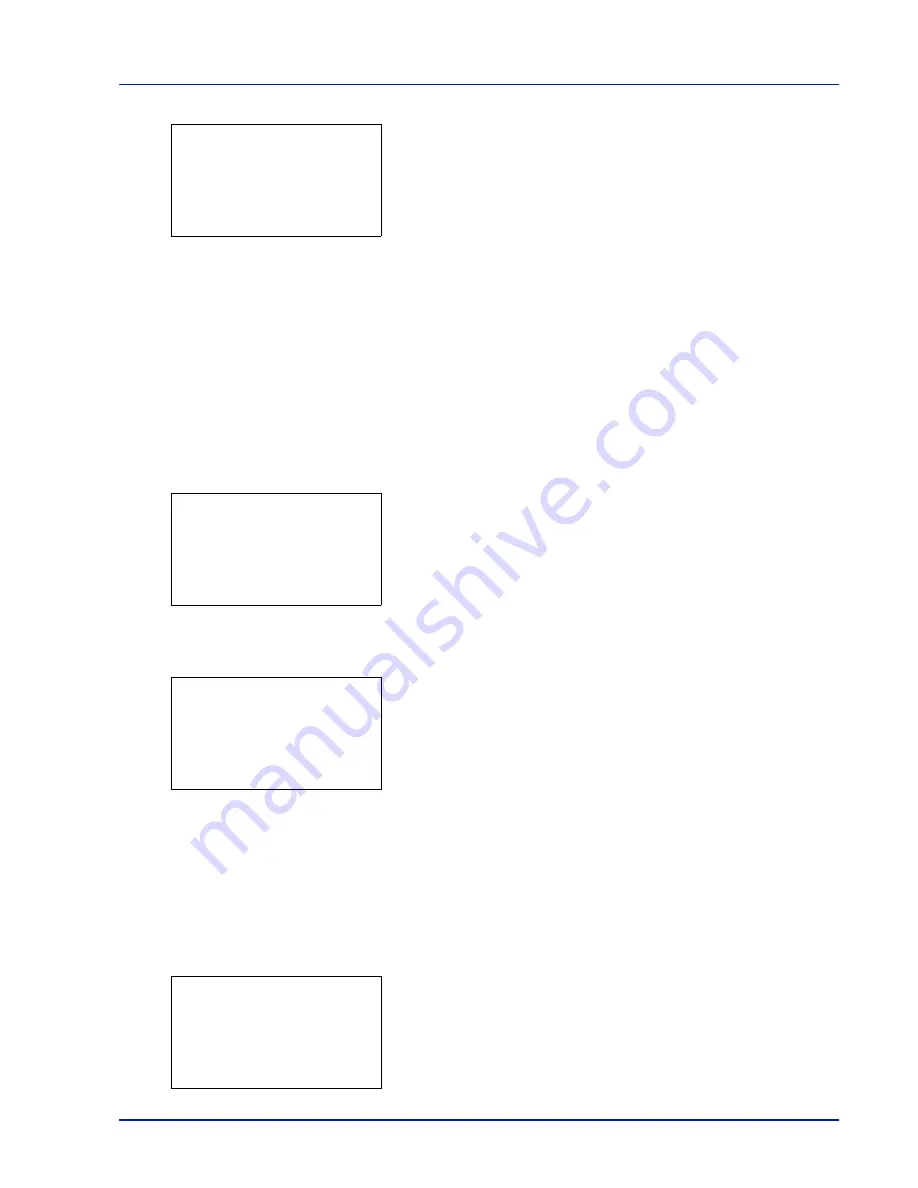
Using the Operation Panel
4-37
5
Press
[Yes]
(
[Left Select]
).
Complete.
appears and the printer
deletes the selected job.
Pressing
[No]
(
[Right Select]
) returns you to return to the previous
screen.
Job Box Settings (Job Box Configuration)
Change Job Box settings, such as the maximum number of storable
documents in the SSD, and automatic delete settings.
The following items are available in the Job Box detail settings.
• Changing the Maximum Number of Quick Copy
• Set Automatic Delete times for Temporary Jobs
Changing the Maximum Number of Quick Copy jobs
This changes maximum number of Quick Copy jobs to a value between
0 and 300. The default is 32.
1
In the Job Box menu, press
or
to select
Job Box Settings
.
2
Press
[OK]
. The
Job Box Settings
screen appears.
3
Select
Quick Copy Jobs
and press
[OK]
. The
Quick Copy Jobs
menu screen appears.
4
Use the arrow keys to set the maximum number of Quick Copy jobs.
Press
or
to increase or decrease, respectively, the value at the
blinking cursor.
Use
and
to move the cursor right and left.
5
Press
[OK]
. The setting is stored and the Job Box Settings menu
reappears.
Set Automatic Delete times for Temporary Jobs
When the set period passes, the temporary jobs are automatically
deleted.
1
In the Job Box menu, press
or
to select
Job Box Settings
.
2
Press
[OK]
. The
Job Box Settings
screen appears.
Completed.
Job Box Settings:
a
b
1
Quick Copy Jobs
2
JobRet.Deletion
[ Exit
]
Quick Copy Jobs:
a
b
(0 - 300)
/*0-
job(s)
M
Job Box Settings:
a
b
1
Quick Copy Jobs
2
JobRet.Deletion
[ Exit
]
Summary of Contents for P-C3570DN
Page 1: ...USER MANUAL P C3570DN Print A4 COLOUR PRINTER ...
Page 2: ...Operation Guide P C3570DN ...
Page 3: ......
Page 55: ...2 28 Printing Operation ...
Page 198: ...Using the Operation Panel 4 125 Sample Color Registration Correction Chart Detail ...
Page 205: ...4 132 Using the Operation Panel ...
Page 215: ...5 10 Maintenance ...
Page 249: ...Glossary 4 ...
Page 253: ...Index 4 ...
















































