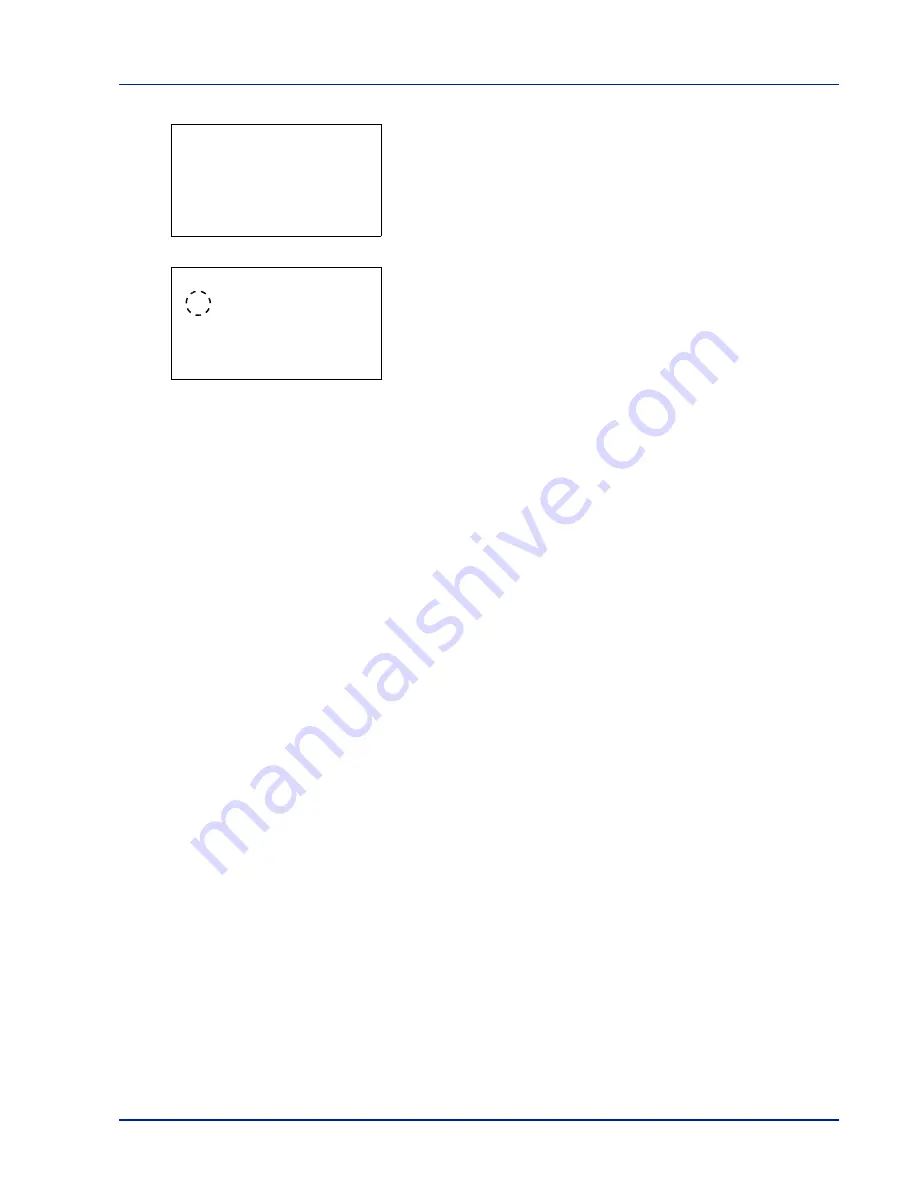
Using the Operation Panel
4-43
2
Press
[OK]
. The
MP Tray Set.
menu screen appears.
3
Press
or
to select
Media Type
.
4
Press
[OK]
. The
Media Type
screen appears listing the media types
that can be supplied from the MP tray.
The available paper sizes are as follows:
Plain
Transparency
Preprinted
Labels
Bond
Recycled
Vellum
Rough
Letterhead
Color
Prepunched
Envelope
Cardstock
Coated
Thick
HighQuality
CUSTOM1
to
8
5
Press
or
to select the desired media type.
6
Press
[OK]
. The media type for the MP tray is set and the
Paper
Settings
menu screen reappears.
Cassette (1 to 5) Set. (Settings for the cassettes)
To print correctly on paper supplied from the cassettes, use the procedure
below to set the paper size and media type.
Cassette (1 to 5) Size (Setting the cassette paper size)
To set the standard sizes A5, A4, B5, Letter, and Legal size for the paper
cassette, load the paper and turn the paper size dial so that the size of the
paper you are going to use appears in the paper size window. To load a
non-standard paper size (sizes other than A5, A4, B5, Letter, Legal and
A6 (paper cassette)) into a paper cassette, refer to the custom paper
sizes listed on
page 4-44
.
If the PF-500 or PF-510 optional paper feeder is installed, use the same
procedure to load paper into the paper feeder cassettes.
MP Tray Set.:
a
b
1
Paper Size
2
Media Type
[ Exit
]
Media Type:
a
b
1
*Plain
2
Transparency
3
Preprinted
[ Exit
]
Summary of Contents for P-C3570DN
Page 1: ...USER MANUAL P C3570DN Print A4 COLOUR PRINTER ...
Page 2: ...Operation Guide P C3570DN ...
Page 3: ......
Page 55: ...2 28 Printing Operation ...
Page 198: ...Using the Operation Panel 4 125 Sample Color Registration Correction Chart Detail ...
Page 205: ...4 132 Using the Operation Panel ...
Page 215: ...5 10 Maintenance ...
Page 249: ...Glossary 4 ...
Page 253: ...Index 4 ...
















































