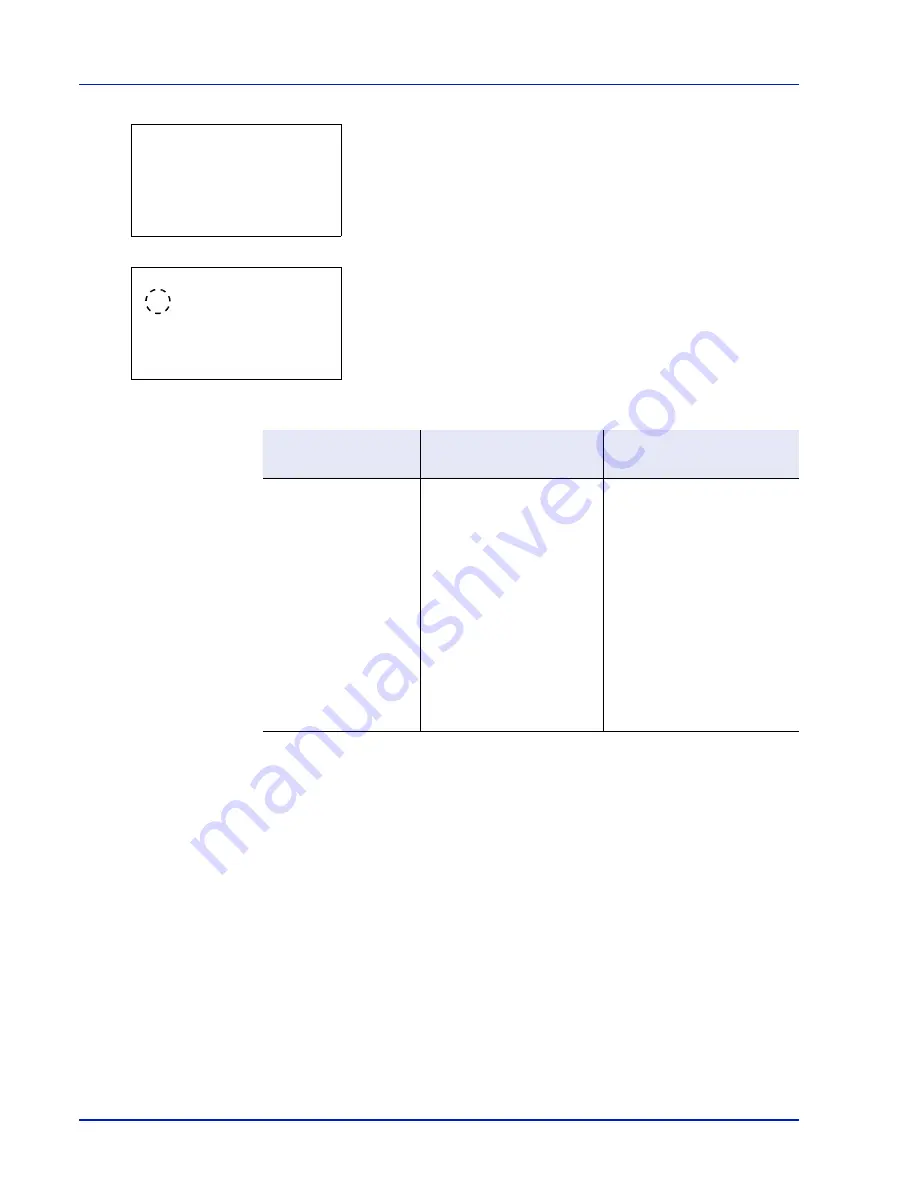
4-48
Using the Operation Panel
2
Press
[OK]
. The
Cassette # Set.
menu screen appears.
#
shows the number of the cassette installed in the printer (1 to 5).
3
Press
or
to select
Media Type
.
4
Press
[OK]
. The
Media Type
screen appears listing the media types
that can be used with the selected cassette.
The available Media Types are as follows:
5
Press
or
to select the desired media type.
6
Press
[OK]
. The media type for the cassette is set and the
Paper
Settings
menu screen reappears.
Media Type Set. (Paper type settings)
You set the paper thickness by selecting a paper weight. This allows you
to set the paper thickness for each of the media types that can be used
on the printer. And for custom paper registered in the printer (up to 8), you
can specify paper thickness and whether duplex printing is permitted.
(For the procedure for registering custom paper sizes, refer to
Setting a
Custom Paper Size on page 4-46
.)
For normal settings, refer to
Setting the Paper Thickness on page 4-49
.
For custom paper settings, refer to
Custom Paper Settings on page 4-50
.
Cassette 1 Set.:
a
b
1
Media Type
2
Other Paper Size
3
Custom PaperSize
[ Exit
]
Media Type:
a
b
1
*Plain
2
Preprinted
3
Bond
Cassette
Paper Feeder PF-500
(Cassettes 2 to 5)
Paper Feeder PF-510
(Cassettes 2 to 5)
Plain
Preprinted
Bond
Recycled
Rough
Letterhead
Color
Prepunched
HighQuality
Custom1 to 8
Plain
Preprinted
Bond
Recycled
Rough
Letterhead
Color
Prepunched
HighQuality
Custom1 to 8
Plain
Preprinted
Labels
Bond
Recycled
Rough
Letterhead
Color
Prepunched
Envelope
Cardstock
Coated
Thick
HighQuality
Custom1 to 8
Summary of Contents for P-C3570DN
Page 1: ...USER MANUAL P C3570DN Print A4 COLOUR PRINTER ...
Page 2: ...Operation Guide P C3570DN ...
Page 3: ......
Page 55: ...2 28 Printing Operation ...
Page 198: ...Using the Operation Panel 4 125 Sample Color Registration Correction Chart Detail ...
Page 205: ...4 132 Using the Operation Panel ...
Page 215: ...5 10 Maintenance ...
Page 249: ...Glossary 4 ...
Page 253: ...Index 4 ...
















































