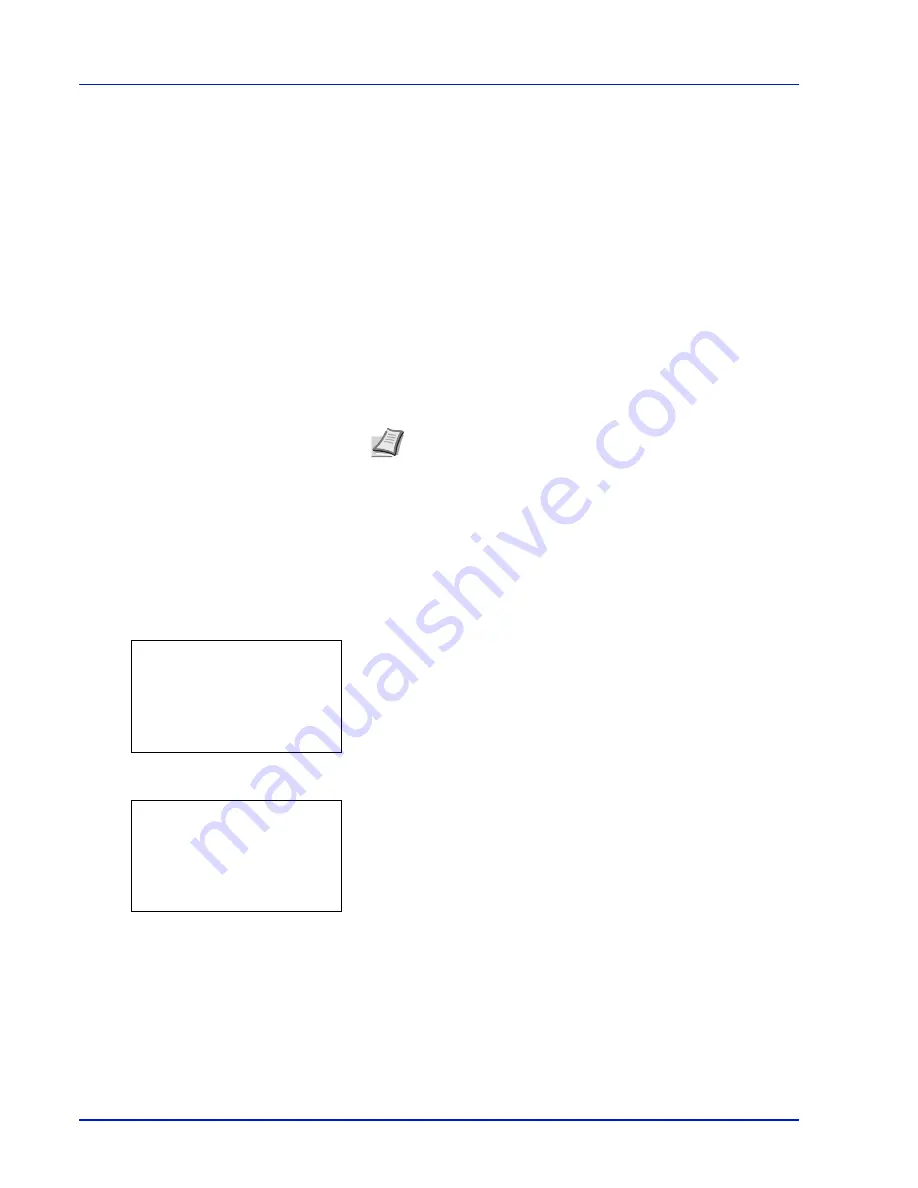
4-64
Using the Operation Panel
Network (Network settings)
This printer supports TCP/IP and TCP/IP (IPv6) protocols.
IP is an abbreviation for Internet Protocol. This printer routinely uses the
TCP/IP (IPv4) protocol, but provides a separate setting for the next-
generation IP, IPv6.
TCP/IP (IPv4) uses 32-bit IP addresses, but the rapid growth in the
number of Internet users has resulted in a shortage of IP addresses. IPv6
was developed to expand the range of available IP addresses by using
128-bit IP addresses.
The options available in the Network settings are as follows:
• TCP/IP (Enable/Disable TCP/IP)
• IPv4 Setting (TCP/IP IPv4 settings)
• IPv6 Setting (TCP/IP IPv6 settings)
• Protocol Detail (Detailed settings for the network protocol)
• Restart Network (Restarting the network card)
1
Press
[MENU]
.
2
Press
or
to select
Network
.
3
Press
[OK]
. The Network menu appears showing a list of available
options.
4
Select
TCP/IP Settings
and press
[OK]
. The
TCP/IP Settings
menu screen appears.
Note
Check with your network administrator when selecting the
network setting. After all network related settings have been
done, restart the network. Refer to
Restart Network (Restarting
the network card) on page 4-72
. This is mandatory to make the
settings effective!
When Embedded Web Server RX is used, network parameters
and security settings can be conveniently changed and checked
from your PC. For more information, refer to the
Embedded Web
Server RX User Guide
.
Network:
a
b
1
TCP/IP Settings
2
Restart Network
[ Exit
]
TCP/IP Settings:
a
b
1
TCP/IP
2
IPv4 Setting
3
IPv6 Setting
[ Exit
]
Summary of Contents for P-C3570DN
Page 1: ...USER MANUAL P C3570DN Print A4 COLOUR PRINTER ...
Page 2: ...Operation Guide P C3570DN ...
Page 3: ......
Page 55: ...2 28 Printing Operation ...
Page 198: ...Using the Operation Panel 4 125 Sample Color Registration Correction Chart Detail ...
Page 205: ...4 132 Using the Operation Panel ...
Page 215: ...5 10 Maintenance ...
Page 249: ...Glossary 4 ...
Page 253: ...Index 4 ...
















































