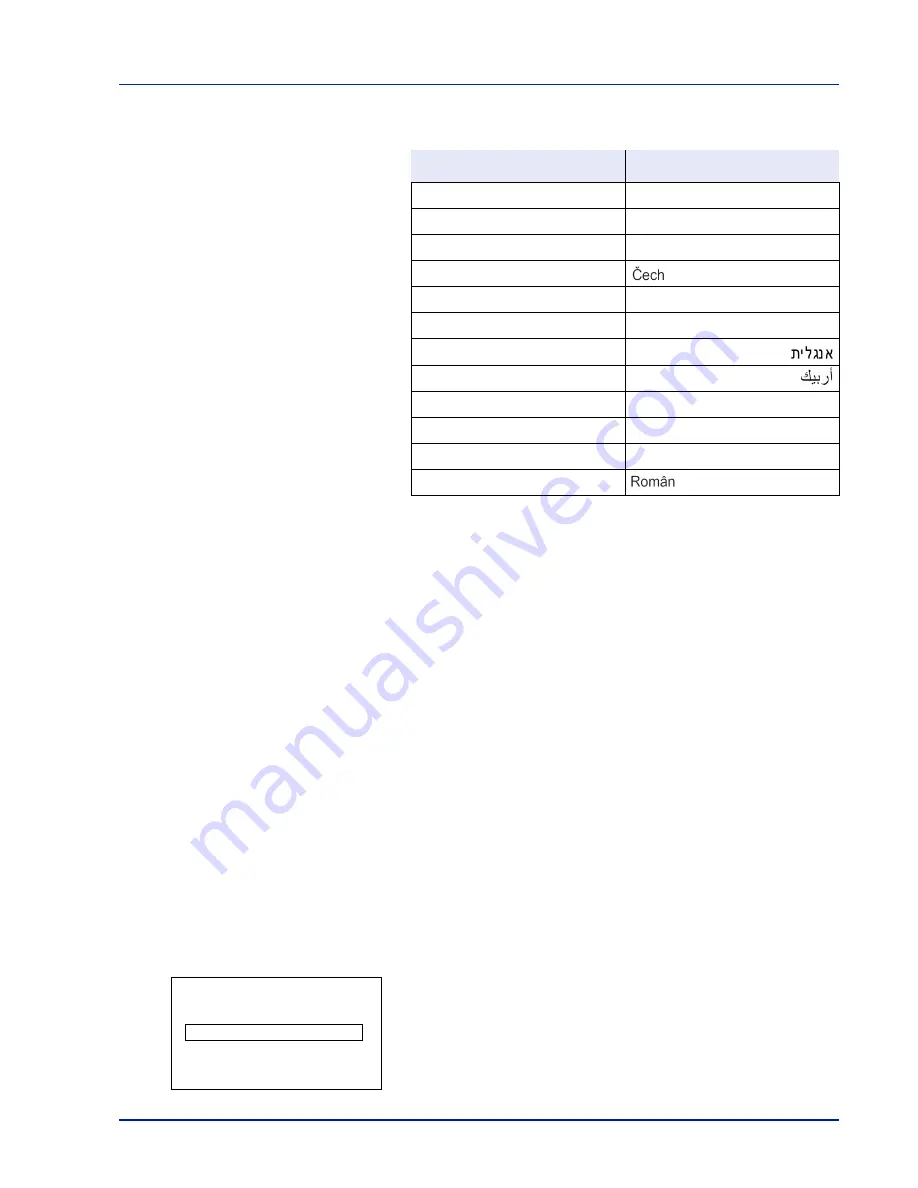
Using the Operation Panel
4-79
The optional languages are as follows:
If you are using one of the optional languages, it is displayed in place
of
Português
.
3
Press
or
to select the desired language.
4
Press
[OK]
. The language is set and the Device Common menu
reappears.
Date Setting (Date and time settings)
Set the date and time.
The date and time settings consist of the following items:
• Date (date setting)
• Time (time setting)
• Date Format (date format selection)
• Time Zone (time difference setting)
• Summer Time (summer time setting)
1
In the
Device Common
menu, press
or
to select
Date
Setting
.
2
Press
[OK]
. The
Admin. ID
screen appears.
Optional language
Message display
Turkish
Türkçe
Greek
Ελληνικά
Polish
Polski
Czech
Hungarian
Magyar
Finnish
Suomi
Hebrew
Arabic
Swedish
Svensk
Danish
Dansk
Norwegian
Norsk
Romanian
IMPORTANT
To change the Date Setting, the administrator's Login
User Name and Login Password must be entered. For details of the
administrator settings, refer to
Administrator (Administrator
settings) on page 4-116
.
If you change the date/time while using an application, you will no
longer be able to use the application.
Admin. ID:
P
b
(1 - 16 digit)
S
0
123456789
[Bckspace] [ Next ]
Summary of Contents for P-C3570DN
Page 1: ...USER MANUAL P C3570DN Print A4 COLOUR PRINTER ...
Page 2: ...Operation Guide P C3570DN ...
Page 3: ......
Page 55: ...2 28 Printing Operation ...
Page 198: ...Using the Operation Panel 4 125 Sample Color Registration Correction Chart Detail ...
Page 205: ...4 132 Using the Operation Panel ...
Page 215: ...5 10 Maintenance ...
Page 249: ...Glossary 4 ...
Page 253: ...Index 4 ...
















































