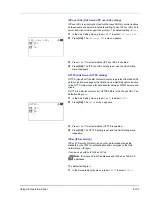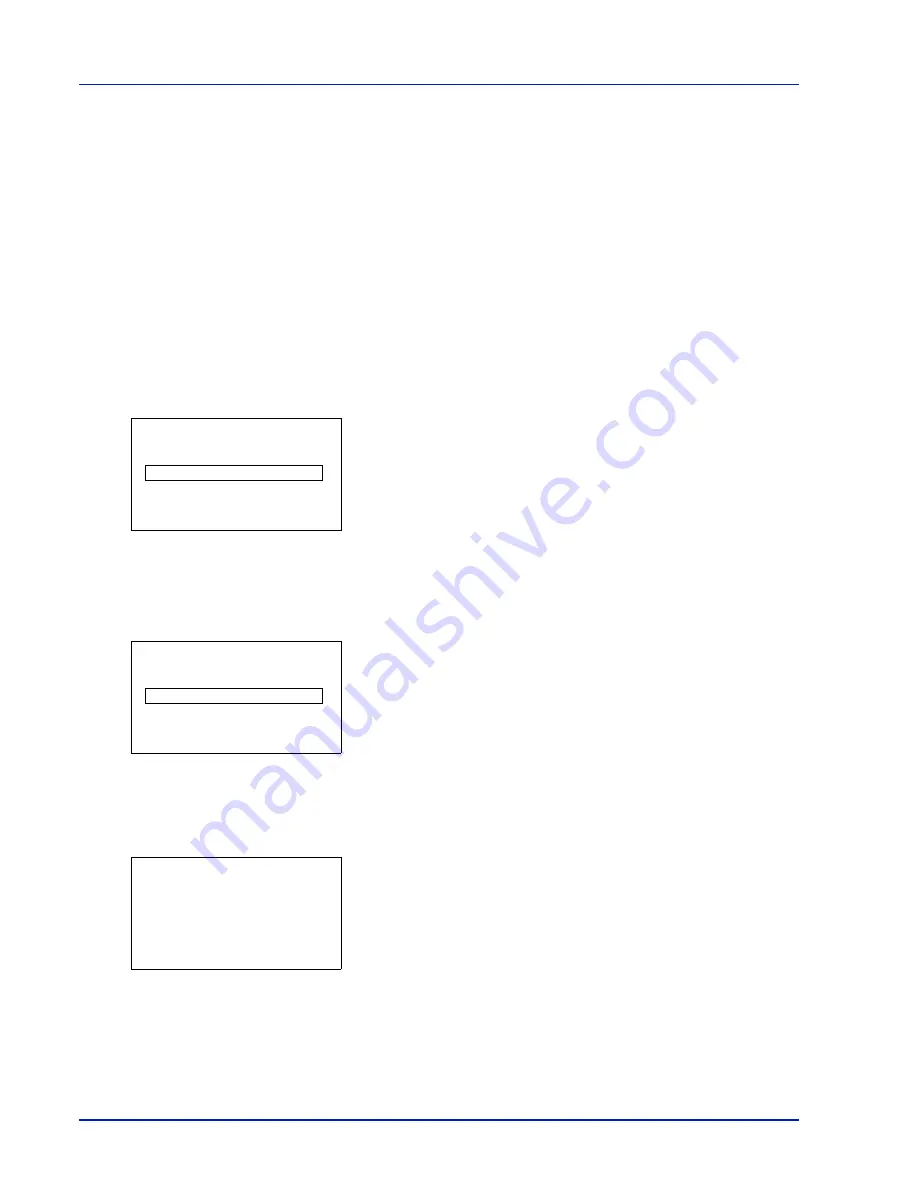
4-90
Using the Operation Panel
Timer Setting
This specifies timer-related settings such as the automatic form-feed
timeout and the timeout settings for Auto Sleep.
The options available in Timer Setting are as follows:
• Auto Panel Reset (Auto panel reset setting)
• PanelReset Timer (Setting the panel reset timer)
• Low Power Timer (Low Power Mode timer timeout time)
• Sleep Level Set. (Sleep level setting)
• Sleep Timer (Sleep timer timeout time)
• Auto Err. Clear (Auto error clear setting)
• Err. Clear Timer (Setting the error clear time)
• FormFeed TimeOut (Automatic form feed timeout setting)
1
In the Device Common menu, press
or
to select
Timer
Setting
.
2
Press
[OK]
. The
Admin. ID
screen appears.
3
Enter the administrator ID. Use the
or
to select a number and
then press
[OK]
to enter the number.
You can go back one character by pressing
[Bckspace]
(
[Left
Select]
).
4
Press
[Next]
(
[Right Select]
). The
Admin. Password
screen
appears.
5
Enter the administrator password. Use the
or
to select a number
and then press
[OK]
to enter the number.
You can go back one character by pressing
[Bckspace]
(
[Left
Select]
).
6
Press
[Login]
(
[Right Select]
). If the entered ID and password are
correct, the Timer Setting menu screen appears. If the entered ID and
password are incorrect, the
Admin. ID
menu screen reappears.
(You are returned to step 3.)
Auto Panel Reset (Auto panel reset setting)
The Auto Panel Reset function automatically restores the default settings
if the panel is not used for a set time. The default setting is
On
.
For setting the time until the panel is automatically reset, refer to
PanelReset Timer (Setting the panel reset timer) on page 4-91
.
Admin. ID:
P
b
(1 - 16 digit)
S
0
123456789
[Bckspace] [ Next ]
Admin. Password:
P
b
(0 - 16 digit)
S
0
123456789
[Bckspace] [ Login ]
Timer Setting:
a
b
1
Err. Clear Timer
2
Sleep Timer
3
PanelReset Timer
[ Exit
]
Summary of Contents for P-C3570DN
Page 1: ...USER MANUAL P C3570DN Print A4 COLOUR PRINTER ...
Page 2: ...Operation Guide P C3570DN ...
Page 3: ......
Page 55: ...2 28 Printing Operation ...
Page 198: ...Using the Operation Panel 4 125 Sample Color Registration Correction Chart Detail ...
Page 205: ...4 132 Using the Operation Panel ...
Page 215: ...5 10 Maintenance ...
Page 249: ...Glossary 4 ...
Page 253: ...Index 4 ...