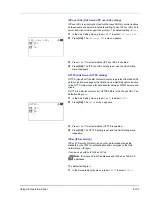Using the Operation Panel
4-91
1
In the Timer Setting menu, press
or
to select
Auto Panel
Reset
.
2
Press
[OK]
. The
Auto Panel Reset
screen appears.
3
Press
or
to select whether Auto Panel Reset is enabled.
4
Press
[OK]
. The Auto Panel Reset setting is set and the Timer Setting
menu reappears.
PanelReset Timer (Setting the panel reset timer)
When
Auto Panel Reset
is set to
On
, this sets the time until the panel
is automatically reset after the user stops using the panel.
The default setting is
90
seconds.
1
In the Timer Setting menu, press
or
to select
PanelReset
Timer
.
2
Press
[OK]
. The
PanelReset Timer
screen appears.
3
Use the arrow keys to set the panel reset time.
Press
or
to increase or decrease, respectively, the value at the
blinking cursor.
Use
and
to move the cursor right and left.
4
Press
[OK]
. The panel reset time setting is stored and the Timer
Setting menu reappears.
Low Power Timer (Low Power Mode timer timeout time)
You can adjust the length of time the printer waits before entering Low
Power Mode in the absence of a print job. The printer reverts to normal
operation mode when the printer receives a print job or
[OK]
is pressed
on the operation panel. The default time is 1 minute.
1
In the Timer Setting menu, press
or
to select
Low Power
Timer
.
2
Press
[OK]
. The
Low Power Timer
screen appears.
3
Use the arrow keys to set the low power mode.
Auto Panel Reset:
a
b
1
Off
2
*On
PanelReset Timer:
a
b
(5 - 495)
/90-
sec.
M
Low Power Timer:
a
b
(1 - 120)
/*1-
sec.
M
Summary of Contents for P-C3570DN
Page 1: ...USER MANUAL P C3570DN Print A4 COLOUR PRINTER ...
Page 2: ...Operation Guide P C3570DN ...
Page 3: ......
Page 55: ...2 28 Printing Operation ...
Page 198: ...Using the Operation Panel 4 125 Sample Color Registration Correction Chart Detail ...
Page 205: ...4 132 Using the Operation Panel ...
Page 215: ...5 10 Maintenance ...
Page 249: ...Glossary 4 ...
Page 253: ...Index 4 ...