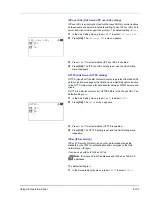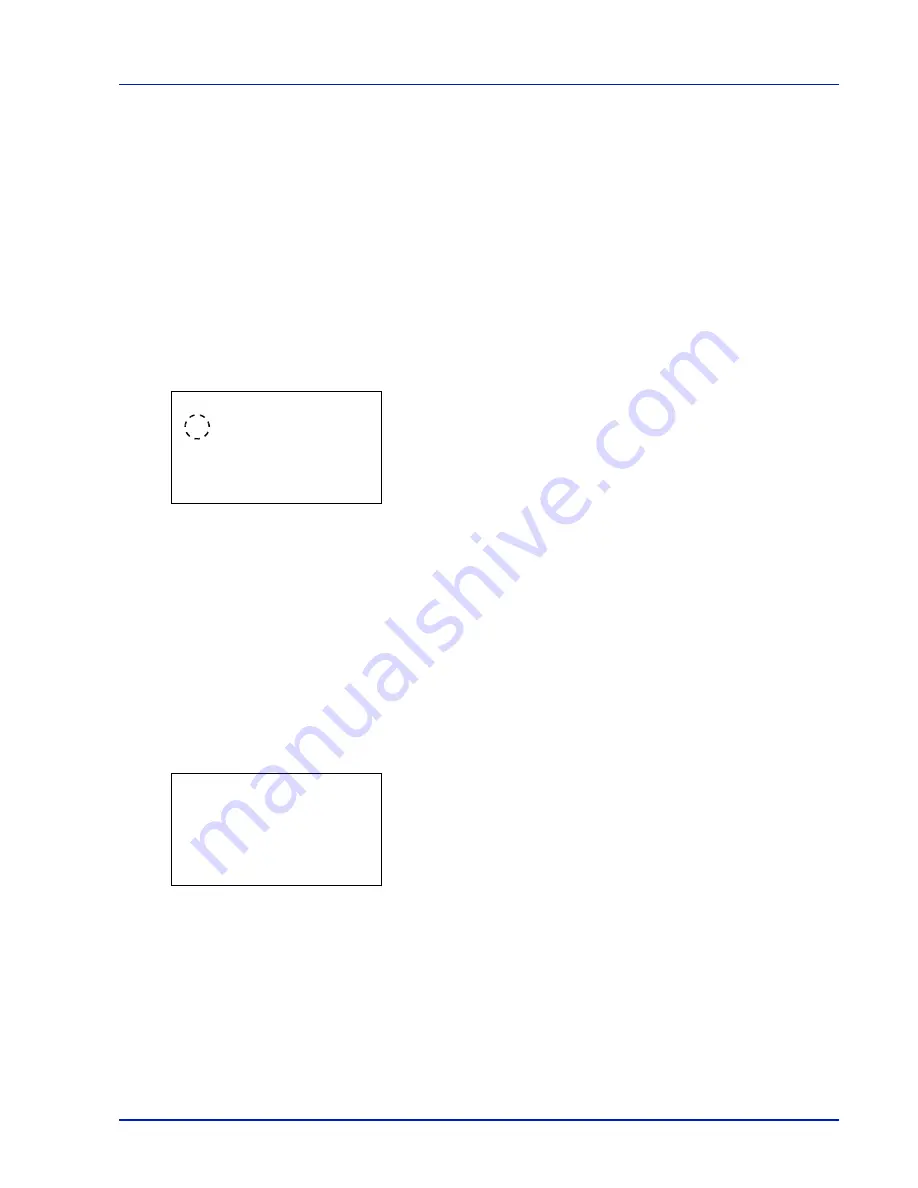
Using the Operation Panel
4-95
• RAM disk error.
• Incorrect account ID.
• Account error.
• Cannot duplex print on this paper.
• Job Accounting restriction exceeded.
• No multi copies.
• USB memory error.
• Restricted by Job Accounting.
• Job not stored.
For the procedure for setting the automatic error recovery time, refer to
Err. Clear Timer (Setting the error clear time) on page 4-95
.
1
In the Timer Setting menu, press
or
to select
Auto Err.
Clear
.
2
Press
[OK]
. The
Auto Err. Clear
screen appears.
3
Press
or
to select whether automatic error recovery is enabled.
4
Press
[OK]
. The automatic error recovery setting is set and the Timer
Setting menu reappears.
Err. Clear Timer (Setting the error clear time)
If
Auto Err. Clear
is set to
On
and a non-fatal error (an error that
allows printing to continue) occurs, this setting specifies the time until the
error is recovered and printing resumes. The default setting is
30
seconds.
1
In the Timer Setting menu, press
or
to select
Err. Clear
Timer
.
2
Press
[OK]
. The
Err. Clear Timer
screen appears.
3
Use the arrow keys to set the recovery time.
Press
or
to increase or decrease, respectively, the value at the
blinking cursor.
Use
and
to move the cursor right and left.
4
Press
[OK]
. The recovery time setting is stored and the Timer Setting
menu reappears.
Auto Err. Clear:
a
b
1
*Off
2
On
Err. Clear Timer:
a
b
(5 - 495)
/**30-
sec.
M
Summary of Contents for P-C3570DN
Page 1: ...USER MANUAL P C3570DN Print A4 COLOUR PRINTER ...
Page 2: ...Operation Guide P C3570DN ...
Page 3: ......
Page 55: ...2 28 Printing Operation ...
Page 198: ...Using the Operation Panel 4 125 Sample Color Registration Correction Chart Detail ...
Page 205: ...4 132 Using the Operation Panel ...
Page 215: ...5 10 Maintenance ...
Page 249: ...Glossary 4 ...
Page 253: ...Index 4 ...