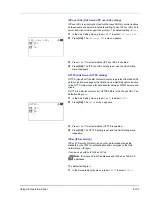4-102
Using the Operation Panel
4
Press
[OK]
. The SSL server setting is set and the SSL menu
reappears.
Encryption (Encryption setting)
Select the encryption method used on the SSL server.
1
In the SSL menu, press
or
to select
Encryption
.
2
Press
[OK]
. The
Encryption
screen appears.
3
Press
or
to move the cursor to the encryption method to be used
and then press
[OK]
.
The options available in Encryption are as follows:
AES (SSL Server AES setting)
AES (Advanced Encryption Standard) was developed to replace
DES as the standard encryption as the safety of DES has
declined. AES is a block encryption system that uses 128-bit
blocks and an SPN structure (a typical structure for repeated
encryption) with three selectable key lengths of 128, 192 and
256 bits.
DES
DES (Data Encryption Standard) is a typical symmetric-key
cryptographic algorithm that divides data in to 64-bit blocks and
then encrypts each block using a 56-bit key.
IMPORTANT
Symmetric-key cryptography, because it uses the
same key for both encryption and decryption, uses the same key
in both directions when encrypted data is exchanged.
Accordingly, to prevent the key from being divulged, key transfer
and storage must be very strictly managed.
3DES
3DES (Triple Data Encryption Standard) is a high level of
encryption in which DES encryption is repeated threefold.
A hash symbol (
g
) appears to the right of the selected encryption
method.
4
After completing the selection, press
[Complete]
(
[Right Select]
).
The selected encryption method is set and the SSL menu reappears.
Once you have set an encryption method, and asterisk (*) appears in
front of this menu option.
Encryption:
a
b
1
AES
g
2
DES
T
3
3DES
T
[
Complete]
SSL:
a
b
1
Off/On
2
*Encryption
[ Exit
]
Summary of Contents for P-C3570DN
Page 1: ...USER MANUAL P C3570DN Print A4 COLOUR PRINTER ...
Page 2: ...Operation Guide P C3570DN ...
Page 3: ......
Page 55: ...2 28 Printing Operation ...
Page 198: ...Using the Operation Panel 4 125 Sample Color Registration Correction Chart Detail ...
Page 205: ...4 132 Using the Operation Panel ...
Page 215: ...5 10 Maintenance ...
Page 249: ...Glossary 4 ...
Page 253: ...Index 4 ...