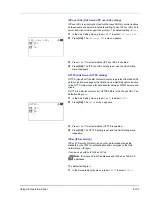4-110
Using the Operation Panel
5
Press
[OK]
. The reset confirmation menu screen appears.
To proceed with resetting the counter, press
[Yes]
(
[Left Select]
).
Completed.
appears, the counter is reset and the
Printed
Pages
/
Counter Reset
menu reappears.
Pressing
[No]
(
[Right Select]
) returns you to the
Printed Pages
/
Counter Reset
menu screen without resetting the counter.
Account. List (Account List operation)
This specifies the setting for the department to be used for setting Job
Accounting.
Add (Account registration)
Use this procedure to add a new account.
1
In the Job Account.Set. selection menu, press
or
to select
Account. List
.
2
Press
[OK]
. The
Account. List
menu appears showing a list of
the registered accounts in ascending order.
3
Press
[Add]
(
[Right Select]
). The
Account ID
menu screen
appears.
4
Enter the account ID to be added. Use
or
to select a number and
then press
[OK]
to enter the number.
You can go back one character by pressing
[Bckspace]
(
[Left
Select]
).
Note
Because account IDs are managed as numeric strings, "
1
"
and "
001
" are handled as different accounts. Also, once Job
Accounting is enabled, no jobs are printed unless information is
attached showing the accounts from which the jobs are being
printed.
Reset counter.
Are you sure?
z
k
341736
[
Yes
] [
No ]
Account. List:
a
b
k
1228
k
00122
k
3485739
[ Add
]
Account ID:
P
b
(1 - 8 digit)
S
0
123456789
[Bckspace] [ Enter ]
Summary of Contents for P-C3570DN
Page 1: ...USER MANUAL P C3570DN Print A4 COLOUR PRINTER ...
Page 2: ...Operation Guide P C3570DN ...
Page 3: ......
Page 55: ...2 28 Printing Operation ...
Page 198: ...Using the Operation Panel 4 125 Sample Color Registration Correction Chart Detail ...
Page 205: ...4 132 Using the Operation Panel ...
Page 215: ...5 10 Maintenance ...
Page 249: ...Glossary 4 ...
Page 253: ...Index 4 ...