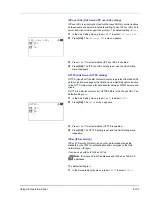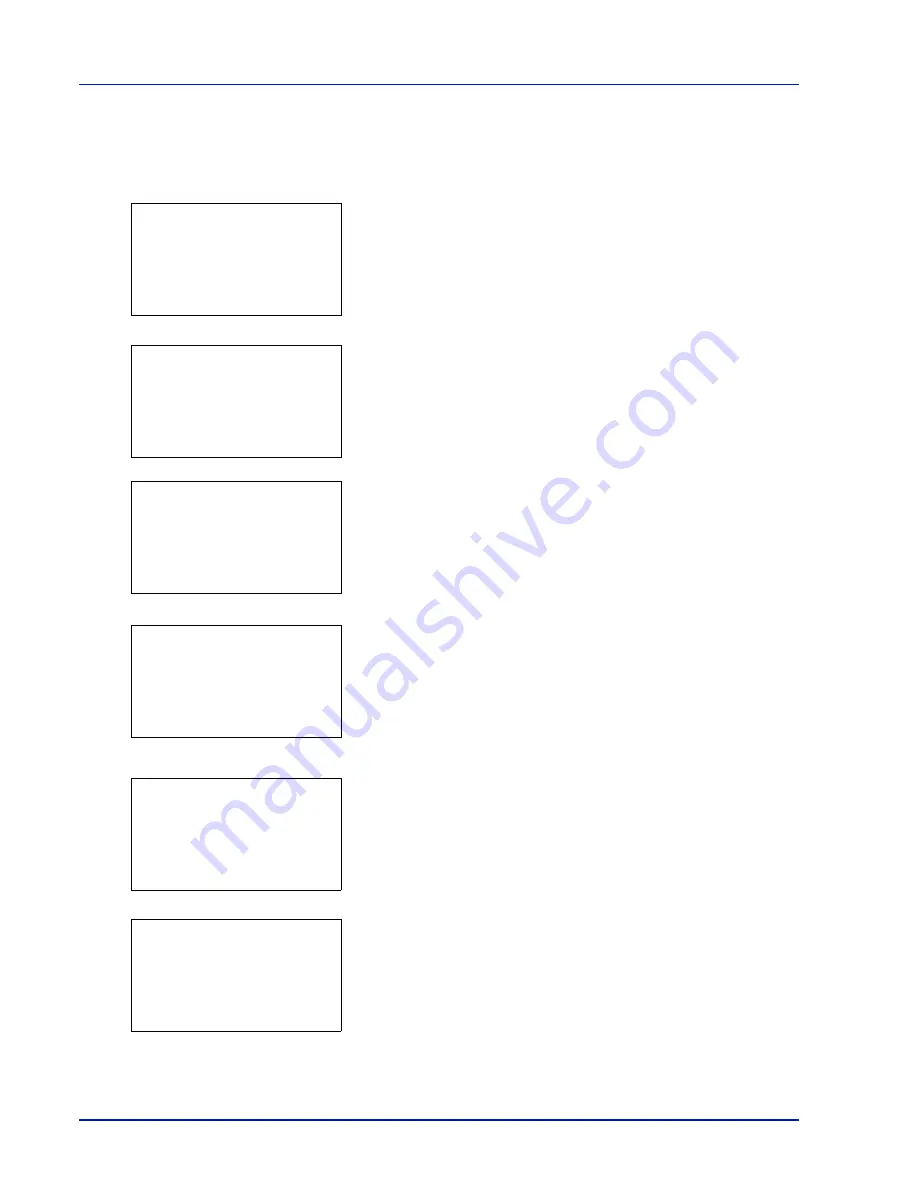
4-112
Using the Operation Panel
6
Enter the new account ID. Use
or
to select a number and then
press
[OK]
to enter the number. You can go back one character by
pressing
[Bckspace]
(
[Left Select]
).
This message appears if the account ID has already been registered.
7
Press
[Enter]
(
[Right Select]
). When account ID editing ends, you
are returned to the
Detail/Edit
menu.
8
To place printing restrictions on this account, press
or
to select
Restrict.(Total)
and then press
[OK]
.
The
Restrict.(Total)
screen appears.
• Off
• Counter Limit
• Reject Usage
9
Press
or
to select a setting and then press
[OK]
. When the
setting has been completed, the
Detail/Edit
menu screen
appears.
10
When
Counter Limit
is set for
Restrict.(Total)
in step 9, set
the limit on the total number of pages that can be printed using this
account. Press
or
to select
Limit(Total)
and then press
[OK]
. The
Limit(Total)
menu screen appears.
IMPORTANT
Limit(Total)
is displayed when
Counter Limit
is set for
Restrict.(Total)
.
11
Enter the limit you want to set for this account. Use
or
to select
a number and then press
[OK]
to enter the number. When you have
finished, press
[Enter]
(
[Right Select]
). The
Detail/Edit
menu
screen appears.
Press
or
to increase or decrease, respectively, the value at the
blinking cursor.
Use
and
to move the cursor right and left.
After you have entered the limit on the number of pages, press
[OK]
.
The setting is stored and the
Detail/Edit
menu reappears.
This account ID is
already registered.
Detail/Edit:
a
b
1
Account ID
2
Restrict.(Total)
3
Limit(Total)
Restrict.(Total):
a
b
1
*Off
2
Counter Limit
3
Reject Usage
Detail/Edit:
a
b
1
Account ID
2
Restrict.(Total)
3
Limit(Total)
Limit(Total):
a
b
(1 - 9999999)
/1000000-
pages
M
Detail/Edit:
a
b
1
Account ID
2
Restrict.(Total)
3
Limit(Total)
Summary of Contents for P-C3570DN
Page 1: ...USER MANUAL P C3570DN Print A4 COLOUR PRINTER ...
Page 2: ...Operation Guide P C3570DN ...
Page 3: ......
Page 55: ...2 28 Printing Operation ...
Page 198: ...Using the Operation Panel 4 125 Sample Color Registration Correction Chart Detail ...
Page 205: ...4 132 Using the Operation Panel ...
Page 215: ...5 10 Maintenance ...
Page 249: ...Glossary 4 ...
Page 253: ...Index 4 ...