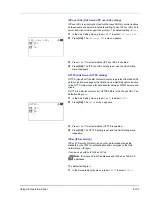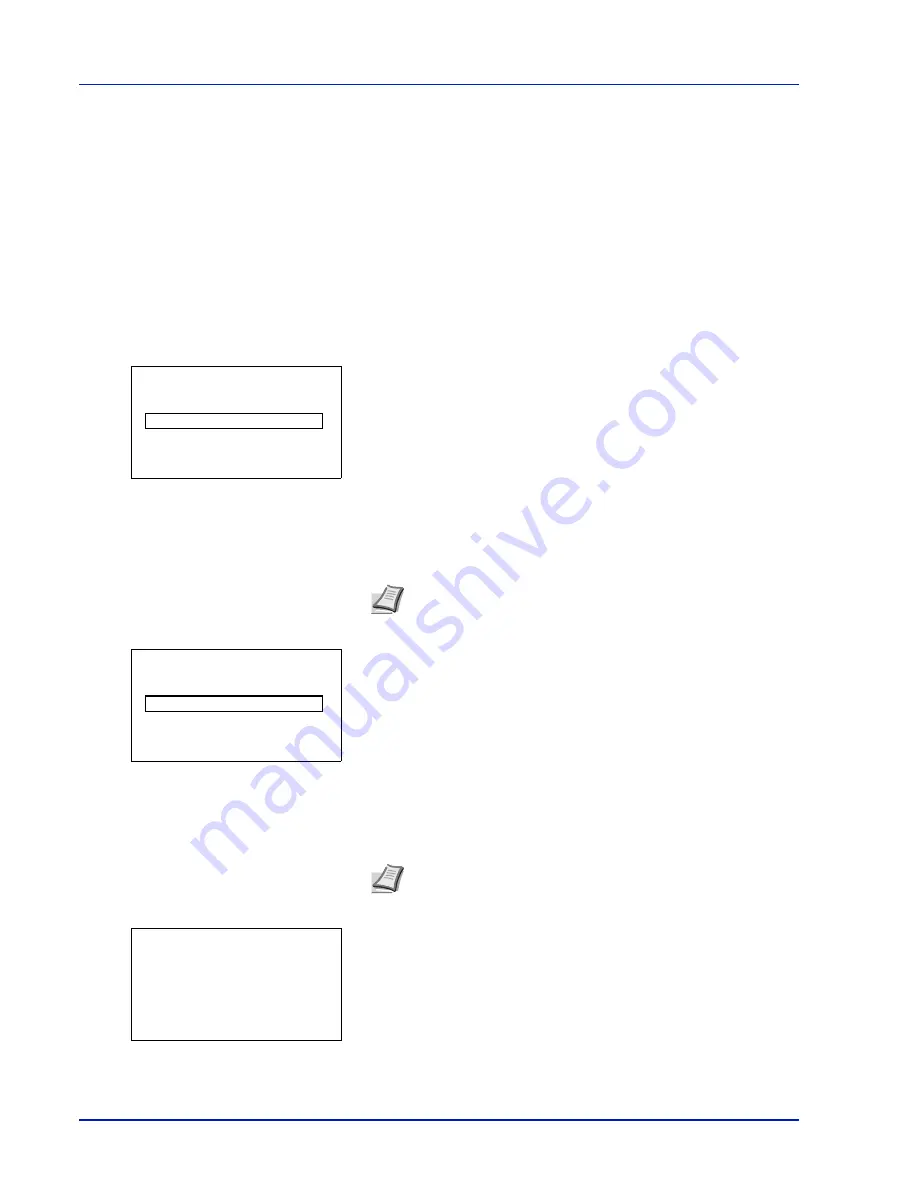
4-116
Using the Operation Panel
Administrator (Administrator settings)
The Administrator setting is a function that identifies a user who can use
the printer and manage other users.
When using the Security and Job Accounting functions, the administrator
ID and password set here are authenticated, and settings can be
specified after they are properly authenticated.
The options available to the administrator are as follows:
• ID (Administrator ID setting)
• Password (Administrator password setting)
1
Press
[MENU]
.
2
Press
or
to select
Administrator
.
3
Press
[OK]
. The
Admin. ID
screen appears.
4
Enter the administrator ID. Use the
or
to select a number and
then press
[OK]
to enter the number.
You can go back one character by pressing
[Bckspace]
(
[Left
Select]
).
5
Press
[Next]
(
[Right Select]
). The
Admin. Password
screen
appears.
6
Enter the administrator password. Use the
or
to select a number
and then press
[OK]
to enter the number.
You can go back one character by pressing
[Bckspace]
(
[Left
Select]
).
7
Press
[Login]
(
[Right Select]
). If the entered ID and password are
correct, the Administrator menu screen appears. If the entered ID and
password are incorrect, the
Admin. ID
menu screen reappears.
(You are returned to step 3.)
8
Press
or
to select
Admin. ID
.
Note
The default setting is "
3500
".
Note
The default setting is "
3500
".
Admin. ID:
P
b
(1 - 16 digit)
S
0
123456789
[Bckspace] [ Next ]
Admin. Password:
P
b
(1 - 16 digit)
S
0
123456789
[Bckspace] [ Login ]
Administrator:
P
b
1
Admin. ID
2
Admin. Password
[ Exit ]
Summary of Contents for P-C3570DN
Page 1: ...USER MANUAL P C3570DN Print A4 COLOUR PRINTER ...
Page 2: ...Operation Guide P C3570DN ...
Page 3: ......
Page 55: ...2 28 Printing Operation ...
Page 198: ...Using the Operation Panel 4 125 Sample Color Registration Correction Chart Detail ...
Page 205: ...4 132 Using the Operation Panel ...
Page 215: ...5 10 Maintenance ...
Page 249: ...Glossary 4 ...
Page 253: ...Index 4 ...