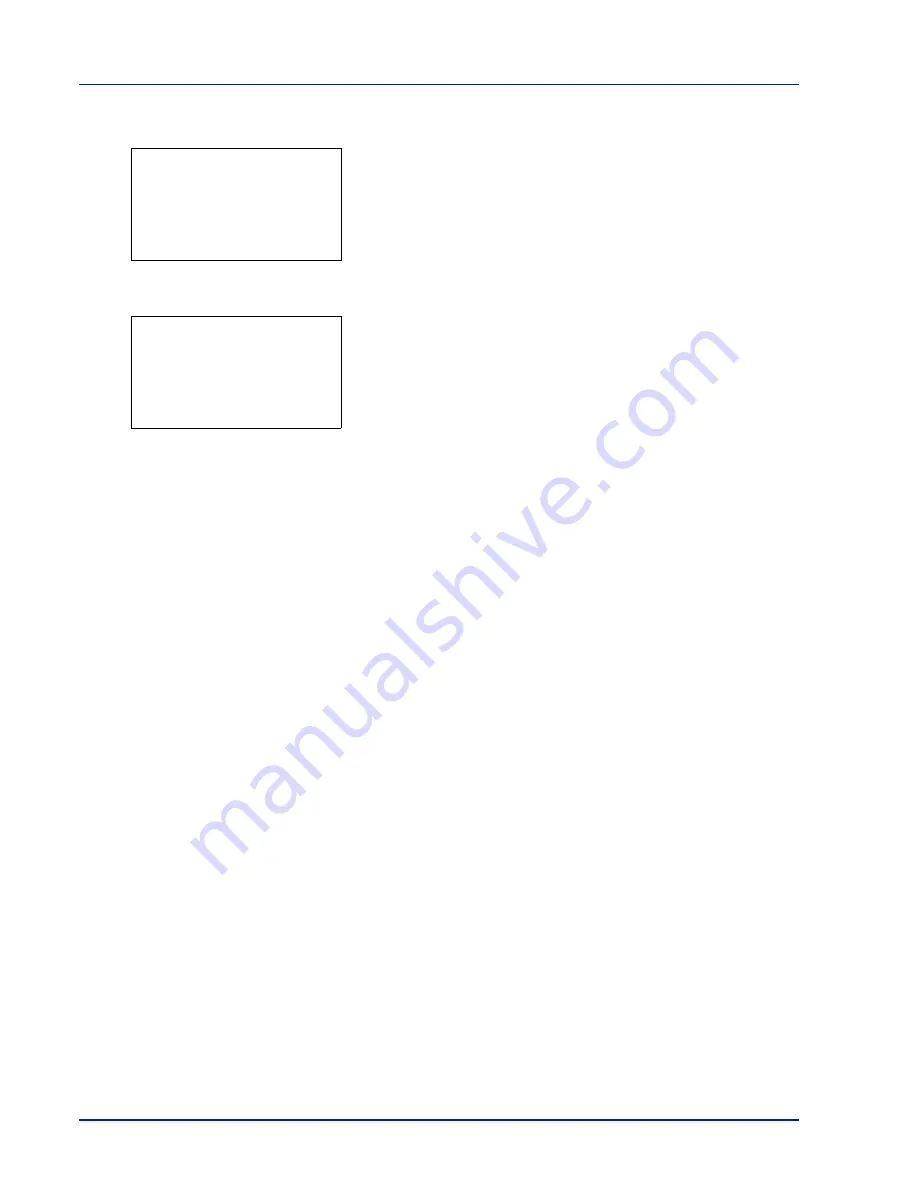
4-124
Using the Operation Panel
3
Press
or
to select
Detail
.
4
Press
[OK]
. The
Color Regist.
Detail
menu screen appears.
Press
[Exit]
(
[Right Select]
) to return to the standby screen.
5
Press
or
to select
Print Chart
.
6
Press
[OK]
. A confirmation screen appears.
Press
[Yes]
(
[Left Select]
).
Completed
appears and printing
begins.
Pressing
[No]
(
[Right Select]
) returns you to the
Color Regist.
Detail
menu screen without printing the registration chart.
If Job Accounting is enabled, a confirmation screen appears after
department login.
The printed chart is the color registration correction chart shown on
the next page.
The printed color registration correction chart includes left (L), vertical
(V) and right (R) registration charts for each color (cyan, magenta and
yellow).
Detail:
a
b
1
Print Chart
2
Adjust Magenta
3
Adjust Cyan
[ Exit
]
Print.
Are you sure?
z
Registration chart
[
Yes
] [
No ]
Summary of Contents for P-C3570DN
Page 1: ...USER MANUAL P C3570DN Print A4 COLOUR PRINTER ...
Page 2: ...Operation Guide P C3570DN ...
Page 3: ......
Page 55: ...2 28 Printing Operation ...
Page 198: ...Using the Operation Panel 4 125 Sample Color Registration Correction Chart Detail ...
Page 205: ...4 132 Using the Operation Panel ...
Page 215: ...5 10 Maintenance ...
Page 249: ...Glossary 4 ...
Page 253: ...Index 4 ...
















































