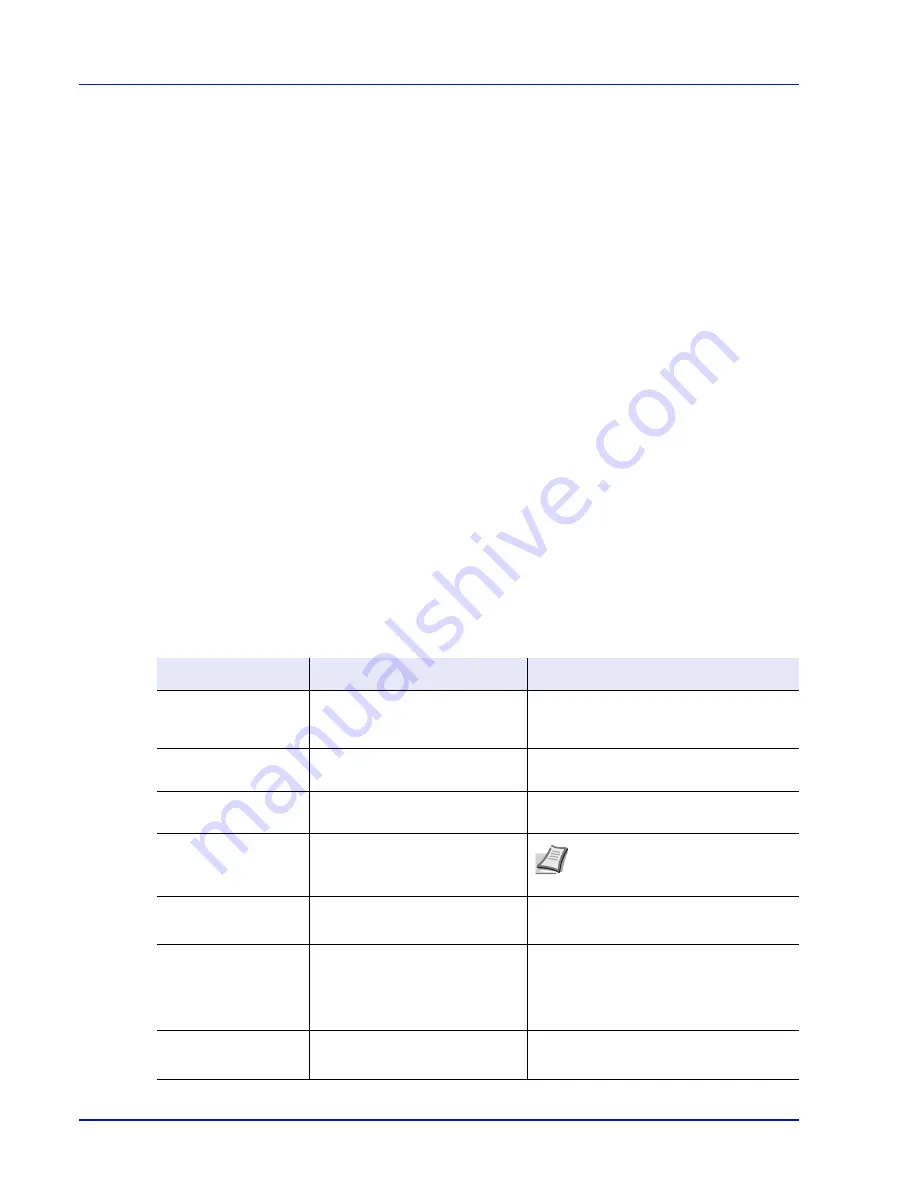
xxii
About the Operation Guide
This Operation Guide has the following chapters:
Chapter 1 - Machine Parts
This chapter explains the names of parts.
Chapter 2 - Printing Operation
This chapter explains how to print from your workstation.
Chapter 3 - Handling Paper
This chapter explains how to replace the toner container and how to care
for your printer.
Chapter 4 - Using the Operation Panel
This chapter explains how to handle printer problems that may occur,
such as paper jams.
Chapter 5 - Maintenance
This chapter lists the printer’s specifications.
Chapter 6 - Troubleshooting
This chapter explains how to handle error messages, paper jams and
other problems.
Appendix
Lists the fonts installed on the printer and explains the available printer
interfaces, the environmental setting commands, the optional products
and the printer's specifications.
Conventions
This manual uses the following conventions
.
Convention
Description
Example
Italic Typeface
Used to emphasize a key word,
phrase or reference to additional
information.
To replace the toner container, refer to
Toner
Container Replacement on page 3-2.
Bold
Used to denote buttons on the
software.
To start printing, click
OK
.
Braket Bold
Used to denote operation panel
keys.
Press
[OK]
Key to resume printing.
Note
Used to provide additional or useful
information about a function or
feature.
Note
Check with your network
administrator for the network address
settings.
Important
Used to provide important
information.
IMPORTANT
Ensure paper is not folded,
curled, or damaged.
Caution
Indicates what must be observed to
prevent injury or machine
breakdown and how to deal with it.
CAUTION
The fuser unit inside the
printer is hot. Do not touch it with your
hands as it may result in burn injury.
Remove jammed paper carefuly.
Warning
Used to alert users to the possibility
of
personal
injury.
WARNING
High voltage is present in the
charger section.
Summary of Contents for P-C3570DN
Page 1: ...USER MANUAL P C3570DN Print A4 COLOUR PRINTER ...
Page 2: ...Operation Guide P C3570DN ...
Page 3: ......
Page 55: ...2 28 Printing Operation ...
Page 198: ...Using the Operation Panel 4 125 Sample Color Registration Correction Chart Detail ...
Page 205: ...4 132 Using the Operation Panel ...
Page 215: ...5 10 Maintenance ...
Page 249: ...Glossary 4 ...
Page 253: ...Index 4 ...
















































