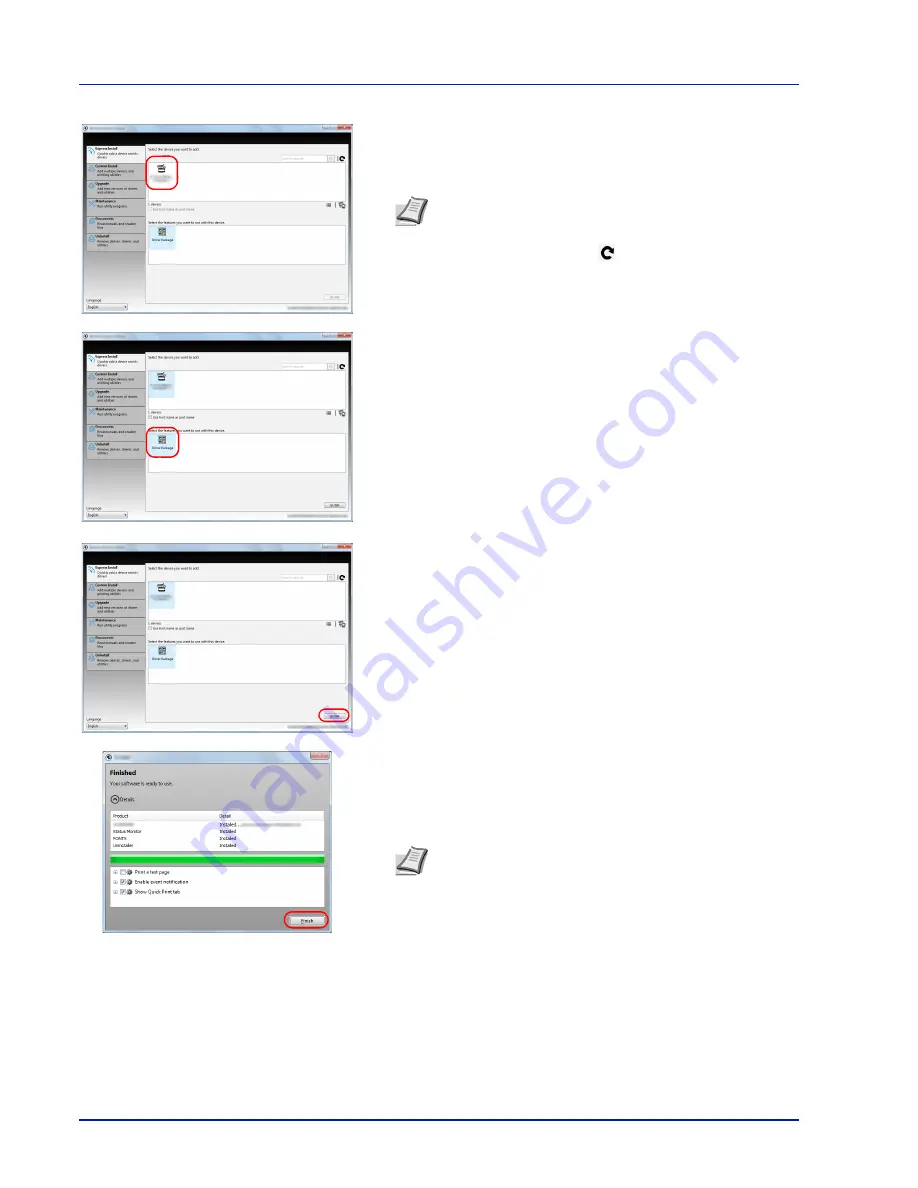
2-14
Printing Operation
4
Select the device to be installed.
You can also select
Use host name for port name
and set to use the
host name of the standard TCP/IP port. (A USB connection cannot be
used.)
5
Select the package to be installed.
Packages include the following software:
• Driver Package
Printing System Driver, Status Monitor, Fonts
6
Click
Install
.
7
Finish the installation.
When
Your software is ready to use
appears, you can use the
software. To print a test page, click the
Print a test page
checkbox
and select the machine.
Click
Finish
to exit the wizard.
If a system restart message appears, restart the computer by
following the screen prompts. This completes the printer driver
installation procedure.
Note
The machine cannot be detected unless it is on. If the
computer fails to detect the machine, verify that it is
connected to the computer via a network or USB cable and
that it is turned on and click
(Reload).
Note
When you have selected
Device settings
in Windows
XP, the dialog box for device setting will appear after
Finish
is
clicked. Configure the settings for options installed on the
machine. Device settings can be configured after the
installation is completed. For details, refer to the Device
Settings in the
Printing System Driver User Guide
on the
DVD-ROM.
Summary of Contents for P-C3570DN
Page 1: ...USER MANUAL P C3570DN Print A4 COLOUR PRINTER ...
Page 2: ...Operation Guide P C3570DN ...
Page 3: ......
Page 55: ...2 28 Printing Operation ...
Page 198: ...Using the Operation Panel 4 125 Sample Color Registration Correction Chart Detail ...
Page 205: ...4 132 Using the Operation Panel ...
Page 215: ...5 10 Maintenance ...
Page 249: ...Glossary 4 ...
Page 253: ...Index 4 ...
















































