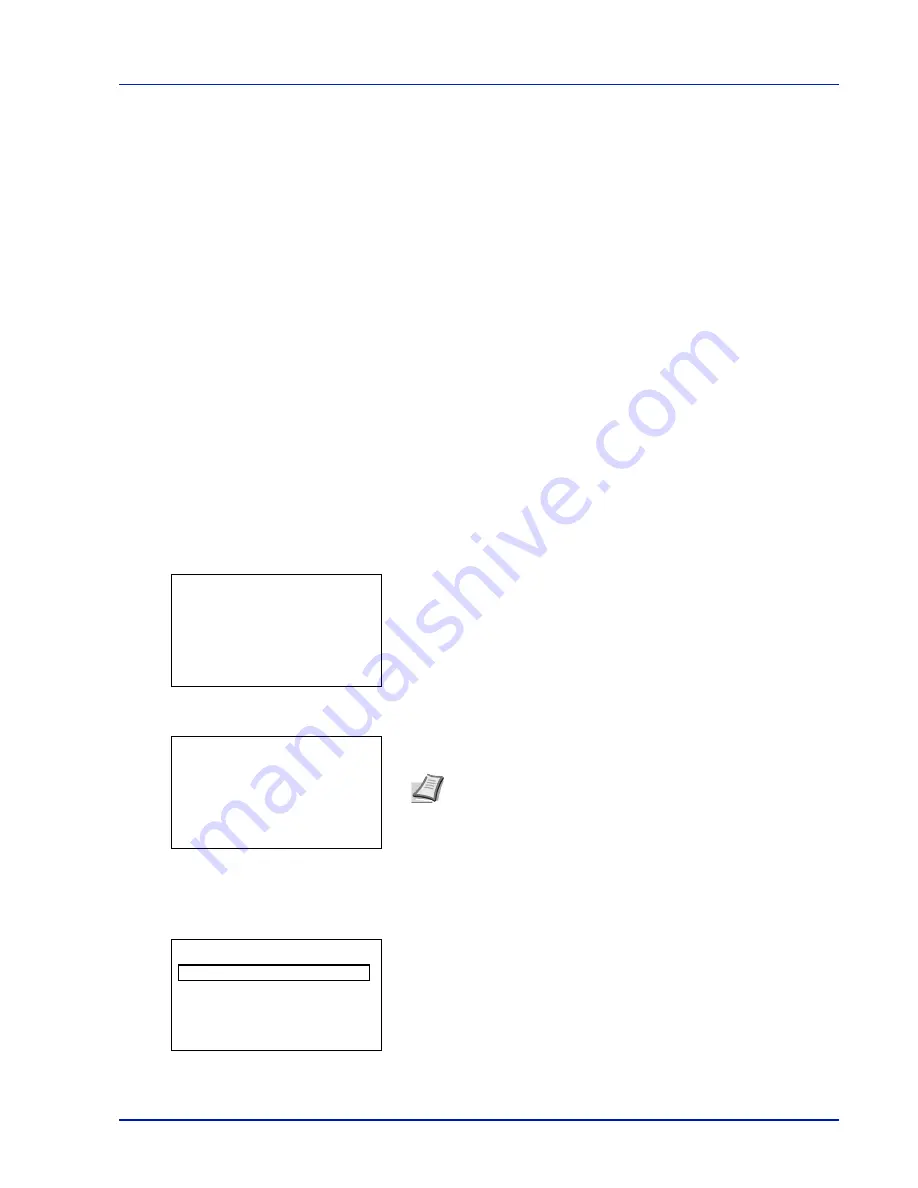
Using the Operation Panel
4-23
Custom Box
IMPORTANT
To use a Custom Box, an optional SSD must be
installed in the printer. The SSD must be formatted from the printer.
For more information, refer to
Format SSD on page 4-87
.
A Custom Box is a general-purpose box that allows users to store print
data on the printer's SSD so that it can be reused as required.
Use the Embedded Web Server RX to create or delete a Custom Box, or
to set a Box Password. For more information, refer to the
Embedded Web
Server RX User Guide
and
Printing System Driver User Guide
.
Use the printer's operation panel to print the print data stored in a Custom
Box.
The options available in Custom Box are as follows:
• Box Password (input of the password)
• Box number/Box name (Select a File)
• Select/Deselect All Files
• Print a File
• Delete a File
• Check Custom Box Details
• Check File Details
1
Press
[MENU]
.
2
Press
or
to select
Custom Box
.
Box
menu appears showing a
list of available actions.
3
Press
or
to select a Custom Box.
4
Press
[OK]
. The printer displays a list of files stored in the Custom
Box.
Box Password (input of the password)
The user who can access it can be limited by putting the password on the
Custom Box. The password is set from Embedded Web Server RX
.
1
If you have set a password for the selected Custom Box, a password
input screen appears.
Press
,
,
, or
to select characters, and then press
[OK]
to
enter the password.
You can go back one character by pressing
[Bckspace]
(
[Left
Select]
).
Note
Please do the following procedure
Box Password (input of
the password)
when you set the password to the Custom Box.
Box List:
a
b
i
0001 ABC box
i
0002 XYZ box
i
0003 Common
m
0001 ABC box:
a
b
All Files
j
AAAA
T
j
BBBB
T
[ Menu
] [
Select ]
Box Password:
a
b
S
*
abcdefghijklmnopqrst
uvwxyzABCDEFGHIJKLMNO
[Bckspace] [ Enter ]
Summary of Contents for P-C3570DN
Page 1: ...USER MANUAL P C3570DN Print A4 COLOUR PRINTER ...
Page 2: ...Operation Guide P C3570DN ...
Page 3: ......
Page 55: ...2 28 Printing Operation ...
Page 198: ...Using the Operation Panel 4 125 Sample Color Registration Correction Chart Detail ...
Page 205: ...4 132 Using the Operation Panel ...
Page 215: ...5 10 Maintenance ...
Page 249: ...Glossary 4 ...
Page 253: ...Index 4 ...
















































