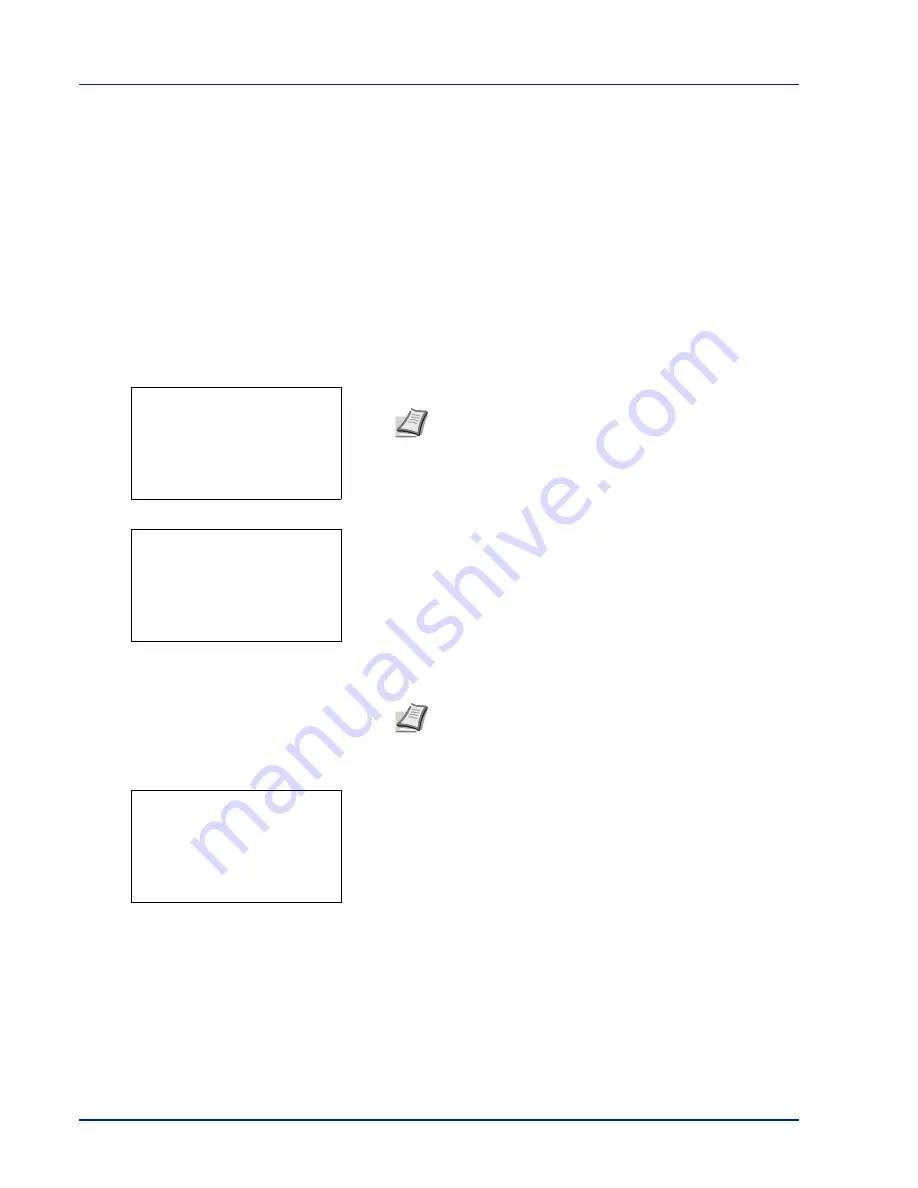
Operation Panel
6-84
Security (Security function setting)
The security functions can be set up to protect printer operation and the print data.
The options available in Security are as follows:
• Network Security (Network security setting)...6-85
• I/F Block Set. (External interface block setting)...6-92
• Security Level...6-93
• Data Security (Data Security setting)...6-94
1
Press
[MENU]
.
2
Press
or
to select
Security
.
3
Press
[OK]
. The Login screen appears.
4
With the
Login User Name
entry field selected, press
[OK]
. The
Login User Name
entry screen is displayed.
5
Enter the Login User Name using the numeric keys then press
[OK]
.
The log in screen reappears.
6
Press
or
to select the
Login Password
entry field.
IMPORTANT
To change the Security function settings, the administrator's Login User Name and Login Password
must be entered. For details of the administrator settings, refer to
Local User List on page 6-102
.
Note
When user login administration is set:
• When logged in as an administrator, the log in screen is
not displayed and the
Security
menu screen is
displayed.
• The setting is not possible when logged in as anyone other
than an administrator. Log in again as an administrator.
Note
The initial setting for the administrator's Login User
Name is "Admin".
For details on entering characters, refer to
Character Entry
Method on page A-6
.
Login User Name:
O
b
/******************-
Login Password:
[ Login
]
Login User Name:
a
b
*
ABC
[ Text
]
Login User Name:
O
b
Admin
Login Password:
/******************-
[ Login
]
Summary of Contents for P-C4580DN
Page 1: ...User manual P C4580DN P C5580DN Print A3 Colour Printer ...
Page 18: ...xiv ...
Page 24: ...Part Names 1 6 ...
Page 37: ...2 13 Preparation before Use 9 The selected printer is added This completes the print settings ...
Page 70: ...Preparation before Use 2 46 ...
Page 127: ...6 3 Operation Panel Menu Map Sample Menu Map Printer Firmware version ...
Page 258: ...Operation Panel 6 134 ...
Page 276: ...Maintenance 7 18 ...
Page 354: ...Appendix A 28 ...
Page 359: ......
















































