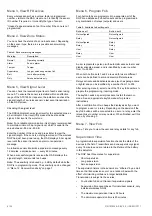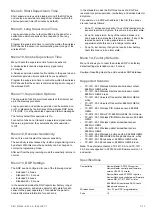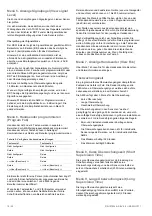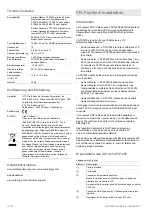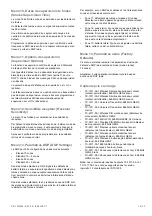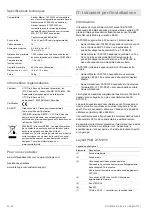P/N 1070346 • REV 5.0 • ISS 03OCT11
5 / 32
Configuring a wireless sensor and a zone
on an Advisor Advanced panel
When connected to an Advisor advanced panel, configure the
DGP first. Use programming menu “2.2.2 DGP devices”.
Next, add and configure an appropriate wireless zone using
menu “4.1 Zones”.
See
Advisor Advanced Programming Manual
for more details.
Configuring a wireless sensor and a zone
on an Advisor Master panel
Selecting the wireless DGP menu at the panel
The ATS1235 provides a menu through which a number of
options can be set. This menu is an internal DGP menu (see
the menu tree in Figure 5). In addition the status of the
ATS1235 itself and its inputs can be viewed.
Consult the manual of the panel how to enter the DGP menu.
Zone numbering and sensors
The input numbers used are related to the address selected
(see “Zone numbering” on page 4).
To view the status, enter the first input to view. The selected
input status is shown. Press Menu to view the previous, or
Enter to view the next input.
How to configure a wireless sensor and program a zone
on an Advisor Master panel
Enter the Installer Menu 19:
1. Menu key, Installer PIN, Enter
2. 19,
Enter
3. * (Advanced Installer Menu)
Enter the Remote Device Menu:
4. 28,
Enter
Select the DGP and its menu:
5. 1, Enter (1-DGP, 2-RAS)
6. 1, Enter (DGP No)
7. 14, Enter (set factory defaults if previously changed!)
8. *
(Confirm)
9. 2,
Enter
10. 17, Enter
11. Press the program switch (tamper the sensor)
12. Keypad beeps twice to confirm that the zone was learned
properly
13. If ready, press 0 Enter to leave the zone programming
menu
14. 0, Enter (Exit the DGP menu)
15. 0, Enter (Exit Menu 28)
Enter the Installer Menu again:
16. Enter (Simple Menu)
Create a zone:
17. 1, Enter (Zone database)
18. 17, Enter (Create zone 17)
19. Enter (Skip text)
20. Enter (Confirm or change zone type 2)
21. Enter (Confirm or change reporting code)
22. 0 (Skip Audio listen in etc.)
23. Enter (Confirm area 1, or change area number)
24. Enter (Confirm no event flag)
25. 0 (Skip internal siren settings etc.)
26. Continue with next zone if required
For more details on how to program or delete a sensor, refer to
Menu 2 of the wireless DPG (see below).
For more details on how to program a zone, refer to ATS
programming manual.
Menu 1, DGP Status
The DGP Status menu shows the following status information:
1. Operating or if applicable cover tamper or jamming
2. Number of detectors reporting low battery
3. Number of detectors with long supervisory fail
4. Number of smoke detectors reporting dirty
Jamming
Jamming is detected by the receiver.
A jamming condition occurs if there are more than 30 seconds
of jamming within any one minute interval.
A DGP tamper condition is generated if the system is blocked
due to jamming.
Menu 2, Program Zones
With a defaulted DGP, a zone can be programmed (learned) or
deleted via menu 2.
Learning a zone
The zone number needs to be entered in the range of the DGP
address.
If not occupied the display shows the zone number with text
“Unused”.
Deleting a zone
The zone number you enter must be within the valid range of
addresses for the DGP.
If the zone is occupied it shows the details of that zone. For
example, 17 DWS (door window sensor).
When the zone number is confirmed by pressing Enter, the
display shows: “Delete device?”
When confirmed with the menu key, the device is deleted
completely.