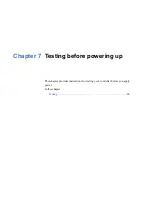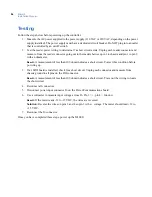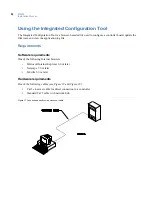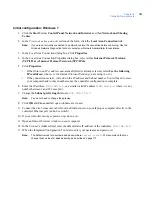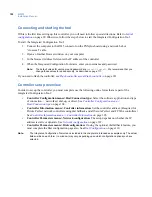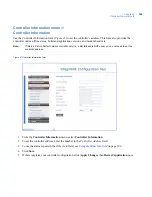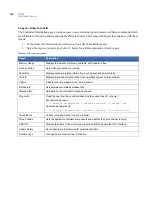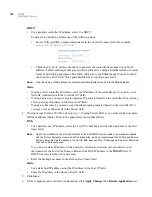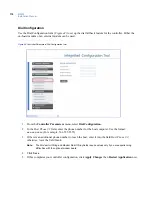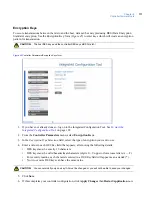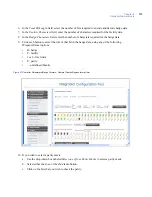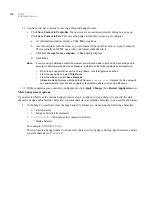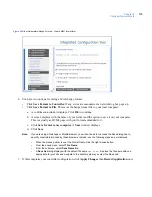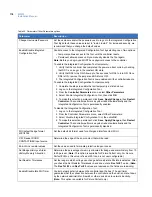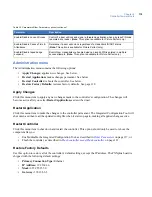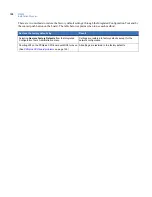M3000
Installation Manual
108
DHCP:
•
For a dynamic controller IP address, select
Use DHCP
.
To name the controller, perform one of the following steps:
•
Enter a fully qualified, unique domain name in the
Controller name
field. For example:
controller.test.utc.com
•
Check the
Use MAC address
checkbox to generate the controller name based on its MAC
address. A MAC address (media access control address) is a unique identifier attached to most
forms of networking equipment. The MAC address for your PXNplus board can be found in
the
Controller MAC
field. This option disables the
Controller name
field.
Note:
Give this name or MAC address to your Network Administrator for entry into the DNS database.
Static:
•
If using a static controller IP address, enter the IP address of the controller given to you by your
Network Administrator in the
Controller IP
field.
•
If using a gateway, you may accept the gateway IP generated based on the controller IP or you may
enter a gateway IP address in the
Gateway IP
field.
•
If using a subnet mask, you may accept the subnet mask generated based on the controller IP or
you may enter a subnet mask in the
Subnet
field.
4. If using Secure Perfect or FCWnx, skip to
step 5
. If using Picture Perfect, you must set the host name
(DNS) or address (Static). Refer to the appropriate section that follows.
DNS:
•
For a dynamic host IP address, select the
Use DNS
checkbox and enter the host name in the
Host
Name
field.
Note:
Due to the limitation on the Picture Perfect host, the DNS/DDNS server needs to be manually updated
with the Picture Perfect host name and IP address. Also, we do not recommend that FCWnx and Secure
Perfect users enter the IP address in the Host IP field, because if the IP changes on the server, all micros
will need to be reconfigured
If you set up a static IP address in the
Controller Information
section, you also need to enter
the domain for the host in the
Domain
field and the DNS IP address in the
DNS IP
field. If
DHCP was selected, this is not necessary.
•
Enter the backup host name in the
Backup Host Name
field.
Static:
•
For a static host IP address, enter the IP address in the
Host IP
field.
•
Enter the IP address in the
Backup Host IP
field.
5. Click
Save
.
6. If this completes your controller configuration, click
Apply Changes
then
Restart Application
now.
Summary of Contents for M3000
Page 1: ...M3000 Installation Manual P N 460630001H 15JUNE11 ...
Page 10: ...M3000 Installation Manual x ...
Page 39: ...Chapter 3 Power Communications board 29 Figure 11 Wiring modem to M3000 M 5 or serial printer ...
Page 47: ...Chapter 4 PXNplus CPU board 37 Board layout Figure 16 PXNplus CPU board layout ...
Page 58: ...M3000 Installation Manual 48 Board layout Figure 17 2RP reader board layout ...
Page 68: ...M3000 Installation Manual 58 Figure 24 Wiring 2RP door strike external relay ...
Page 72: ...M3000 Installation Manual 62 Board layout Figure 27 2SRP supervised reader board layout ...
Page 82: ...M3000 Installation Manual 72 Figure 19 Wiring 2SRP door alarm contact and exit request ...
Page 84: ...M3000 Installation Manual 74 Figure 21 Wiring 2SRP door strike external relay ...
Page 89: ...Chapter 5 Reader processing boards 79 Board layout Figure 24 8RP reader board layout ...
Page 92: ...M3000 Installation Manual 82 Figure 26 Wiring 8RP to F 2F or Supervised F 2F Readers ...
Page 94: ...M3000 Installation Manual 84 ...
Page 97: ...Chapter 6 Optional DI and DO boards 87 Figure 31 20DI board layout ...
Page 99: ...Chapter 6 Optional DI and DO boards 89 Figure 32 Wiring DI point ...
Page 101: ...Chapter 6 Optional DI and DO boards 91 Figure 33 16DO board layout ...
Page 102: ...M3000 Installation Manual 92 Figure 34 16DOR board layout ...
Page 104: ...M3000 Installation Manual 94 Figure 36 Wiring output device to 16DOR board ...
Page 152: ...M3000 Installation Manual 142 ...
Page 156: ...M5 controller Installation Manual 146 Figure 76 Installing ferrite ...
Page 160: ...M5 controller Installation Manual 150 ...
Page 172: ...M3000 Installation Manual 162 ...