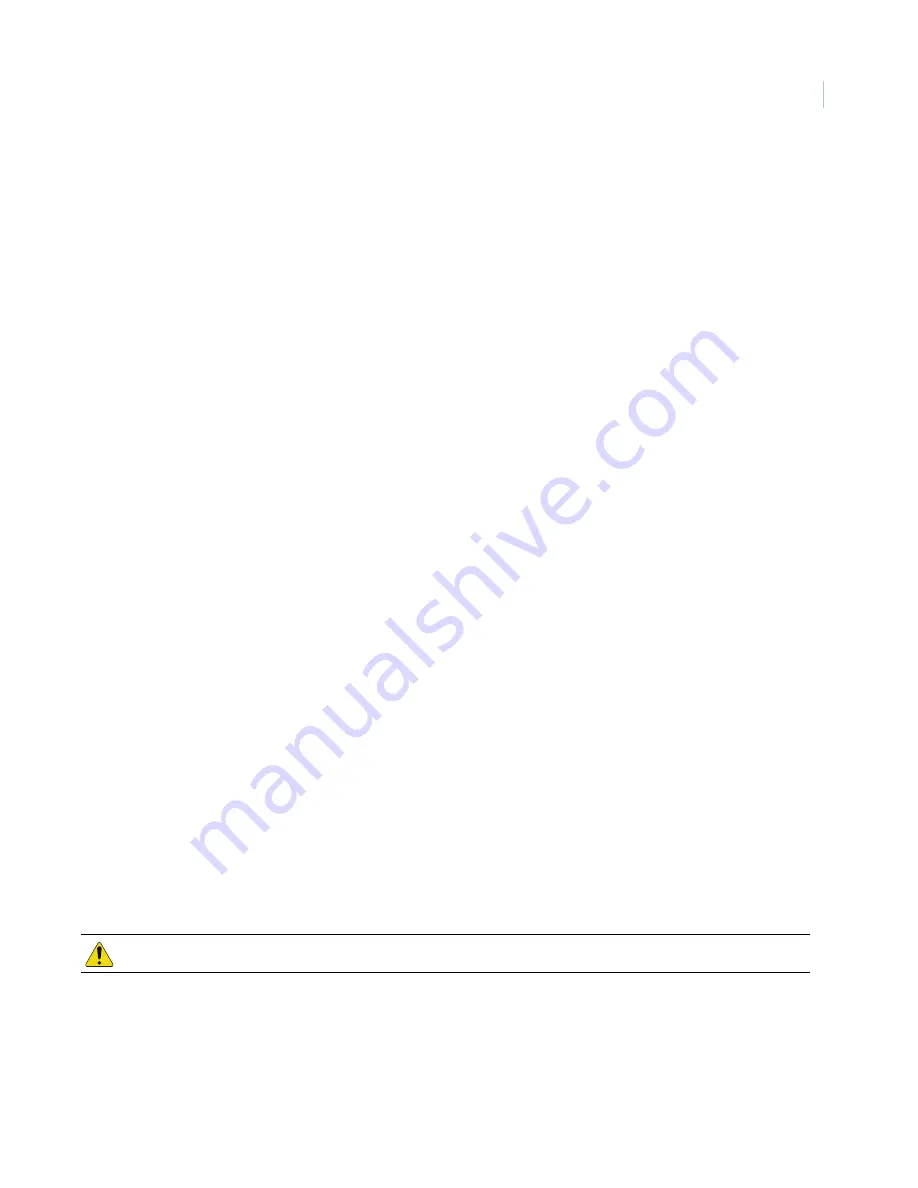
Chapter 10
Troubleshooting, maintenance & support
153
Communications problems
Problem:
The unit is properly powered, but it does not communicate with the host’s upstream controller.
Resolution:
Check the Receive RX LED DS1 and Transmit TX LED DS2 on the Power/Communications
board.
If the
Receive RX LED is flashing
, do the following:
1. Look at the LEDs on the CPU board. If the LEDs indicate that the controller is in maintenance mode,
the application code was not selected on the CPU. See the section covering LED function under the
appropriate board section in
Chapter 4
to determine if the controller is in maintenance mode. See
Chapter 8
for instructions on selecting the application code.
2. Check the Power/Communications switch settings for proper baud rate and local or
dial-up settings. See
DIP switch settings
on page 24
If the
Receive RX LED is NOT flashing
, do the following:
1. Check the host configuration (refer to your related software installation manual).
2. Be sure that the cable on the back of the host is connected to the proper host port.
3. Check the wiring between the host and the controller. See
Host computer wiring
on page 27.
If the
Transmit TX LED is flashing,
check the wiring between the host and the controller. See
Host computer
wiring
on page 27.
Reader problems
Consult your reader installation manual for potential problems which are not related to the M3000. You can
also refer to the following sections of this manual:
•
Using the 2RP board
on page 153.
•
Using the 2SRP board
on page 154.
•
Using the 8RP board
on page 155.
Using the 2RP board
Problem:
The reader does not power up.
Resolution:
1. Be sure that JP1 on the 2RP board is set in the proper voltage selection location. See
Setting reader
voltage
on page 51.
2. Be sure that the proper resistor packs are installed in the 2RP board. See
Installing resistor packs
on
page 52.
3. Check the wiring between the 2RP board and the reader. See
2RP board
on page 46 and the reader
installation manual.
4. Be sure the connector is firmly seated in the 2RP board.
CAUTION:
Do not set W1 to 12V for a 5V reader. Permanent damage may result to the reader.
Summary of Contents for M3000
Page 1: ...M3000 Installation Manual P N 460630001H 15JUNE11 ...
Page 10: ...M3000 Installation Manual x ...
Page 39: ...Chapter 3 Power Communications board 29 Figure 11 Wiring modem to M3000 M 5 or serial printer ...
Page 47: ...Chapter 4 PXNplus CPU board 37 Board layout Figure 16 PXNplus CPU board layout ...
Page 58: ...M3000 Installation Manual 48 Board layout Figure 17 2RP reader board layout ...
Page 68: ...M3000 Installation Manual 58 Figure 24 Wiring 2RP door strike external relay ...
Page 72: ...M3000 Installation Manual 62 Board layout Figure 27 2SRP supervised reader board layout ...
Page 82: ...M3000 Installation Manual 72 Figure 19 Wiring 2SRP door alarm contact and exit request ...
Page 84: ...M3000 Installation Manual 74 Figure 21 Wiring 2SRP door strike external relay ...
Page 89: ...Chapter 5 Reader processing boards 79 Board layout Figure 24 8RP reader board layout ...
Page 92: ...M3000 Installation Manual 82 Figure 26 Wiring 8RP to F 2F or Supervised F 2F Readers ...
Page 94: ...M3000 Installation Manual 84 ...
Page 97: ...Chapter 6 Optional DI and DO boards 87 Figure 31 20DI board layout ...
Page 99: ...Chapter 6 Optional DI and DO boards 89 Figure 32 Wiring DI point ...
Page 101: ...Chapter 6 Optional DI and DO boards 91 Figure 33 16DO board layout ...
Page 102: ...M3000 Installation Manual 92 Figure 34 16DOR board layout ...
Page 104: ...M3000 Installation Manual 94 Figure 36 Wiring output device to 16DOR board ...
Page 152: ...M3000 Installation Manual 142 ...
Page 156: ...M5 controller Installation Manual 146 Figure 76 Installing ferrite ...
Page 160: ...M5 controller Installation Manual 150 ...
Page 172: ...M3000 Installation Manual 162 ...












































