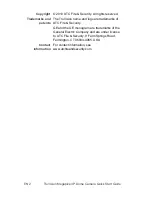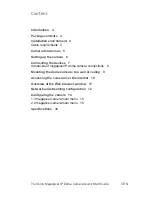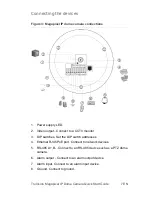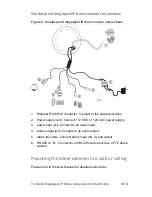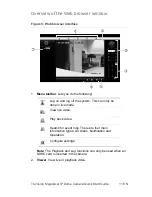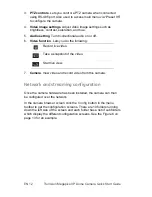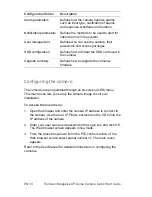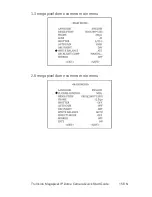EN 16
TruVision Megapixel IP Dome Camera Quick Start Guide
Specifications
Operating temperature
-10 to +60
℃
(14 to 140 °F)
Power supply
24 VAC ±10% / 12VDC ±10%, PoE (Power
over Ethernet)
Power consumption
4 W max. (10 W max. with ICR working)
Dimensions
1.3 megapixel IP dome camera:
68 × 63 × 158 mm (2.71 x 2.48 x 6.25
inches)
2.0 megapixel IP dome camera:
160 × 134 mm (6.30 x 5.27 inches)
Weight
600 g (1.32 lbs)