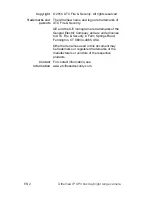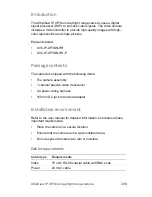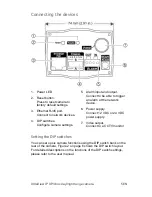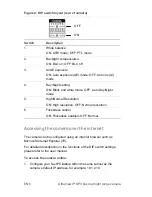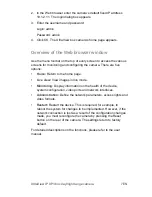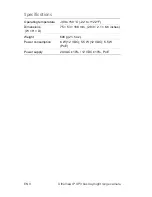UltraView IP XP3 box day/night range camera
7 EN
2. In the Web browser enter the camera’s default fixed IP address
10.1.2.11. The login dialog box appears.
3. Enter the username and password:
Login:
admin
Password:
admin
4. Click
OK
. The UltraView box camera’s home page appears.
Overview of the Web browser window
Use the menu toolbar on the top of every screen to access the various
screens for monitoring and configuring the camera. There are five
options:
• Home:
Return to the home page.
• Live
view:
View images in live mode.
• Monitoring:
Display information on the health of the device,
system configuration, video ports and network interfaces.
• Administration:
Define the network parameters, access rights and
video formats.
• Restart:
Restart the device. This is required, for example, to
reboot the system for changes to be implemented. However, if the
network connection is lost as a result of the configuration changes
made, you must reconfigure the camera by pressing the Reset
button on the rear of the camera. The settings return to factory
default.
For detailed descriptions on the functions, please refer to the user
manual.