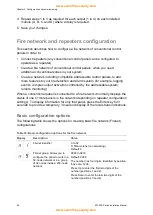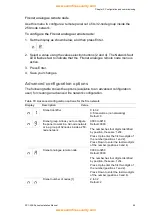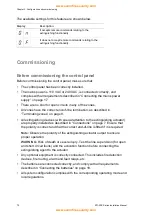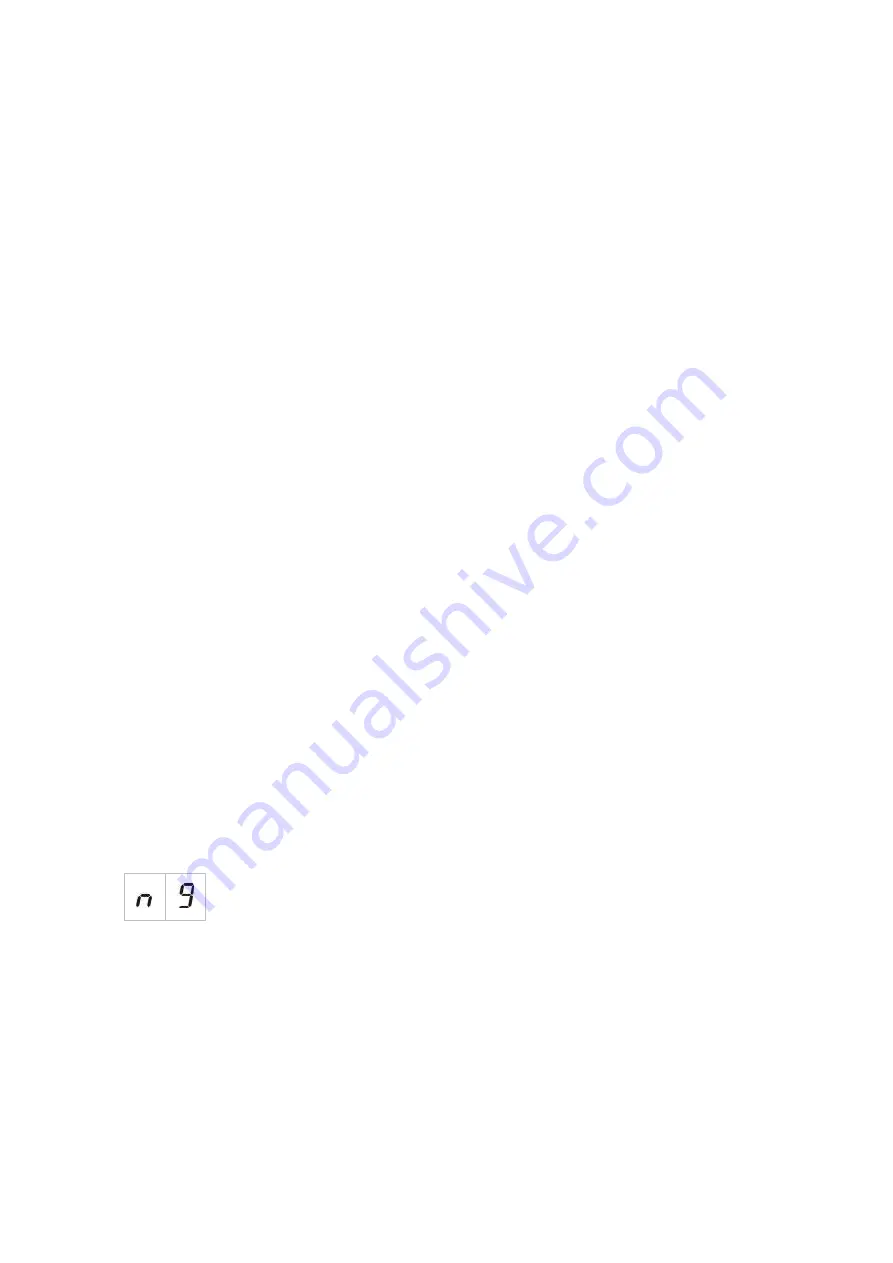
Chapter 3: Configuration and commissioning
64
ZP1-X3E Series Installation Manual
3. Select the initial zone in the fire network.
This is not required if the two panels will use the same zone numbers starting
with zone 1 (that is, a panel and a repeater).
Zones are global. A remote zone event in a zone number which is also used in
the local control panel will generate a response as if the event was generated by
a local zone. Example: In a three-zone panel with initial zone 10, zones 10, 11
and 12 are available and any event in zones 10, 11 and 12 in any other control
panel in the network will have the same effect in the panel as a local event on
these zones.
Therefore, change this setting if you want to keep activations and indications
independent in different control panels. Example: In a six-zone virtual panel,
three-zone panel 1 can keep initial zone with the default value (1) and the three-
zone panel 2 requires changing initial zone from 1 to 4.
Note that this setting can be used to configure control panels to repeat the status
of control panels in the fire network with the zone LEDs. Consult fire network
advanced configuration settings for further details.
Basic fire network configuration will have the default fire network settings or the
ones previously configured in the advanced fire network configuration options.
Default fire network settings are as follows:
• Both control panels will control each other (fire panel and repeater panel).
• The network topology will be class B.
• The fire panel will repeat faults in the repeater panel.
• The fire panel will enter alarm and generate activations with remote zones.
• The fire panel will control its outputs (no addressable system in the network).
Firenet group
Use this menu to configure the initial node of a 32-node group inside the 250-
node network, if necessary.
To configure the Firenet group:
1. Set the display as shown below, and then press Enter.
2. Select a value using the value selection buttons (2 and 4). The Network fault
LED flashes fast to indicate that the Firenet group menu active.
3. Press Enter.
4. Save your changes.