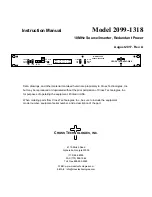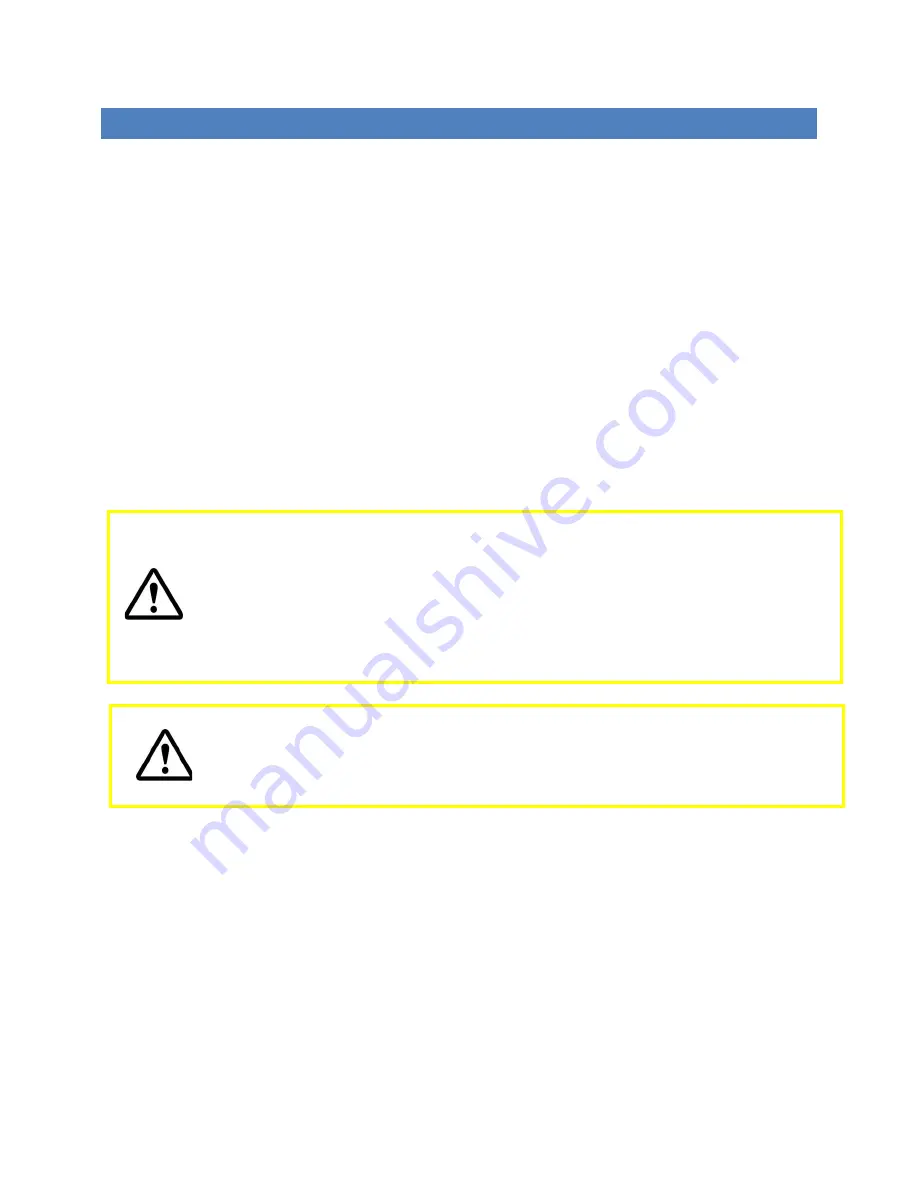
11933016 Rev A
2
© 2015 UTC RETAIL All rights reserved
1170 POS SYSTEM USER GUIDE
All rights reserved. No part of this document may be reproduced, stored in a retrieval system, or transmitted in any
form or by any means, electronic or mechanical, including photocopying, recording, or otherwise, without the prior
written permission of UTC RETAIL.
This User Guide was prepared by UTC RETAIL for use by Qualified Service Personnel only. All attempts have
been made to ensure that the information presented in this manual is correct. No liability, expressed or implied, will
be assumed by UTC, its dealers, or affiliates, for damage resulting from the use of this information.
If a unit needs to be shipped to UTC RETAIL for repairs, please return it in the original packaging material and
shipping container. If you purchased the 1170 POS System through a dealer, and the dealer is unable to answer your
questions, please call UTC RETAIL Technical Support at 1.800.349.0546.
This equipment has been tested and found to comply with the limits for a Class “A” digital device, pursuant to Part
15 of the FCC Rules. These limits are designed to provide reasonable protection against harmful interference when
the equipment is operated in a commercial environment. This equipment generates, uses, and can radiate radio
frequency energy and, if not installed and used in accordance with the instruction manual, may cause harmful
interference to radio communications. Operation of this equipment in a residential area is likely to cause harmful
interference, in which case the user will be required to correct the interference at his/her own expense.
WARNING: CMOS Battery Damage
Replace your system’s CMOS RAM battery only with identical CR-2032 3V Lithium-Ion coin cell
(or equivalent) battery type to avoid risk of personal injury or physical damage to your
equipment. Always dispose of used batteries according to the manufacturer’s instructions, or as
required by the local ordinance (where applicable). The damage due to not following this warning
will void your motherboard’s manufacture warrantee.
All access to internal components is restricted to Authorized Service personnel
only.