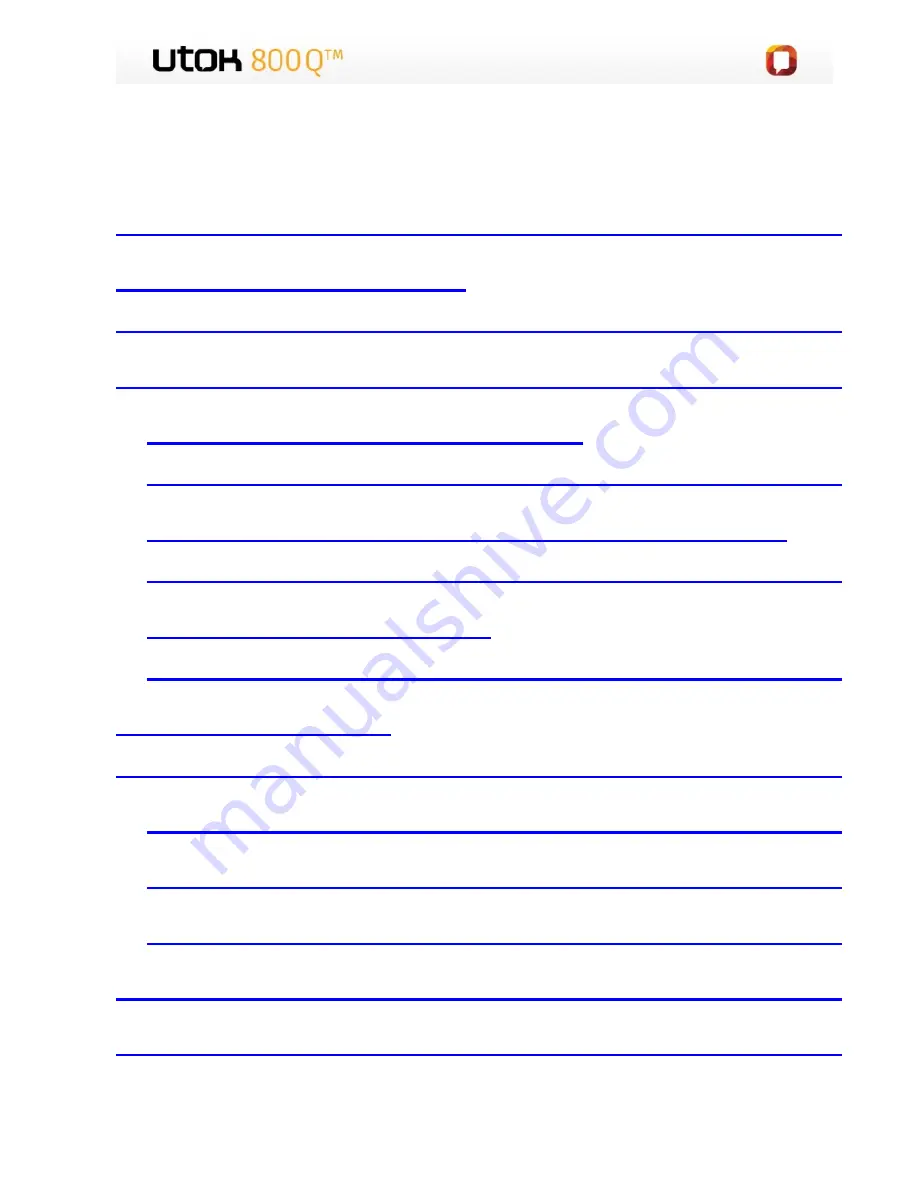
CUPRINS
2.ASPECTUL PRODUSULUI
......................................
3
3.SUGESTII DE UTILIZARE
..............................................................................
3
4.PORNIREA
..........................................................
4
4.1Pornirea sau oprirea tabletei
...............................................................................
4
4.2Pornirea/oprirea ecranului (Mod asteptare)
...............................................................................
4
4.3.Deblocarea ecranului
...............................................................................
5
5.DESPRE APLICATII
..............................................................................
5
5.1. Aplicatii preinstalate
.......................................
5
5.2. Instalarea aplicatiilor
......................................
6
..............................................................................
6
6.CONECTAREA LA O RETEA Wi-Fi
..........................
6
7.ALTE CONECTARI
.................................................
8
2
Summary of Contents for 800 Q
Page 1: ...MANUAL DE UTILIZARE UTOK 800 Q 1 ...
Page 6: ...2 ASPECTUL PRODUSULUI 6 ...
Page 21: ...USER MANUAL UTOK 800 Q 21 ...
Page 26: ...2 UNIT AT A GLANCE 26 ...



































