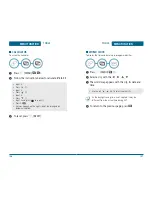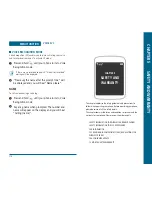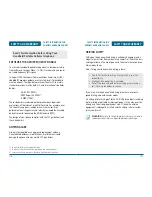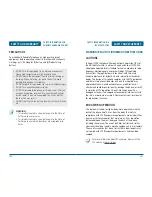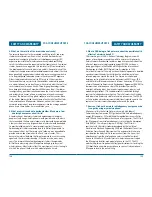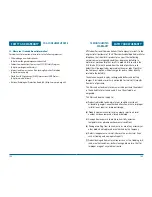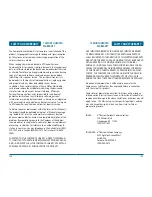12 MONTH LIMITED
WARRANTY
SAFETY AND WARRANTY
ANY IMPLIED WARRANTIES, INCLUDING ANY IMPLIED WARRANTY
OF MERCHANTABILITY OR FITNESS FOR A PARTICULAR PURPOSE,
SHALL BE LIMITED TO THE DURATION OF THIS WRITTEN WARRANTY.
ANY ACTION FOR BREACH OF ANY WARRANTY MUST BE BROUGHT
WITHIN A PERIOD OF 18 MONTHS FROM DATE OF ORIGINAL
PURCHASE. IN NO CASE SHALL THE COMPANY BE LIABLE FOR AN
SPECIAL CONSEQUENTIAL OR INCIDENTAL DAMAGES FOR BREACH
OF THIS OR ANY OTHER WARRANTY, EXPRESS OR IMPLIED, WHAT-
SOEVER. THE COMPANY SHALL NOT BE LIABLE FOR THE DELAY IN
RENDERING SERVICE UNDER THIS WARRANTY OR LOSS OF USE
DURING THE TIME THE PRODUCT IS BEING REPAIRED OR REPLACED.
No person or representative is authorized to assume for the
Company any liability other than expressed herein in connection
with the sale of this product.
Some states or provinces do not allow limitations on how long an
implied warranty lasts or the exclusion or limitation of incidental or
consequential damage so the above limitation or exclusions may not
apply to you. This Warranty gives you specific legal rights, and you
may also have other rights, which vary from state to state or
province to province.
IN USA :
UTStarcom Personal Communications
555 Wireless Blvd.
Hauppauge, NY 11788
(800) 229-1235
IN CANADA : UTStarcom Canada Company
5535 Eglinton Avenue West
Suite# 234
Toronto, ON M9C 5K5
(800) 465-9675
135
SAFETY AND WARRANTY
12 MONTH LIMITED
WARRANTY
The Company disclaims liability for removal or reinstallation of the
product, for geographic coverage, for inadequate signal reception
by the antenna or for communications range or operation of the
cellular system as a whole.
When sending your wireless device to UTStarcom Personal
Communications for repair or service, please note that any personal
data or software stored on the device may be inadvertently erased
or altered. Therefore, we strongly recommend you make a back up
copy of all data and software contained on your device before
submitting it for repair or service. This includes all contact lists,
downloads (i.e. third-party software applications, ringtones, games
and graphics) and any other data added to your device.
In addition, if your wireless device utilizes a SIM or Multimedia
card, please remove the card before submitting the device and
store for later use when your device is returned, UTStarcom
Personal Communications is not responsible for and does not
guarantee restoration of any third-party software, personal
information or memory data contained in, stored on, or integrated
with any wireless device, whether under warranty or not, returned
to UTStarcom Personal Communications for repair or service.
To obtain repairs or replacement within the terms of this Warranty,
the product should be delivered with proof of Warranty coverage
(e.g. dated bill of sale), the consumer’s return address, daytime
phone number and/or fax number and complete description of the
problem, transportation prepaid, to the Company at the address
shown below or to the place of purchase for repair or replacement
processing. In addition, for reference to an authorized Warranty
station in your area, you may telephone in the United States (800)
229-1235, and in Canada (800) 465-9672 (in Ontario call 416-695-
3060).
THE EXTENT OF THE COMPANY’S LIABILITY UNDER THIS WARRAN-
TY IS LIMITED TO THE REPAIR OR REPLACEMENT PROVIDED ABOVE
AND, IN NO EVENT, SHALL THE COMPANY’S LAIBILITY EXCEED THE
PURCHASE PRICE PAID BY PURCHASER FOR THE PRODUCT.
134
Summary of Contents for CDM-8625
Page 2: ...User Guide CDM 8625...