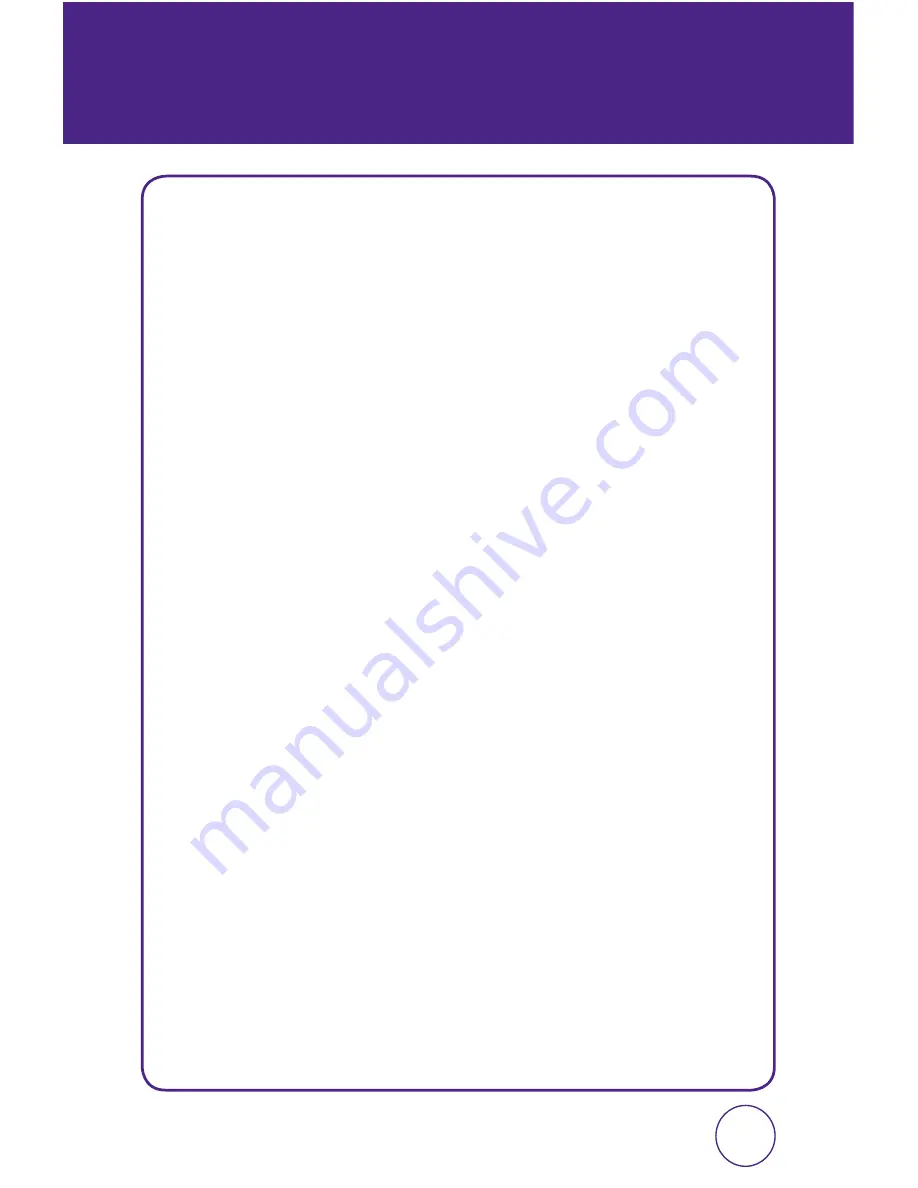
1
TABLE OF CONTENTS
CHAPTER 1. BEFORE USING YOUR PHONE
PACKAGE CONTENTS ............................................................................................6
HANDSET DESCRIPTION ........................................................................................7
BATTERY USAGE .................................................................................................11
POWER CONNECTION ....................................................................................................... 13
BATTERY HANDLING INFORMATION ..................................................................14
DO’s ................................................................................................................................... 14
DON’Ts ............................................................................................................................... 14
CHAPTER 2. BASIC OPERATION
TURNING THE PHONE ON / OFF ..........................................................................16
TURNING THE PHONE ON .................................................................................................. 16
TURNING THE PHONE OFF ................................................................................................. 16
ACCESSING THE MENU .......................................................................................17
MENU SUMMARY ...............................................................................................18
BASIC FUNCTIONS ..............................................................................................20
MAKING A CALL ................................................................................................................ 20
ANSWERING CALLS ............................................................................................................ 20
SPEAKERPHONE ................................................................................................................. 21
WAIT/PAUSE FEATURE ....................................................................................................... 21
3-WAY CALLING ................................................................................................................. 22
CALLER ID FUNCTION ........................................................................................................ 22
CALL WAITING FUNCTION ................................................................................................. 22
ADJUSTING VOLUME .......................................................................................................... 23
DURING A CALL ..................................................................................................24
MUTE (UNMUTE) ............................................................................................................... 24
SPEAKER ON ...................................................................................................................... 24
VOICE MEMO ..................................................................................................................... 24
CONTACTS ......................................................................................................................... 24
RECENT CALLS ................................................................................................................... 25
MESSAGING ....................................................................................................................... 25
MAKING AN EMERGENCY CALL .........................................................................26
911 IN LOCK MODE ........................................................................................................... 26
Summary of Contents for CDM7026
Page 48: ...94 95 MEMO CHAPTER 7 GALLERY CHAPTER 7 GALLERY...
Page 72: ...142 MEMO...


































