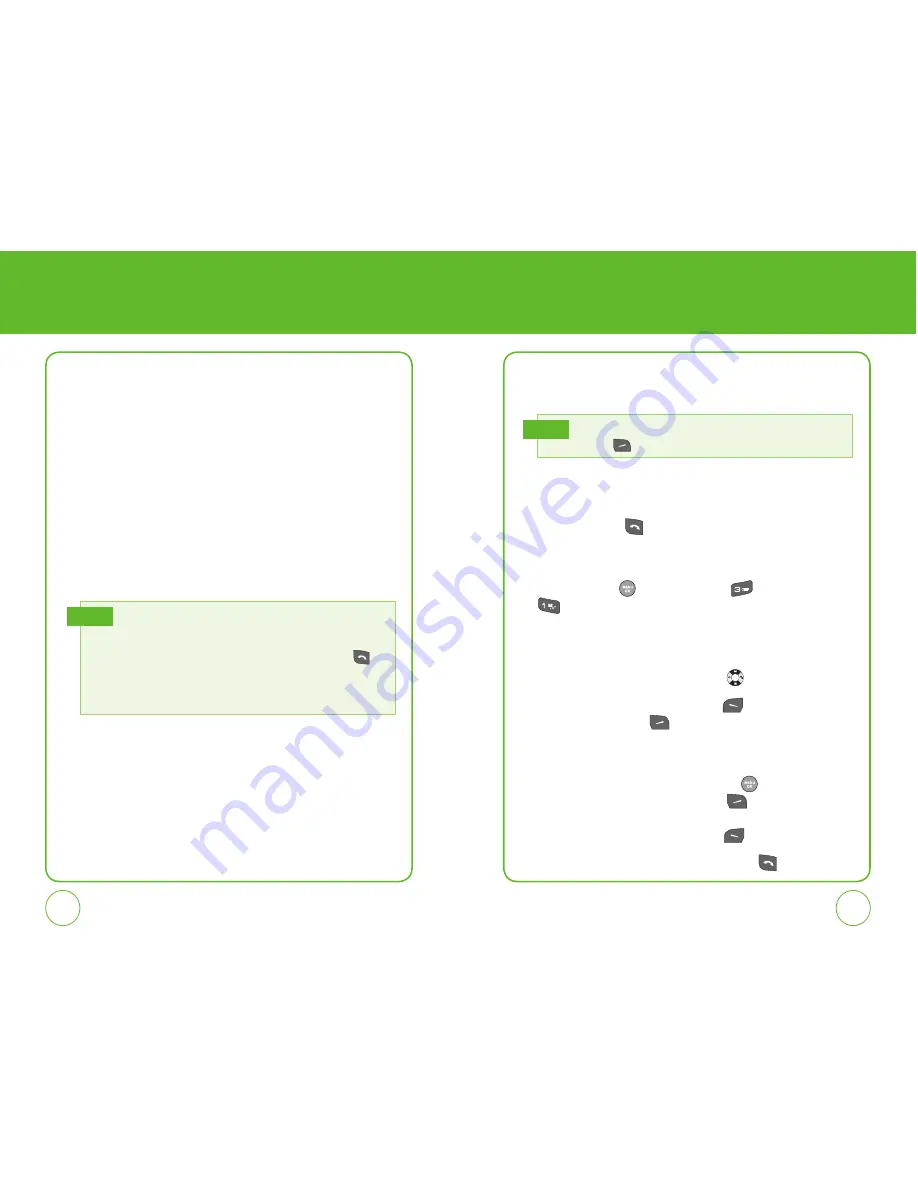
36
37
MAKING A CALL THROUGH
THE CONTACT LIST
CONTACTS
Stores up to 500 entries, each of which can be assigned to a group.
Entries can be retrieved by name or group.
FIND
Retrieves an entry by name and calls the primary number by simply
pressing the SEND Key
. You can review all the entries stored
in your contacts list or quickly find an entry by entering a name or its
character string.
1.
Press the OK Key
[Menu], then press
“Contacts”, then
“Find”.
2.
The list of names in your contacts is displayed alphabetically.
3.
Enter a name or its character string or scroll through the list by
pressing the Navigation Key up or down
.
4.
To edit the entry, press the Left Soft Key
[Send Msg].
Press the Right Soft Key
[Options] to “Abc“, “ABC“, “123“,
“Symbols“, “Cancel“, “Add new“, “Prepend”, “Edit”, “Assign speed
dial” or “Erase”.
5.
To show the entry details, press the OK Key
. From the View
Contacts screen press the Right Soft Key
[Options] to “Send
Msg.”, “Prepend”, “Edit”, “Assign speed dial” or “Erase”.
To edit the entry, press the Left Soft Key
[Edit].
6.
To call the selected number, press the SEND Key
.
You can also access Contacts menu by pressing the Right
Soft Key
.
Note
ONE-TOUCH/TWO-TOUCH DIALING
Ideal for frequently dialed numbers, this feature allows entries in your
contact list to be dialed via the keypad with only one or two key presses.
In order for One-Touch/Two-Touch Dialing to properly work, it must be
enabled.
ONE-TOUCH DIALING
2-9: Press and hold the corresponding memory number for more than 1
second.
TWO-TOUCH DIALING
10-99: Press and the first digit and second digits of the memory number
short and long respectively.
• If no phone number is stored in the location entered, “Location is empty“
will appear on the screen.
• If One Touch Dial is set to Off:
Enter the speed dial location number then press the SEND Key
.
• Location 1 is reserved for voicemail.
Location 2-99 are unassigned.
To assign a speed dial location, please see page 36.
Note
















































