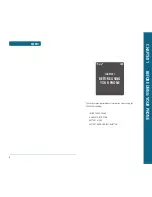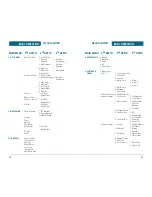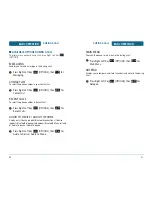TABLE OF CONTENTS
911 USING ANY AVAILABLE SYSTEM ............................. 32
USING THE MICRO SD CARD ...................................... 33
INSTALLING THE MICRO SD CARD .................................. 33
REMOVING THE MICRO SD CARD ................................... 33
CHAPTER 3. MEMORY FUNCTION .................................. 35
STORING A PHONE NUMBER ...................................... 36
ENTERING LETTERS, NUMBERS & SYMBOLS .............. 37
STANDARD INPUT MODE ................................................ 38
WORD INPUT MODE ........................................................ 39
NUMERIC MODE .............................................................. 40
SYMBOL MODE ................................................................ 41
QUICK TEXT ...................................................................... 41
MAKING A CALL THROUGH THE CONTACT LIST ........ 42
ONE-TOUCH/TWO-TOUCH DIALING ............................... 42
CHAPTER 4. MENU FUNCTION ....................................... 43
CONTACTS ................................................................... 44
NEW CONTACT ................................................................. 44
CONTACT LIST .................................................................. 45
GROUPS ............................................................................ 46
SPEED DIALS ..................................................................... 50
IN CASE OF EMERGENCY ................................................. 50
MY NAME CARD .............................................................. 51
RECENT CALLS ............................................................ 52
MISSED .............................................................................. 52
RECEIVED .......................................................................... 53
DIALED .............................................................................. 54
BLOCKED .......................................................................... 55
ALL .................................................................................... 56
VIEW TIMERS .................................................................... 57
SETTINGS ..................................................................... 58
BLUETOOTH ..................................................................... 58
BLUETOOTH MENU .......................................................... 62
SOUNDS SETTINGS ........................................................... 65
DISPLAY SETTINGS ........................................................... 70
PHONE SETTINGS ............................................................. 75
3
TABLE OF CONTENTS
CHAPTER 1. BEFORE USING YOUR PHONE ...................... 7
INSIDE THE PACKAGE ................................................... 8
HANDSET DESCRIPTION ................................................ 9
THE FUNCTION KEYS ....................................................... 10
DISPLAY INDICATORS ....................................................... 11
BATTERY USAGE .......................................................... 14
BATTERY INSTALLATION .................................................. 14
BATTERY REMOVAL ......................................................... 15
BATTERY CHARGING ........................................................ 16
BATTERY HANDLING INFORMATION .......................... 17
DO’s ................................................................................... 17
DON’Ts .............................................................................. 17
CHAPTER 2. BASIC OPERATION ..................................... 19
TURNING THE PHONE ON / OFF .................................. 20
TURNING THE PHONE ON ............................................... 20
TURNING THE PHONE OFF .............................................. 20
ACCESSING THE MENU ............................................... 21
MENU SUMMARY ....................................................... 22
BASIC FUNCTIONS ....................................................... 25
MAKING A CALL .............................................................. 25
ANSWERING CALLS .......................................................... 26
SPEAKER PHONE .............................................................. 26
CALLER ID FUNCTION ...................................................... 26
WAIT/PAUSE FEATURE ..................................................... 27
ANSWERING A CALL ........................................................ 27
MAKING AN INTERNATIONAL CALL ............................... 28
3-WAY CALLING ............................................................... 28
CALL WAITING FUNCTION ............................................... 28
CALLING A NUMBER FROM CONTACTS ......................... 29
ADJUSTING MASTER VOLUME ........................................ 29
MUSIC PLAYER ................................................................. 29
VIBRATE ON/OFF MODE .................................................. 29
DURING A CALL .......................................................... 30
AVAILABLE OPTIONS DURING A CALL ........................... 30
MAKING AN EMERGENCY CALL ................................ 32
911 IN LOCK MODE ......................................................... 32
2
Summary of Contents for CDM8960
Page 90: ...MEMO 180...