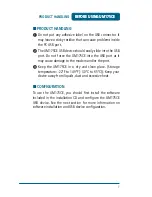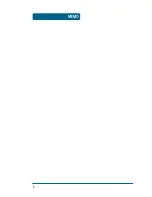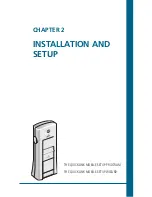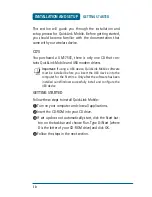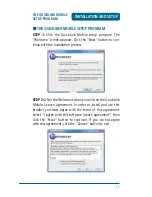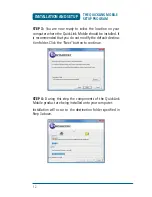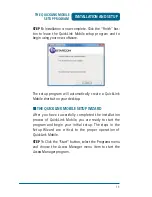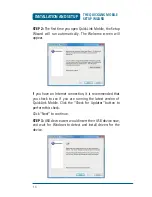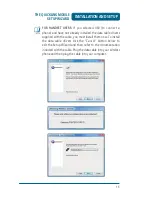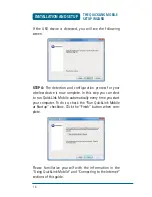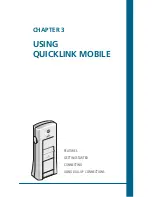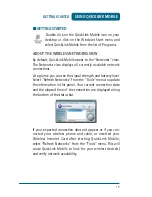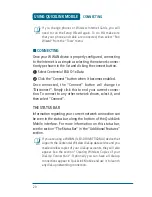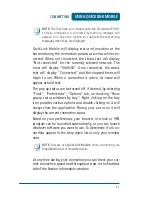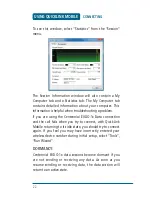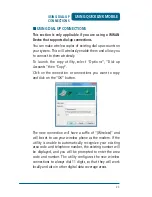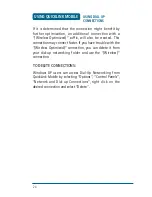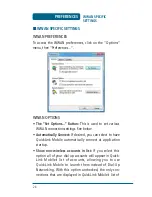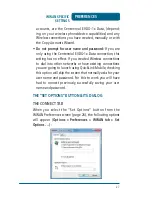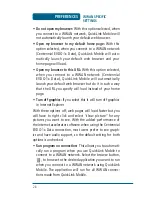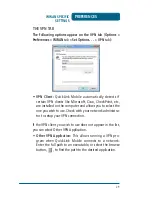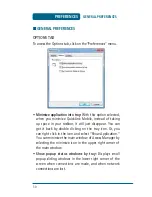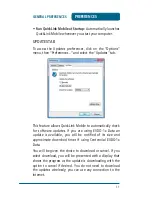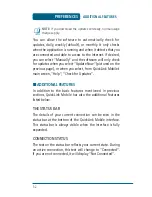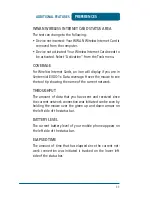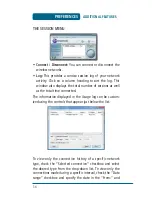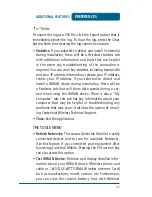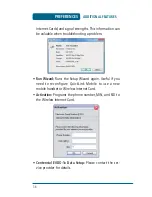21
USING QUICKLINK MOBILE
@
NOTE:
The first time you connect with the Centennial EVDO-
1x Data connection, a connectivity warning message will
appear. You have the option to suppress these warning
messages when they are displayed.
QuickLink Mobile will display status information at the
bottom during the connection process as well as while con-
nected. When not connected, the status text will display
“Not connected” for the currently selected network. The
timer will display “00:00:00”. Once connected, the status
text will display “Connected” and the elapsed timer will
begin to run. When a connection is active, its name will
appear as bold text.
The pop up status can be turned off, if desired, by selecting
“Tools”, “Preferences”, “Options” tab, un-checking “Show
popup status windows by tray”. Right clicking on the tray
icon provides various options and double clicking on it will
always show the application. Placing your cursor on it will
display the current connection status.
Based on your preferences, your browser or e-mail or VPN
program can be launched automatically, or you can launch
whatever software you want to use. To determine if all con-
nections appear in the drop down list or only your wireless
ones.
@
NOTE:
Always use
QuickLink Mobile
when connecting via
BroadbandAccess or NetworkAccess.
At any time during your connection you can check your cur-
rent connection speed and throughput stats in the Statistics
tab of the Session Information window.
CONNECTING
Summary of Contents for UM175CE
Page 1: ...UM175CE Wireless USB Modem User Manual...
Page 9: ...8 MEMO...
Page 18: ...CHAPTER 3 USING QUICKLINK MOBILE FEATURES GETTING STARTED CONNECTING USING DIAL UP CONNECTIONS...
Page 47: ...46 MEMO...
Page 53: ...52 MEMO...
Page 66: ...UM175CE M dem USB inal mbrico Manual de usuario...
Page 74: ...8 MEMO...
Page 112: ...46 MEMO...
Page 118: ...52 MEMO...