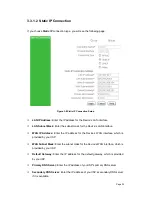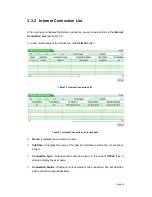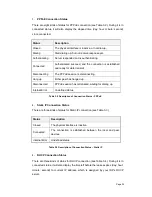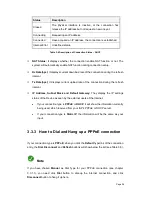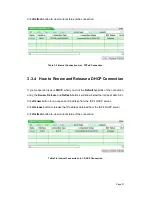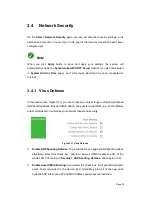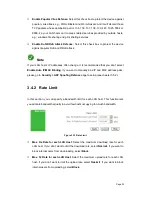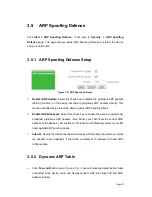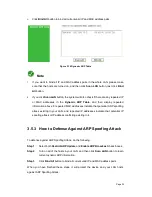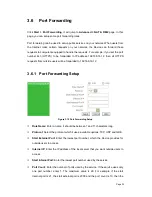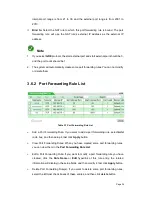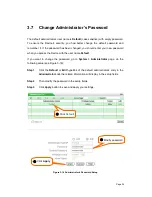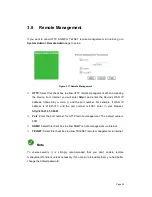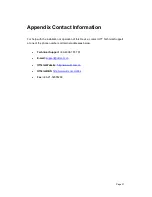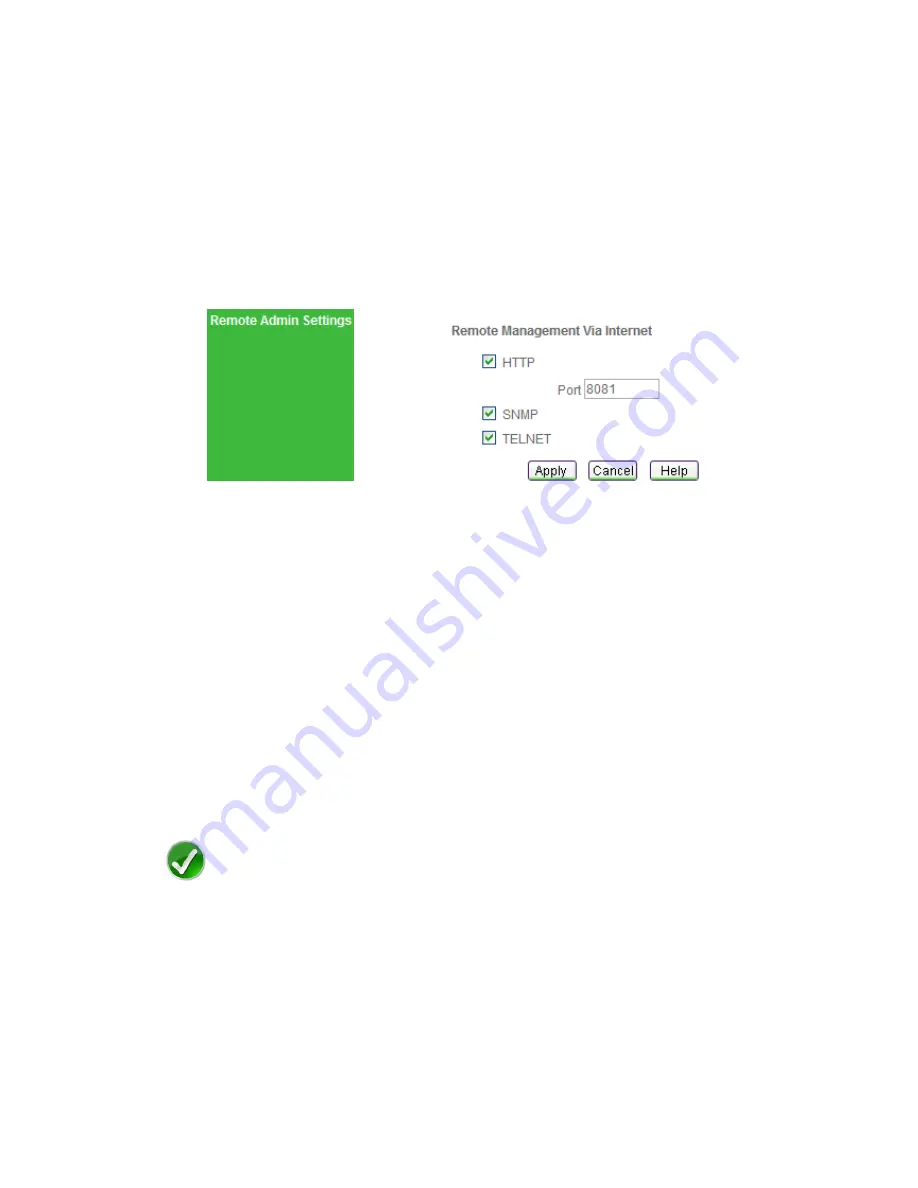
Page 36
3.8
Remote Management
If you want to allow HTTP, SNMP or TELNET remote management via Internet, go to
System Admin > Remote Admin
page to setup.
Figure 3-17 Remote Management
HTTP:
Select this check box to allow HTTP remote management. When accessing
the Device from Internet, you will enter
http://
and enter the Device's WAN IP
address, followed by a colon (:) and the port number. For example, if WAN IP
address is 218.21.31.3 and the port number is 8081, enter in your browser:
http://218.21.31.3:8081
.
Port:
Enter the port number for HTTP remote management. The default value is
8081.
SNMP:
Select this check box to allow SNMP remote management via Internet.
TELNET:
Select this check box to allow TELENET remote management via Internet.
Note
To ensure security, it is strongly recommended that you don’t enable remote
management functions unless necessary. If you are sure to enable them, you had better
change the default password.